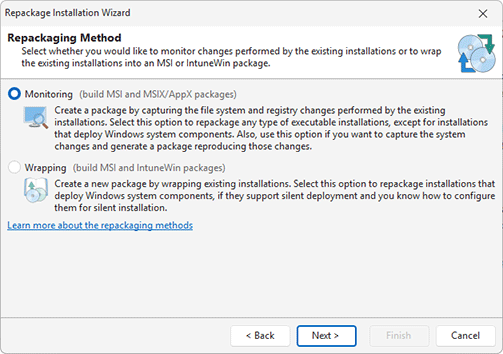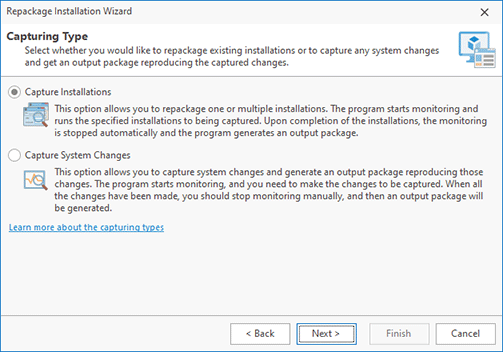Overview of MSI Creation Methods
EMCO MSI Package Builder is designed to create silent MSI packages, i.e. packages that can be deployed without interacting with a user. Such packages can be deployed manually on a local PC or remotely across a network using any remote software distribution tool.
The primary feature of EMCO MSI Package Builder is repackaging of non-silent installations into silent MSI packages. This allows you to convert non-silent installations, which cannot be deployed remotely, into MSI packages that are ready for remote deployment. You can use the program in many other cases, for example, to create custom silent installations or to combine multiple installations into a single MSI package. The program offers different approaches to creating an MSI to be used in different cases, so you need to know all available options and their features to select the right approach for every case.
What is Monitoring, Wrapping and Manual Creation?
The primary method of MSI creation is monitoring, which is available in all editions of the program. Using this method, you can repackage non-silent installations into silent MSI packages and create custom silent installations according to your needs. It uses the Live Monitoring technology to capture all changes performed under Windows to create an MSI reproducing such changes. You can learn how it works in the How Installation Repackaging Works chapter.
The other MSI creation methods are wrapping and manual creation. Wrapping is available in the Enterprise and Architect editions of the program. It can be used to repackage Windows system installations that cannot be repackaged using monitoring. This method allows including one or multiple silent installations in the EXE or MSI format into an MSI package, so the included installations are deployed silently when you deploy the wrap MSI. Besides, you can create silent MSI packages manually through visual editors by specifying the changes to be included into an MSI.
How to use these MSI creation methods in the program? When you start the program for the first time, the Repackage Installation wizard is displayed automatically Pic 1. In the Enterprise and Architect editions of the program, as the first step, you need to select if you would like to use monitoring or wrapping. In the Professional edition, you cannot use wrapping, so you need to select the capturing type that will be described later in this chapter. If you wish to create an MSI manually though editors, you can close the wizard and create a new project using the Ribbon options.
It is recommended that monitoring be used in most cases since it is a universal method, and wrapping or a manual MSI creation should be considered only if you have good reasons to do so. Below, you can find some examples demonstrating when using different types of the MSI creation methods makes sense.
Monitoring usage examples:
- Repackage one or multiple non-silent installations into a silent MSI.
- Create a silent MSI package that includes a repackaged non-silent installation and its customization (the installed product registration, configuration, etc.).
- Create a custom silent MSI that includes any captured changes.
Wrapping usage examples:
- Repackage an installation of a Windows component, such as .NET Framework, for example, that cannot be repackaged using monitoring. The repackaged installation should support silent deployment.
- Wrap one or multiple EXE/MSI installations that can be deployed silently into a silent MSI.
Custom creation examples:
- Create a simple MSI that deploys only a few resources.
Note that you can use monitoring not only for repackaging but also for creating custom installations by capturing the changes performed manually. It is much easier to use that approach than to create an MSI manually using visual editors. You can see how to use monitoring in practice in the demos included in the Repackage EXE to MSI Using Monitoring and Create Customized Installations Using Monitoring chapters. Wrapping is demonstrated in the demo contained in the Repackage Silent Installations Using Wrapping chapter.
How to Select the Capturing Type
You can use monitoring in a number of cases, for instance, to repackage an installation or to repackage an installation together with its post-install customization. To support all those cases, monitoring can work in two options, which are Capture Installations and Capture System Changes that you can select in the Repackage Installation wizard Pic 2.
When you select any of these options, EMCO MSI Package Builder uses the Live Monitoring technology to capture the file system and registry changes and create an MSI reproducing such changes. You will learn how it works in the next chapter. To understand which method you need to select, you can review their comparison below.
|
Capture Installations |
Capture System Changes |
|---|---|---|
How repackaging works |
In the wizard, you specify a non-silent installation that you need to repackage, and EMCO MSI Package Builder automatically starts monitoring system changes and runs the specified installation. You follow the installation deployment steps, and after the deployment is finished, EMCO MSI Package Builder automatically stops monitoring and generates an MSI package that includes the captured changes performed by the monitored installation. |
As the last step of the wizard, EMCO MSI Package Builder automatically starts monitoring system changes. You manually run one or several installations, apply the required software customization or perform any changes that should be captured and included into the MSI to be generated. Once you are done, you need to switch back to EMCO MSI Package Builder and stop monitoring manually. EMCO MSI Package Builder automatically generates an MSI package that includes the captured changes reproducing the activity you performed during monitoring. |
Requirements |
You provide an installation to be repackaged. You follow the deployment steps of the repackaged installation by selecting the install options manually. |
You run installations and/or perform any changes you need to capture manually. You manually stop monitoring in the program. |
What it can be used for |
To repackage one or multiple non-silent installations into a silent MSI package. |
To repackage installations that require pre/post customizations, such as software registration or tuning of the settings. To capture any custom changes performed manually or by any executable or script to create an MSI reproducing those changes. |
Examples |
Repackage a non-silent installation of Open Office into a silent MSI. |
Repackage a non-silent installation and its registration after deployment. Create a silent MSI to install fonts. |
In the next chapter, you can learn how monitoring works and what advantages and limitations it has. In addition, you can find recommendations that will help you to use monitoring successfully in the Overview of the Repackaging Best Practices chapter.