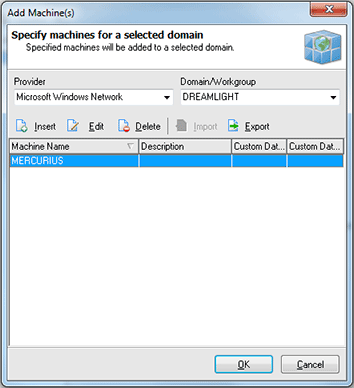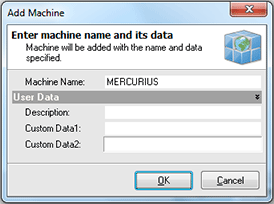Adding Machines Manually
If network scan is not a convenient way of adding Machines to the Machine Tree Network Inventory provides you with an ability of adding Machines manually. To add Machines in such a way press Add Machine(s) button from the tool bar above the Machine Tree. The Add Machine(s) dialog will appear on the screen. Pic 1
In the Add Machine(s) dialog you can add as many Machines as you wish one by one or import the list of Machines from a file to the specified group. To add a single Machine press Insert button above the Machines list. The Add Machine dialog will appear on the screen. Pic 2
The Add Machine dialog allows you to specify the Machine host name to add and its description.
As it was mentioned earlier the other way of adding Machines is importing from a file. To import Machines press Import button on the tool bar above the Machines list. The dialog will open to browse to a file with a list of Machines.
When you are ready with filling the Machines list with Machines you want to add press OK button to proceed. Optionally you can export this list to a file for a further import using the Export button on the tool bar above the Machines list.
Removing red mark from manually added Machines
As Machines are added manually they are marked with a red cross – this means that these Machines were not scanned for inventory information. To remove this mark you should update these Machines. To update select these Machines in the Machine Tree and select Update Offline Only options from the drop-down of the Update button on the tool bar above the Machine Tree.