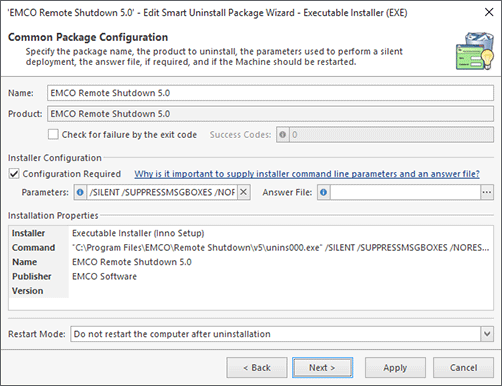Uninstalling Software
Having completed a software scan, you can review the software installed on the selected PCs in the Software Inventory view. The Software Inventory view provides almost the same information that you can see in the Windows Programs and Features, so the same way you can uninstall software from the Windows Programs and Features, you can uninstall it remotely using Remote Installer.
If the software you need to uninstall was installed as an MSI package or an EXE package that supports silent uninstall by default, you can easily uninstall it by selecting the software entry in the Software Inventory view and performing the Quick Uninstall action, which is available on the Deployment tab of the Ribbon or in the context menu. If the selected software was installed as an EXE package that doesn't automatically provide silent uninstall options, use the Smart Uninstall and Repair action and specify silent command-line parameters or an answer file that should be passed to the uninstaller on remote PCs so as to uninstall the software in the silent mode Pic 1.
The target PCs where unistallation should be performed are determined by your selection. For example, if you review software installed on a particular PC in the Software Inventory view, the selected item will be uninstalled from the selected PC only. If you review software installed across a network and select specific software, you can see all the PCs where this software is installed under the software node, and if you choose to uninstall it, the software will be uninstalled from the all of the displayed PCs. Also, if needed, you can select multiple software items to uninstall in the scope of a single operation.
If you need to repeat the same uninstall operation multiple times on different PCs, you can create a bundle with preconfigured uninstall options. Later, you can specify the target PCs where the bundle should be executed. To perform uninstall operations of any complexity using software bundles and collections of target PCs, you can use the Deploy Software action, which is available on the Ribbon. This action can include multi-step deployment configurations, allowing to install a new version of software after the old one has been uninstalled.
You can learn more about software uninstallation in the Running Smart Uninstall and Repair chapter. In this chapter, you can learn how to configure uninstall and repair operations, how to execute them and how to create corresponding tasks if you wish to run the operations on a schedule.