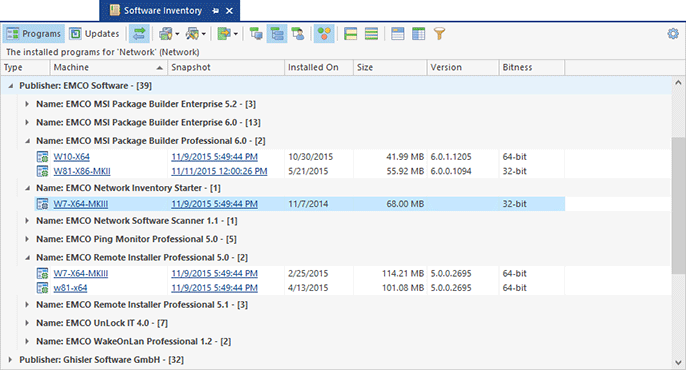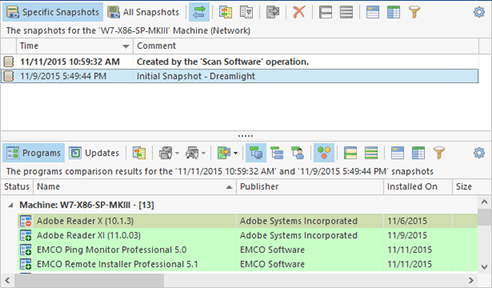Overview of the Advanced Software Auditing Features
You can use Remote Installer for centralized software auditing tasks to find specific software installations within a network, to audit software changes, to automate the software inventory. Below, you can find a quick overview of the software auditing features provided by the program.
Auditing Software Across Entire Network
In the previous chapter, you learned how to audit the installed software on a specific PC, but what if you need to find, for example, all copies of Adobe Reader installed within your network? To review software installed on more than one PC, you can select the required PCs in the Network view. For example, you can use the multi-select feature to pick a few PCs, or you can select an organizational unit node in the tree if you would like to inspect it. To audit software in a workgroup/domain, you should select the corresponding node in the tree, and to audit the entire network, you should select the root Network node. In our case, we need to audit the entire network, so select the Network node in the tree and you can see the full list of installed applications in the Software Inventory view Pic 1.
You need to expand the Adobe Systems Incorporated group to see the installations of different Adobe tools, including different versions of Adobe Reader. You can see the list of PCs where it is installed under every software item node.
If you would like to learn more about software auditing, you can read the Scanning for Software chapter, which explains how to use different network scanning methods, and the Software Inventory chapter, which explains how to audit the collected inventory data.
Using Software Inventory Info for Reporting and Deployment
Collecting the software audit information is just the first step in the software management. If you like, you can export the software audit info to a CSV file and then open it in Excel to build a report, or you can use it to specify the deployment targets in Remote Installer, for example, to uninstall certain software from all PCs, or upgrade software to a new version, or deploy software on PCs where it is missing. Some of these cases will be demonstrated later in the course of the Getting Started tutorial.
You can learn more about the software data exporting feature in the Exporting Programs and Updates chapter.
Tracking Software Changes
The software audit information collected by Remote Installer can be out-of-date after a few days if you or remote users install or uninstall software on/from remote PCs. To update software inventory information, you just need to scan the installed software. Select the PCs in the Network tree and choose software scanning options on the Ribbon or in the context menu. As a result, Remote Installer will extract new software inventory information from the selected remote PCs. To track the changes made, you can open the Inventory Snapshots view. It displays the scans history for the selected PCs, and you can choose two scans to compare and see the changes Pic 2.
You can learn more about inventory snapshots and how to use them for tracking software changes in the Inventory Snapshots chapter.
Automated Software Audit
If required, you can automate the updating of software inventory information by creating and scheduling a software scanning task. For this, open the Tasks and Schedule view and create a new recurrent software scanning task. When configuring the task, you can specify the target PCs to be scanned and configure the task recurrence options, for example, to execute the task automatically every work day at a defined time. As a result, Remote Installer will automatically update the software inventory information and you won't need to update it manually.
Creating and managing tasks is explained in the Tasks and Schedule chapter, so read it if you would like to learn more about this topic.