What's New in Version 10
Here you can see information on the latest releases of the program. Get notifications of new releases. RSS Feed
Version 10.1.3
New and improved features
- Increased the connection speed to the virtual machines during monitoring
- Added the ability to connect to guest accounts on virtual machines with empty passwords
- Improved the painting of UI elements
Resolved issues
- The Pin to Start application feature is not working on Windows 10 and 11
- It is not possible to start monitoring on a virtual machine for the second time
- The VirtualBox session hangs in the background after monitoring
Version 10.1.1
New and improved features
- Added support of encrypted VMware virtual machines
- Improved visual representation of virtual machines found on servers
Resolved issues
- Cannot connect to a virtual machine if there are multiple virtual machines with the same name on the server
- Monitoring cannot be started error in some environments
Version 10.1
Windows Scheduled Tasks repackaging
Now the program allows you to repackage Windows Scheduled Tasks. Those tasks can be monitored automatically or added manually to an installation project. Scheduled Tasks available in the project can be created or deleted in Windows when you install the generated package. The program allows configuring task triggers, conditions, actions and settings according to your needs.
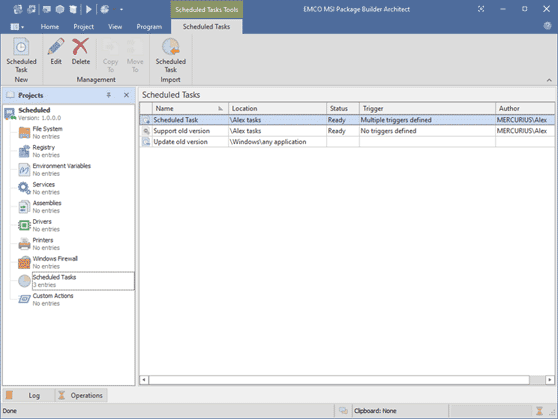
Introducing synchronized folders
File System objects set in installation project was extended and now includes a sync folder that is designed to synchronize folder contents with data on the file system. When you work with regular folders their content is copied to the project storage when you prepare a project. When a project is prepared it uses copied files. Sync folders allow you to synchronize file system contents easily. A sync folder contains a path on the file system to get the folder contents, and synchronization settings that allow getting file system resources matching the specified conditions. When you synchronize the folder the folder contents is synchronized with the corresponding file system folder.
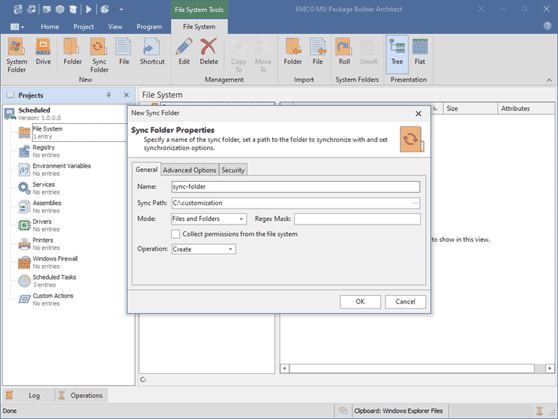
Verification of nested wrapped packages installation results
Wrapped packages now can include an option that allows you to check if nested installations were deployed successfully. When this option is enabled and exit codes are specified, these codes are matched with exit codes of a nested installation. If during MSI installation a wrapped installation exits with different exit codes than specified, an installation failure is detected for the wrap MSI. In this case already deployed wrapped packages are uninstalled, if their uninstallation settings are specified, and the wrap MSI package entry isn't created.
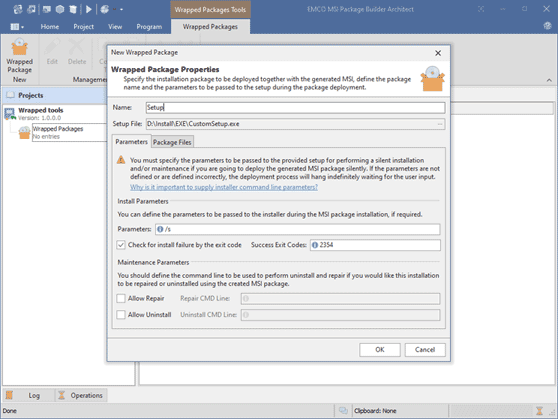
New and improved features
- Added Windows 10 22H2 and Windows 11 22H2 support
- Improved project loading speed
- Add .Net Framework 4.8.1 to project requirements
Resolved issues
- Generated packages ignore selected Supported OS in some cases
- Fixed App-V packages default registry values import
Version 10.0.2
New and improved features
- Improved UI look and feel on the default skin
Resolved issues
- Generated MSI packages fail to install if the packages contain custom actions with no files
Version 10.0.1
New and improved features
- Improved drivers repackaging accuracy
- Increased speed of monitoring services analysis
Resolved issues
- Service binaries cannot be found by an application in some environments
- Fixed UI problems of HI DPI
Version 10.0
Monitoring in Windows Sandbox
Now all editions of the program allow you using Windows Sandbox for monitoring installations. Sandbox is a Windows feature available on Windows 11 and latest builds of Windows 10. It provides a lightweight desktop environment to safely run applications in isolation. Sandbox provides a clean environment for repackaging that is ready to use right of the box and doesn't require any configuration.
You can use Sandbox to repackage installations in a clean environment. The corresponding option is available in the Repackage Installation Wizard. When repackaging in Sandbox the program starts Sandbox and opens its window and automatically copies your installation there. You just need to follow installation steps in the Sandbox environment. Once the installation is complete, the captured changes are retrieved from Sandbox and a new package is generated. All local changes in Sandbox are disposed once you close it, so you have a clean repackaging environment each time you run Sandbox.
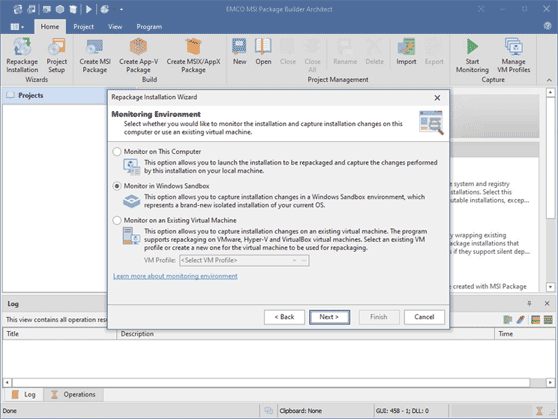
Improved Pre and Post Actions
Custom actions have been improved to extend functionality of pre-install and post-uninstall custom actions. These actions are executed before package installation and after uninstallation, at the moment when filed deployed by the package aren't yet created (for pre-install) or are already deleted (for post-uninstall). To resolve this problem now you can specify a custom set of files in custom actions. These files are deployed before running a custom action and you can use them to run the action. For example, you can use this feature to include a script file and run it before the package installation.
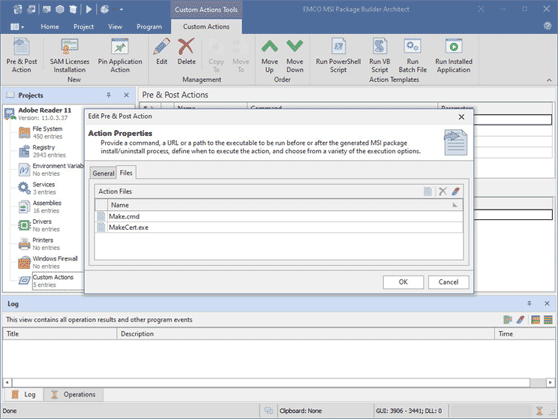
Custom Actions Templates
To simplify configuration of custom pre and post actions the program provides configuration templates for the frequently used actions. Click on the buttons displayed in the Actions Templates group of the Custom Actions contextual Ribbon menu to create an action based on templates. The program allows you to configure a PowerShell script, VB script, batch file and executable file using templates. Templates include configuration if files, command-line options and other parameters of the custom action.
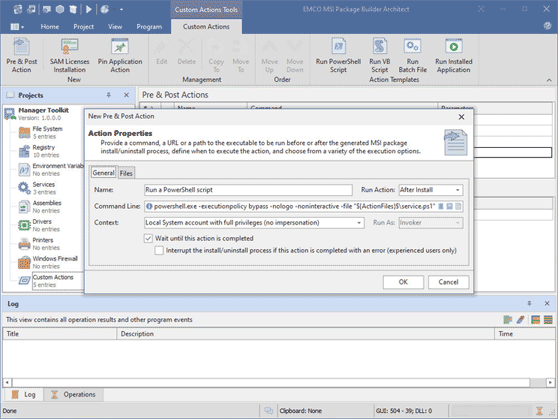
Excluding Items from a Package
File System, Registry and other project editors now include an option to exclude resources from a build. When a resource is excluded, it doesn't appear in the generated package, but is still available in the project, so it is possible to include it into package generation. The exclude option can help you to experiment with projects and a set of project resources.
New Vector Skins
The program now includes new vector skins that have perfect look and feel on monitors with HiDPI. Program icons now are adaptable and have different colors in the different skins.
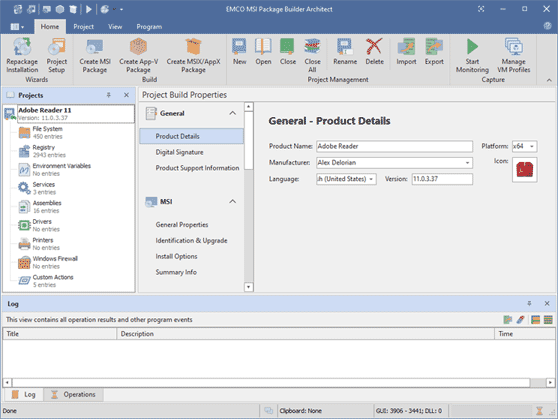
New and improved features
- Added support of large monitors with HiDPI and support for multi-monitor configurations with different DPI
- Added a new project settings view that splits settings in sections
- Improved wrapped package structure and deployment that allows resolving a few known problems
- Improved the project validation before creating a package