What's New in Version 8
Here you can see information on the latest releases of the program. Get notifications of new releases. RSS Feed
Version 8.1.2
New and improved features
- Added compatibility with Windows 10 Build 20H2
- Combined commands and their parameters into a single command-line field for respective custom actions
- Added firewall changes monitoring for the command-line module
Resolved issues
- The problem with monitoring failing to start on a Virtual Machine in specific environments
- Eventual problems occurring when the evaluation period is ending
Version 8.1
Repackaging of Windows Firewall rules and options
The set of supported installation project resources has been extended and now includes Windows Firewall changes. It is possible to create an MSI/MSIX package that modifies Windows Firewall rules and profile options. You can configure the required changes manually or monitor firewall changes when repackaging installations. This feature is available in the Enterprise and Architect editions of the program.
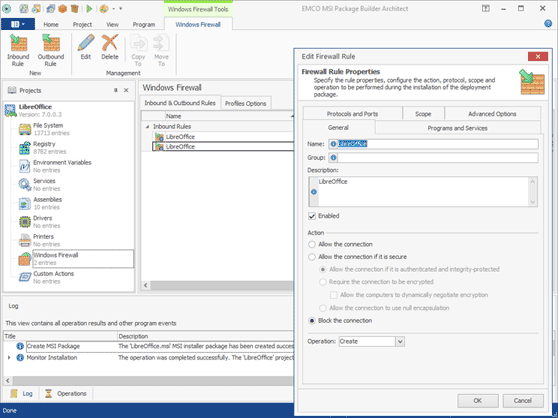
Repackaging of Windows Firewall rules and options
It is possible to create an installation that doesn't include files or registry entries. For example, now you can create a package that includes only a custom action and no other installation resources.
Resolved issues
- The MSI package generation failure for project including Printers with the 'delete' operation
- Multiline comments monitoring problem for various entries
- UI controls alignment in some dialogs
Version 8.0.2
Windows services repackaging support for MSIX packages
Windows services packaging is supported by the latest versions of MSIX, so MSI Package Builder allows services packaging for generated MSIX packages.
Creation of Non-elevated MSI packages
The new Non-Elevated Installation option, available in the General Properties section of MSI project settings, allows creating MSI packages that don't require permissions elevation for installing MSI packages. This option can be turned on if a package is generated as Install MSI to Current User. MSI packages generated using the Non-Elevated Installation option don't show Windows User Account Control (UAC) prompt on installation.
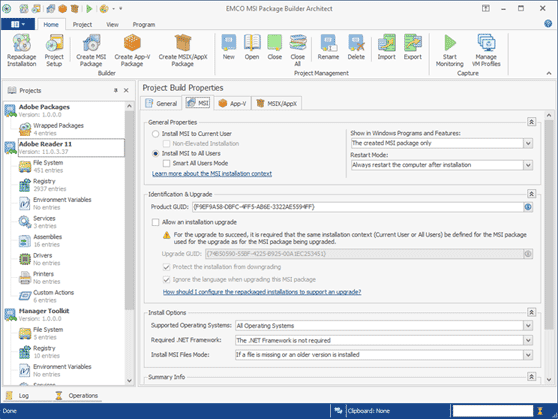
New and improved features
- Added automatic target platform configuration for MSIX packages
Resolved issues
- Incorrect repackaging wizard behavior in some cases
- Incorrect user registry keys packaging for MSIX packages
- The problem with suppressing reboot option for generated MSI packages
Version 8.0.1
Resolved issues
- The problem with VM profiles selection in the Repackage Installation Wizard
Version 8.0
Monitoring on virtual machines
The Enterprise and Architect editions of the program support a new monitoring approach that allows monitoring on virtual machines hosted by Hyper-V and VMware servers. In Installation Repackaging Wizard, you can choose the corresponding option and select a VM for repackaging. The program connects to the selected VM remotely and uses it for monitoring only. A package is generated by the program based on the monitoring results collected from the VM. Such a monitoring approach allows you to switch the monitoring environment easily, because you don't need to install the program on the VM, which is required for monitoring on the local machine.
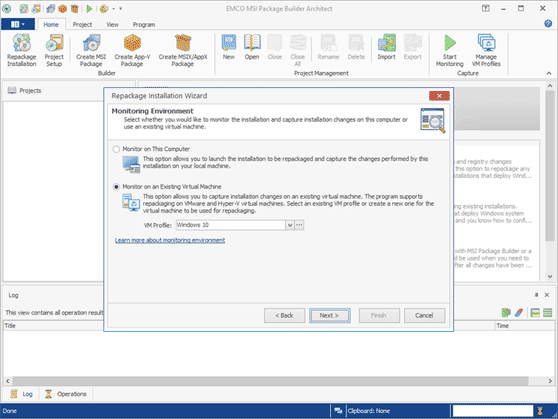
VM profiles
A new dialog is introduced to manage virtual machines used for repackaging. It is available in the Enterprise and Architect editions of the program, which support repackaging on virtual machines. In the dialog, you can add Hyper-V and VMware servers, as well as configurations of VMs hosted on the servers. These configurations are called VM profiles. In Installation Repackaging Wizard, you can select a VM profile to perform repackaging on the corresponding virtual machine. You can configure profiles for different VMs that you plan to use for repackaging and then select a suitable profile when you configure a repackaging operation.
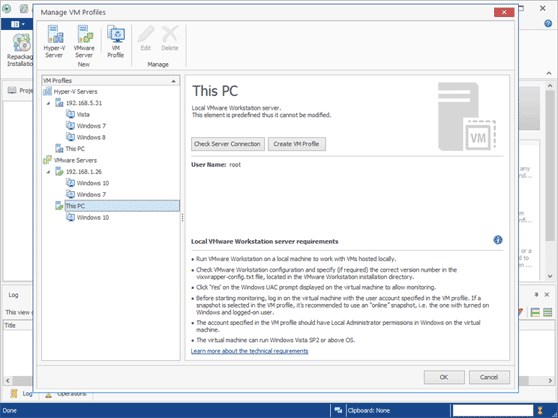
Checking the monitoring environment issues
To make sure that the monitoring environment follows the best practices, the program runs an automatic check to detect possible issues before the start of the monitoring process. The program checks if Windows Update and other services, which may generate unwanted changes, have been stopped. The program detects running applications and displays a dialog with a list of discovered issues. You can let the program resolve those issues automatically by stopping the services and closing the running programs to prevent unwanted changes from appearing in the monitoring results and in the package to be generated.
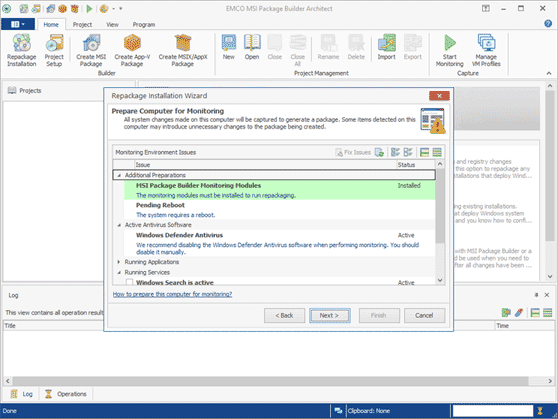
Added command-line interface
The command-line interface allows you to use the main features of the program by running the corresponding commands. Using the commands, it is possible to perform monitoring on the local machine, generate packages in different formats, export/import and sign packages.
Projects export/import
To transfer a project to another machine or for backup purposes, you can export it as a single file. The exported file can be imported in another copy of the program, so you can generate a package based on the project content.
Filter conditions
The monitoring filters configured in the program Preferences can now include conditions used to specify when a filter can be applied. In a filter condition, you can specify the Operating Systems, the OS build number and the OS platform. This feature allows you to use different filters for monitoring in different environments. It is helpful if you perform monitoring on different virtual machines.
Added support of machines with File System Redirection
Now it is possible to run Enterprise and Architect editions of the program on machines that use File System Redirection. Installations monitoring doesn't work on machines with File System Redirection, but you can use the option to monitor on a virtual machine and use the local machine for package generation only.