What's New in Version 3
Here you can see information on the latest releases of the program. Get notifications of new releases. RSS Feed
Version 3.3.5
Monitoring improvements
Monitoring module was improved in order to provide smart support of operation sequences applied to same resources. For example, if some file or registry key in scope of installation was deleted, then created and changed, MSI Package Builder will correctly define what to do with this resource.
History of project root paths
MSI Package Builder allows to define path to directory, where monitoring results and project settings are stored. You can enter path to new project storage in Preferences dialog or switch to one of previously used paths by selecting it from combo-box.
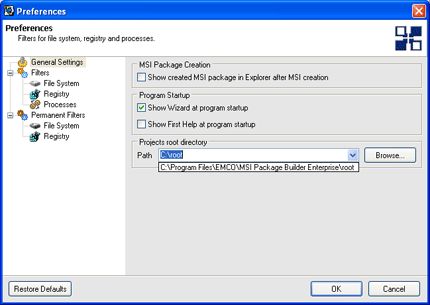
User Account Control (UAC) support on Vista
You don't need to launch MSI Package Builder using 'Run as Administrator' command under Vista now, because it is automatically executed with administrative permissions. If you are not computer administrator, you will be prompted to enter administrative credentials.
Resolved issues
- Move operation for Environment variables
- MSI package creation with multiple SystemFolder values
- Program execution by 'Run As...' option
- Start monitoring
Version 3.3.1
Starter, Professional and Enterprise editions
Application was split on three editions with different functionality and price. If you don't need full range of MSI Package Builder features you can select edition with less functionality and save costs.
Starter Edition should be selected if you interested in manual MSI creation using truly visual MSI editor.
Professional Edition should be selected if you need to capture actions of existing installations and create custom MSI from monitoring results. This edition also provides MSI decompilation feature.
Enterprise Edition should be selected if you need to use all MSI Package Builder features including environment variables changes during MSI installation.
Paste content from Windows clipboard
If you need to include content of some folder into MSI project, in addition to import options you can also use Copy/Paste operations. In this case all what you need is just to make a Copy to Windows clipboard in external tool (Windows Explorer for example) and then make Paste to the selected installation in Projects Tree or folder in File System Actions tree. As the result folder with all its content will be added to the MSI project.
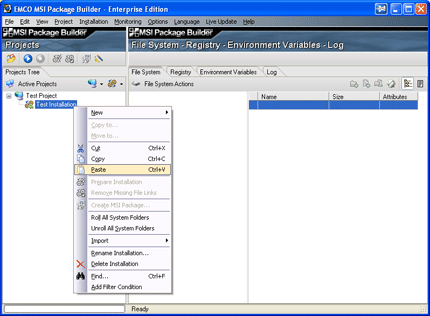
Drag&Drop from external tools
File system resources can be dragged to MSI Package Builder from external tools. It's another way how to quickly create MSI content. You can select folder in external tool like Windows Explorer for example and dragg it to installation in Projects Tree or folder in File System Actions tree. As the result folder with all its content will be added to the MSI project.
Import from Registry Files (*.reg)
MSI Package Builder allows registry changes importing into the project from Registry Files (with .reg extension) represneted in REGEDIT4 or REGEDIT5 formats. You can save a lot of time by registry data importing into MSI project instead of manual data entering through UI. Select Installation > Import > Import Registry... to use this feature.
Windows Vista and XP look&feel
User interface looks differently depending on operation system where application is executed. On Windows XP all controls have XP style, on Vista - Vista style accordingly.
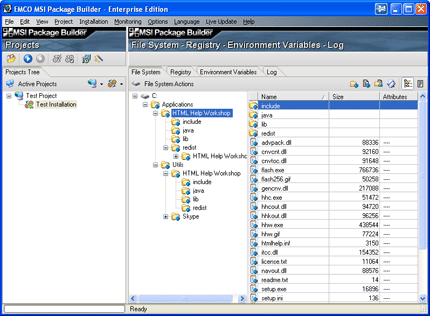
Path to projects root directory
You are able to set the path to directory where MSI Package Builder projects are stored. By default projects stored under the directory where MSI Package Builder is installed. If you with large projects you can change this location to another disk, for example.
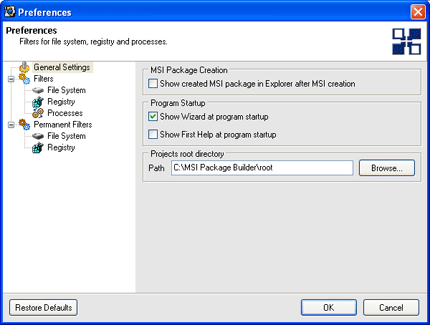
Resolved issues
- Permanent resources detection in import operation
- File attributes tracking in import operation
- Menu layout
- Registry and file system filters
- MSI generation
Version 3.2
Windows Vista support
MSI Package Builder become Windows Vista compatible. You can perform monitoring, MSI decompilation and all other actions on computers where Windows Vista is installed.
64-bit Windows versions support
A list of supported operation systems was supplemented by 64-bit platforms like Windows Vista x64 and Windows 2003 x64. MSI Package Builder was improved to work under these platforms.
System and user filters split
All filters, which can be configured in Options > Preferences... were split on two categories: system and user.
System filters are preconfigured in MSI Package Builder and consists of known values, which should be specially processed during MSI Package Builder work. System filters set was created as a result of popular installations analysis. System filters content can be changed during MSI Package Builder update in order to provide the most suitable default configuration.
If you want to have the own set of filters you can create it using user filters. These filters will not be updated automatically. Note that MSI Package Builder provides options for flexible filters tuning, so you are able to enable or disable all system and user filters and also enable or disable any particular filter.
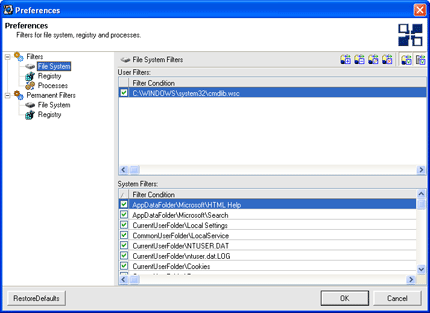
Resolved issues
- Open file/folder in Windows Explorer and open key in Regedit
- Logging during Roll/Unroll operations
- Drag&Drop operation
Version 3.1.15
Monitoring stability improvement and compatibility with other tools
Monitoring drivers were improved to guarantee their stable work in different environments. As in previous versions, file system and registry monitoring can be performed on computers with Windows 2000, Windows XP and Windows 2003.
Drivers become more compatible with Anti-virus tools, Firewalls and other applications, which work in background. But it's still recommended to stop these tools when you perform monitoring, because otherwise activity of these applications can become part of monitoring results.
File versioning options
When you install some DLL, OCX or other shared files it's important to prevent situations when older version overwrites newer one, because otherwise already installed application can work improperly. You can control files overwriting options in the Additional Settings tab of the Create MSI wizard.
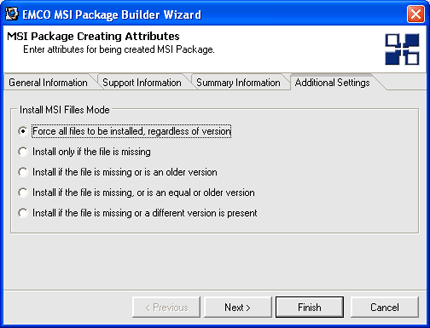
File attributes support
MSI Package Builder is able to save information about a set of file attributes during monitoring. Later this information is used for MSI creation so files after MSI installation have same properties as they have in original installation.
For example if original installation created hidden files then generated MSI installation also marks these files as hidden during installation.
Automatic check of the monitoring driver version
If you used previous version of MSI Package Builder, which had previous version of monitoring drivers, computer reboot should be performed before you can start monitoring with a new version of MSI Package Builder. MSI Package Builder automatically checks monitoring driver versions at monitoring start and if versions incompatibility was found then computer reboot is prompted.
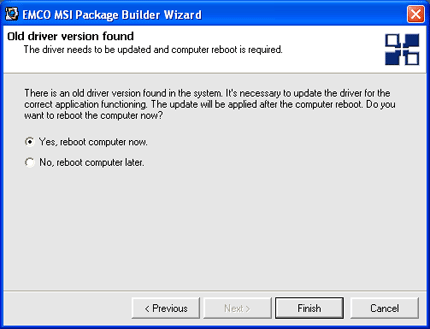
Improved monitoring diagnostics
If monitoring can't be started because of technical problems like missing required files or other cases, you can see a reason description in the dialog. You can send this information to EMCO staff, which will assist you in problem resolving.
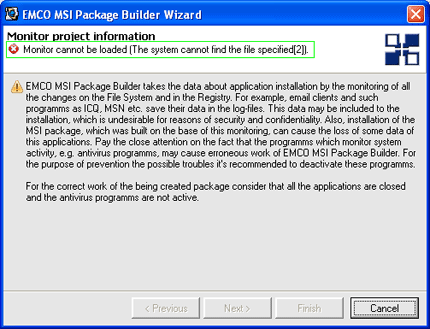
Improved logging
In addition to monitoring operations logging data has been supplemented by information about MSI creation process. This information is stored into the Generated.log file, which is located in the MSI Package Builder installation folder. In case of problems happened during MSI package creation you can refer this log file for detailed information about the reason of problem.
Delete multiple installations at once
You are able to delete multiple installations at once from the project. In the Project Tree you can select few installations using Ctrl or Shift key with mouse and then perform Delete Installations action from context or main menu.
Permanent files, registry keys and values
During application uninstallation not all installed resources can be simple deleted. Some files and registry keys can be shared and used by few applications, so shared resources deletion during the application uninstallation can cause inoperability of the rest applications.
You are able to define that file, registry key or value should be permanent, i.e. this resource will not be deleted during uninstallation. You can set Do not remove this element during MSI package uninstall option in the Modify dialog by clicking on the Advanced button and switching dialog to the advanced mode.
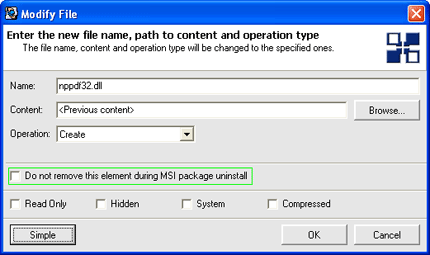
Permanent filters
In most cases you shouldn't care what files, registry keys and values should be marked as permanent. Permanent filters for file system and registry, which are available through menu item Options > Preferences > Permanent Filters, contain predefined set of file system path and registry keys, which will be automatically marked as permanent during monitoring. You can add, delete or modify filter values or disable filtering.
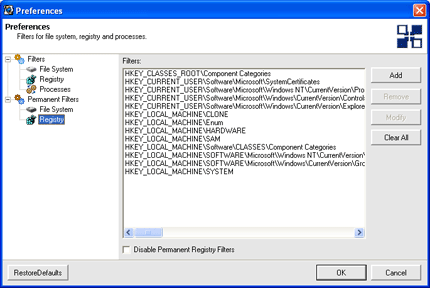
Changes safety check
MSI Package Builder performs project check in order to prevent MSI creation, which can potentially affect Windows integrity and cause a system crash. During project creation MSI Package Builder checks safety of all planned changes and shows warning icon for the resource, which has unsafe operation. It's just a warning, which could be ignored, but we recommend you take it seriously.
In the current version deletion of the system files and registry keys is checked.
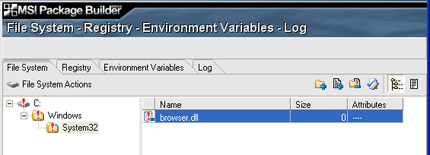
Improved decompilation
MSI packages decompilation was improved to extract information about files, registry keys and values marked as permanent. As a result MSI package, generated by MSI Package Builder has the same permanent resources as original MSI.
File attributes support
MSI Package Builder allows you to manage file attributes (Read Only, Hidden, System, Compresses) for MSI resources. After MSI installation file will have the same attributes as were set in MSI Package Builder.
Information about file attributes is represented by Attributes column on the File System tab.
You are able to change file attributes thought Modify File dialog by switching it to the Advanced mode.
MSI Package Builder is able to save information about a set of file attributes during monitoring and decompilation. Later this information is used for MSI creation so after MSI installation files will have same properties as they had in original installation.
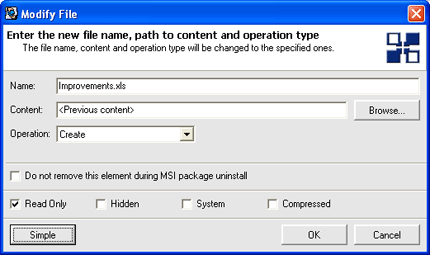
Environment variables support
If monitored installation applies changes to environment variables, the same changes are performed by MSI package, created by MSI Package Builder. Environment variables operations are handled correctly - changes are applied during MSI installation and correctly rolled back during MSI uninstallation.
Navigation to resources
Special actions Jump To Explorer and Jump To RegEdit were added for data on the File System and Registry tabs. They are available either in the Edit menu or context menu. Using this action you can see location of selected resource in file system or registry. As a result Windows Explorer or RegEdit will be opened and point you to the resource.
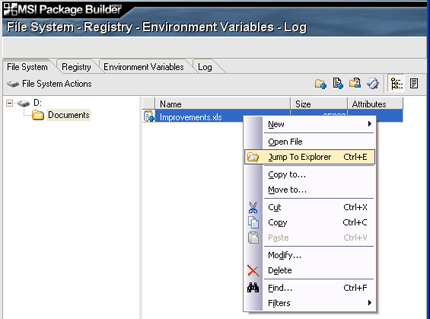
Environment variables support in GUI
MSI Package Builder provides you by the possibility to create, delete and modify environment variables and their values. Environment variables management can be performed on the special Environment Variables tab where you can find separate sections for system and user variables.
There are following options to manage environment variables:
- Create and rewrite content if variable exists
- Create and append content to the beginning if variable exists
- Create and append content to the end if variable exists
- Create if variable doesn't exist
- Remove variable
- Remove if value is equal to entered
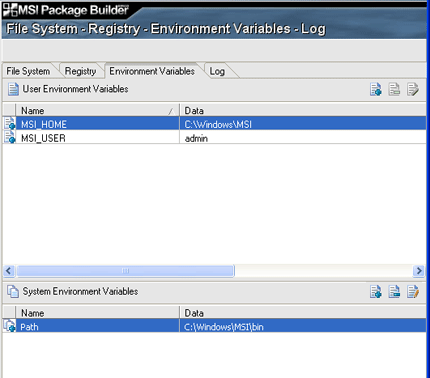
Open file operation
Special action Open File was added for data on the File System tab. It is available either in Edit menu or context menu. Using this action you can open selected file in the system editor, registered for such files. For example .doc files will be opened by MS Word.
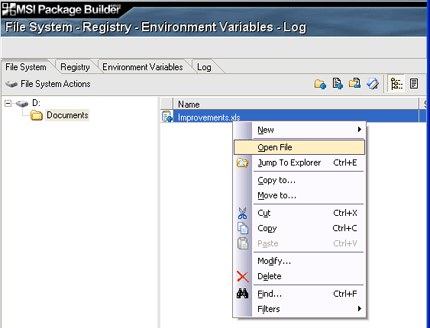
Files execution in Monitoring Wizard
You are able to select any file for execution in the Monitoring Wizard. Previously it was possible to select only.exe files.
Blinked Log tab
When new entries appeared the Log tab become blinked in order to attract your attention.
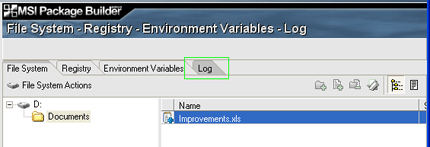
Icons in menu
User interface was improved by showing icons for context and main menu actions
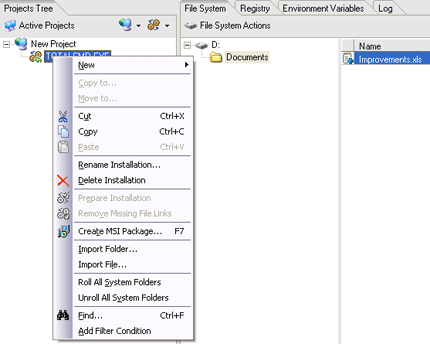
Resolved issues
- Support of large keys with length more than 260 symbols
- Problem with 'Run as...'
- Manual file creation
- System variables creation
- Copy registry keys
- Shortcut creation
- Copy and move operations for files
- MSI generation. As a result size of generated MSI packages was reduced
- Create operation for file system elements with '$' character in path
- Operations with Recycler
- Object refresh in UI after add, delete and modify operations
- File system actions monitoring - potential freeze was fixed
- Registry actions monitoring - potential memory error was fixed