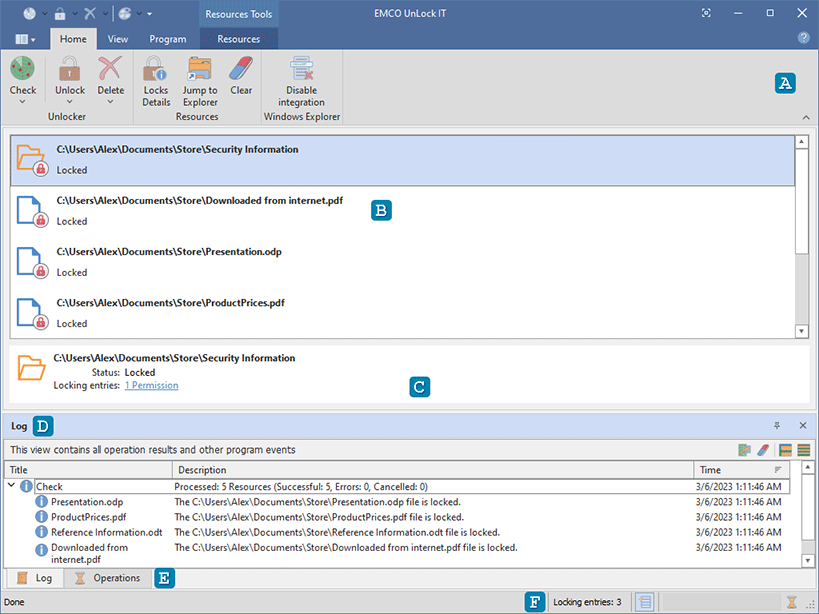Program Interface Overview
Let's take a look at the main program window to familiarize with the user interface. As you can see, the program is based on the Ribbon interface and has a few functionality areas Pic 1.
At the top of the main screen, you can find the Ribbon bar A that provides access to the main program actions. It consists of several pages, so you can switch between them get access to different groups of actions.
The main area is occupied with the Resources view B. This view shows file system resources currently operated by UnLock IT, so you can check them for being locked, unlock and delete resources. At the bottom of the Resources view the Details Pane C is located. It displays locks summary for the selected resource.
If you need information about all the executed operations, you can find it in the Log view D. It also contains important troubleshooting information in case of any errors. The Operations view E is designed to show you the detailed progress information on each operation executed at the moment and allows you to cancel each one. The status bar F shows you the number of entries that are locking the file or folder and provides you with the option to integrate UnLock IT functions into the Windows Explorer context menu.
What's inside