Screenshots
Here you can see screenshots demonstrating the main features of the program. Need more information about the features? Features list
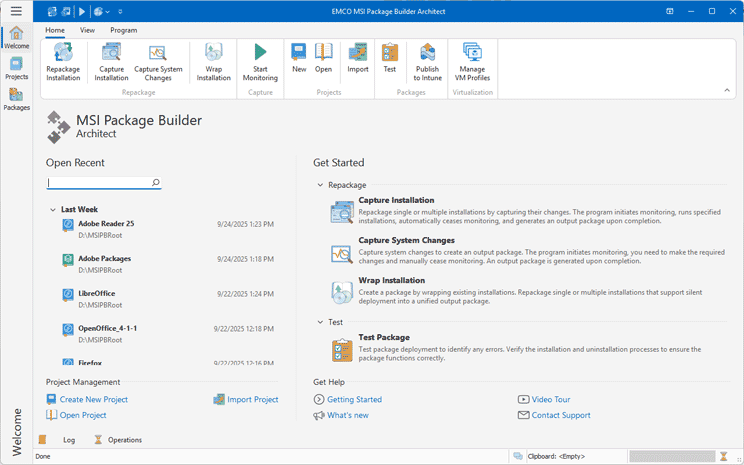
Welcome View and the Main Features
The Welcome view provides quick and easy access to the main features. It allows you to repackage installations using installation capturing or wrapping. Additionally, you can create a new installation project or open an existing one for editing.

Installation Repackaging Wizard
The Installation Repackaging wizard streamlines the process. It guides you through steps to configure repackaging options and set output package properties. The wizard simplifies complex tasks and helps ensure accurate, efficient creation of the final package.
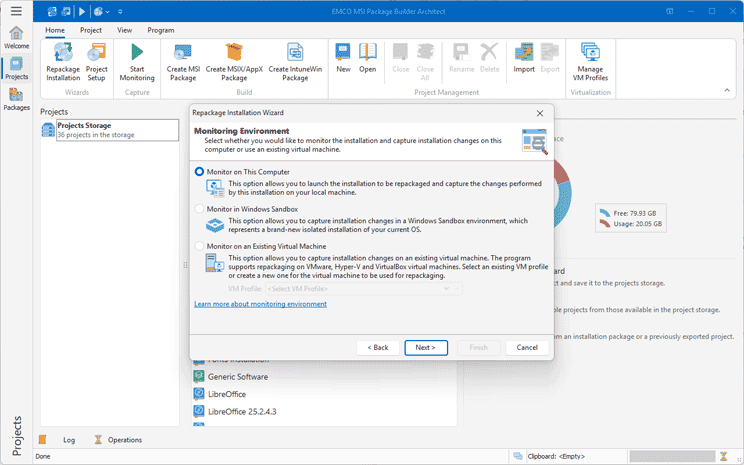
Repackaging on a Local Machine, VM, or Sandbox
The program enables you to repackage installations on your local machine, in Windows Sandbox, or on a VM. It supports VMware, Hyper-V, and VirtualBox, allowing for repackaging on both local and remote VMs. This feature provides the flexibility to switch between different repackaging environments based on your requirements. All processes are automated, including VM snapshots management and copying data.
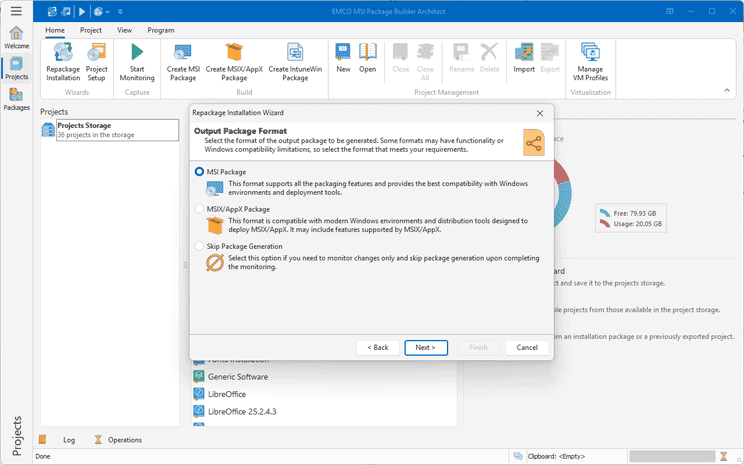
Creating MSI, MSIX and IntuneWin Packages
The program enables creating output packages in the format of your choice. Using a single project, you can generate both MSI and MSIX packages for monitored installations, or MSI and IntuneWin packages for wrapped installations. Package creation is simplified, allowing you to produce different formats at any time with just a single click.

Package Generation Options
Configure and customize properties for MSI, MSIX, and IntuneWin packages using clear, structured options. You can define the product name, version, icon, and language settings. For MSI packages, you can specify whether the MSI installs per-machine or per-user. If updates to previous software versions are required, update features and parameters can be configured. You can also apply a digital signature to the generated packages using your certificate.

Projects Storage
The Projects Storage view offers quick access to all your installation projects. Here, you can easily review available projects, examine their properties, and open any project for editing with just a single click.
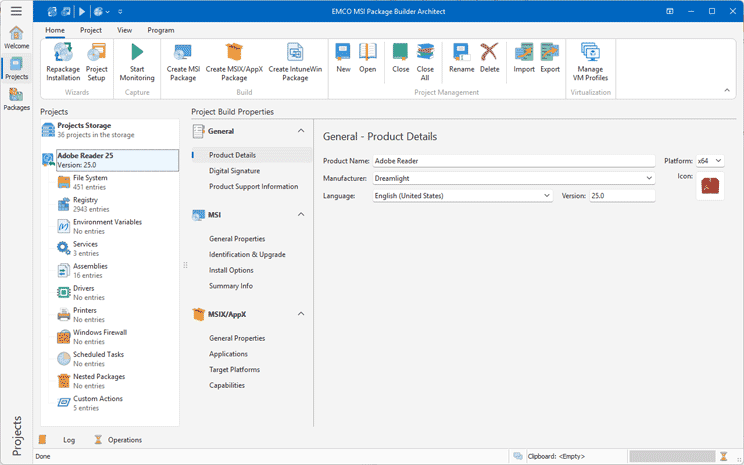
Installation Project
Each project stores all installation data and configuration settings. Projects can be created manually or generated automatically during repackaging with captured data included. The project interface allows you to review and modify content before generating the required output package.
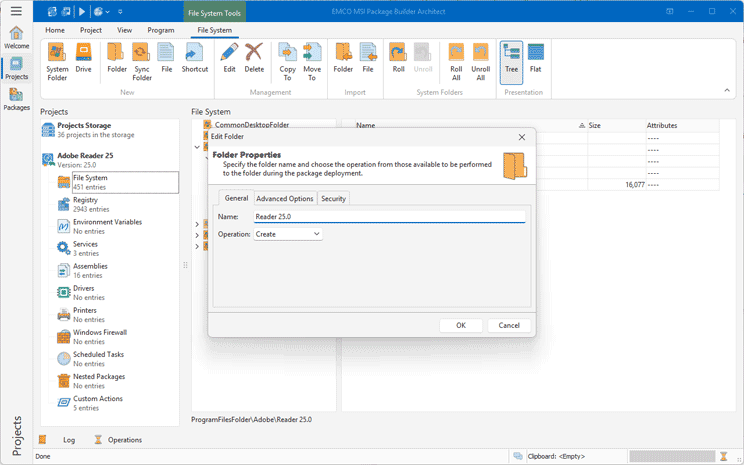
Project Editors
Every project includes the resources that will be deployed during package installation. You can use a set of specialized editors to review and modify these resources. Each editor focuses on a specific type of package data, enabling efficient editing of installation components such as file system entries, registry keys, services, drivers, and other resource types.
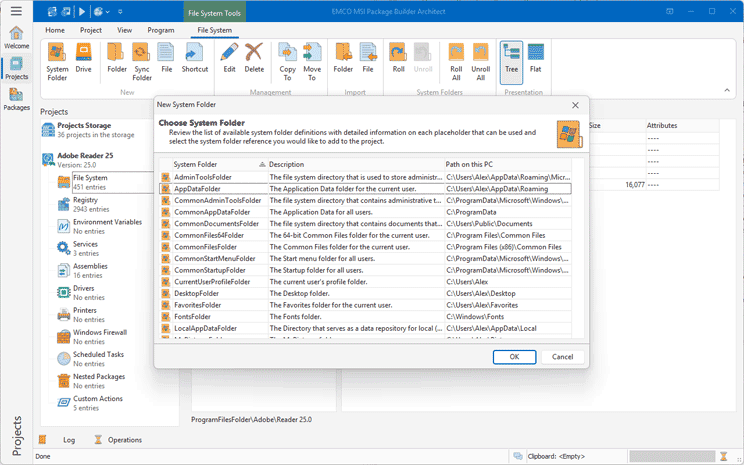
Platform-Independent Packages
Create platform-independent packages by replacing absolute file system paths with system-folder placeholders in the file system resources. These placeholders automatically resolve to the correct paths during deployment, enabling seamless installation across different Windows configurations.

Pre and Post-Installation Actions
Enhance package functionality by defining actions that execute before or after installation and uninstallation. This can include running system commands or launching scripts and executables included in the package. Use this feature to adjust and customize existing installations to match your specific requirements.
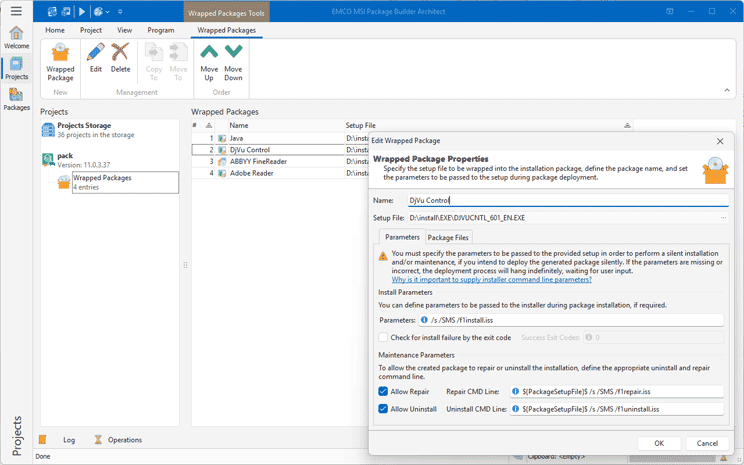
Installations Wrapping
Wrap existing installations into a new MSI or IntuneWin package without modifying the original setup. The wrapped installation runs with predefined command-line parameters when the wrapper package is deployed. You can wrap one or multiple installers — including setup files, MSI packages, scripts, or other executables — into a single deployment package.

Packages Management
In the dedicated Packages view, you can review and manage both packages created within the program and those imported into it. This view allows you to inspect package properties, open packages for editing, and test or deploy them as needed.
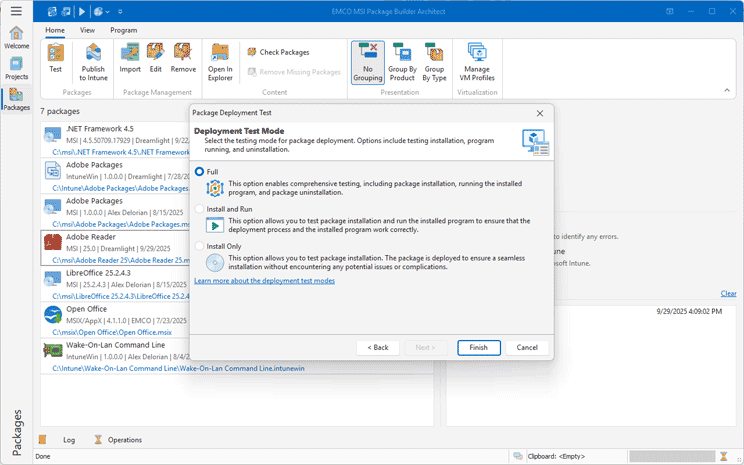
Packages Testing
Ensure that packages function correctly before deployment. Testing can be performed on a local machine, Windows Sandbox, or available virtual machines, including those previously used for repackaging. The testing process covers all stages of the package lifecycle — installation, execution of the installed application, and uninstallation. All results are automatically captured and documented for review and analysis.
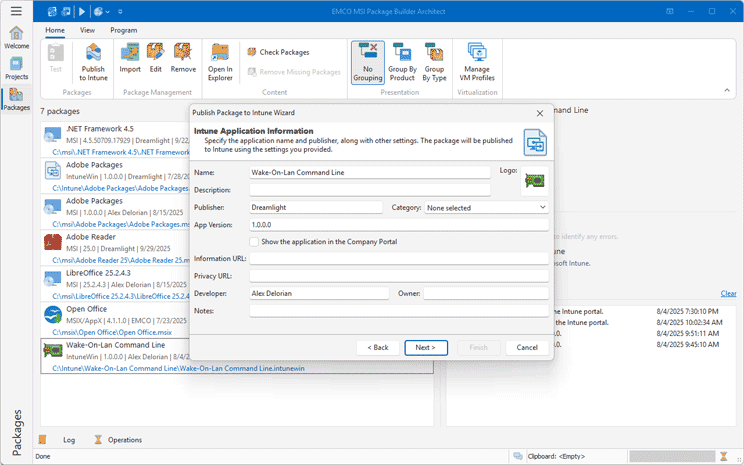
Packages Publishing to Intune
The program integrates with Microsoft Intune, allowing you to publish packages directly to Intune. Once published, packages can be assigned to users and devices for deployment. All supported package types — MSI, MSIX, and IntuneWin — can be published, whether introducing new applications or updating those already deployed.

VM Profiles Management
This feature allows you to configure and use virtual machines for repackaging installations and testing packages. You can define VMware, Hyper-V, or VirtualBox server settings and add VMs as needed. Once set up, selecting and using the required VM for any repackaging or testing task becomes quick and straightforward.