What's New in Version 3
Here you can see information on the latest releases of the program. Get notifications of new releases. RSS Feed
Version 3.10.6
New and improved features
- Added support of Microsoft Windows 7 Service Pack 1 and Microsoft Windows 2008 R2 Service Pack 1 operating systems
Resolved issues
- Wrong website and e-mail links in the application user interface
- The application is displayed incorrectly on wide screen monitors
- Some of the application dialogs are displayed incorrectly
Version 3.10.5
New and improved features
- Introduced Windows 7 and Windows 2008 support
Resolved issues
- Buttons alignment on the toolbar
Version 3.10.4
Improved software inventory report
Software inventory report was reworked to improve labels, layout and data representation.
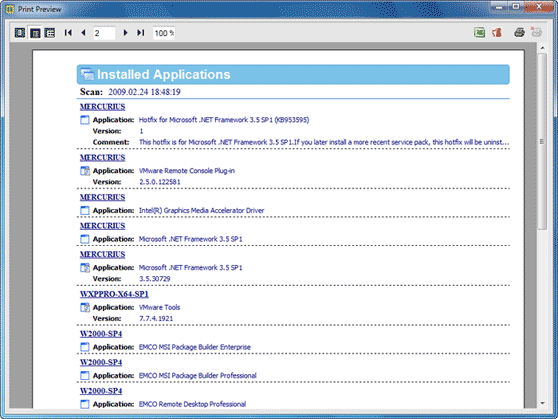
Resolved issues
- Loose saved scans for Entire Network after closing of application
- Hang up after clicking on See log file link in case of error
- Potential Access Violation on PCs or domains deletion from the Machine Tree
Version 3.10.3
Improved network scan performance
The overall time required to make a network scan and retrieve information about installed applications was reduced on 10-15%. Also application installation and uninstallation mechanism was optimized.
Path to the Log file
If you would like to change the path to the Log file, now you can use Save As dialog that points the current log file location.
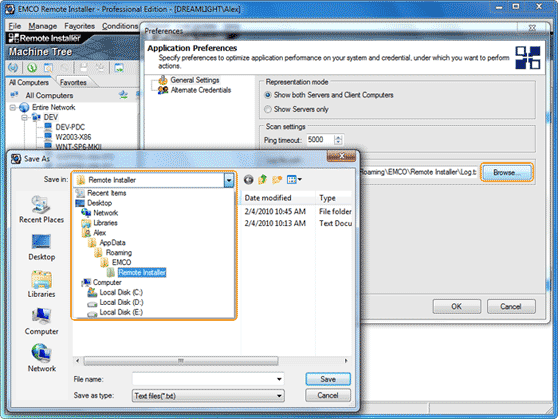
Resolved issues
- Representation mode switching in Preferences has no influence on the list of displayed PCs
- Incorrect work of the Registry conditions
Version 3.10.2
Large Fonts (120 DPI) Support
All application dialogs and forms were updated to have a good look when Small and Large Windows Fonts are used on desktop.
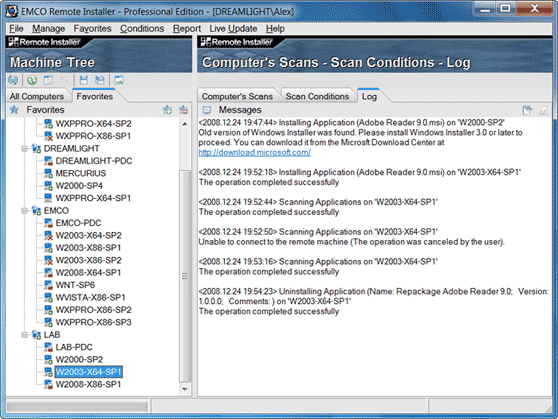
Separate Credentials for Groups/Domains
Now it's possible to set credentials separately for every domain/workgroup. During a network scan credentials are prompted once for a domain/workgroup and applied for access to all PCs in the group.
Resolved issues
- Potential access violation during a network scan
- PCs can't be removed from the Machines Tree
- Failure during a search for installed applications
Version 3.10
UI improvements
Few visual improvements were applied, including forms polishing and using of new icons set.
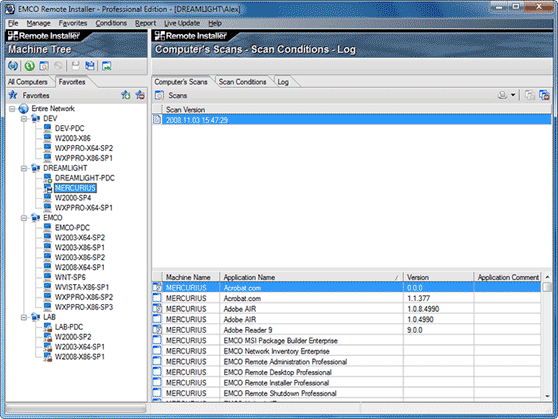
Add multiple computers to the Favorites tree
Set of options for adding computers to the Favorites tree was extended. Now Add computers dialog includes new option Group of Computers that allows adding multiple computers in one step if they have regular names.
For example, if computers named like ws001, ws002, etc., their names consist of the same base name and sequential numbers, and you can add all these computers to Favorites in one step by selecting Group of Computers option. When this option is selected, you have to enter base name and range of numbers. In this case computer names will be generated automatically and placed to Favorites tree.
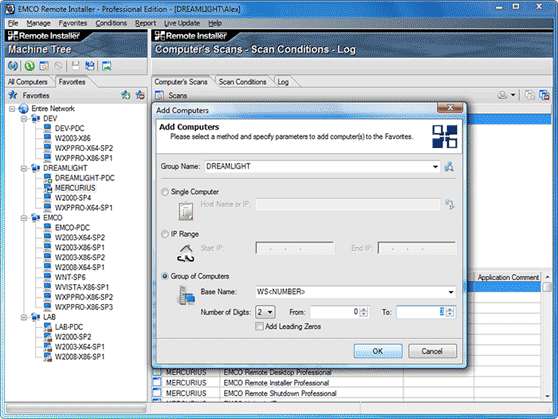
Resolved issues
- Potential access violation during enumeration of installed applications.
- Invalid Row Access error happens sometimes when selection on the Installed Application grid is changed.
Version 3.9.1
One-click MSI installation
New MSI installation engine allows you to install MSI just by one click. You don't need to care about installation of special service to remote computer - if required it's performed automatically in scope of installation operation.
Alternate credentials improvements
Now you don't need to specially define alternate credentials. Instead you can perform required operation and in case if you don't have enough permissions, then you will be prompted to enter new credentials to proceed.
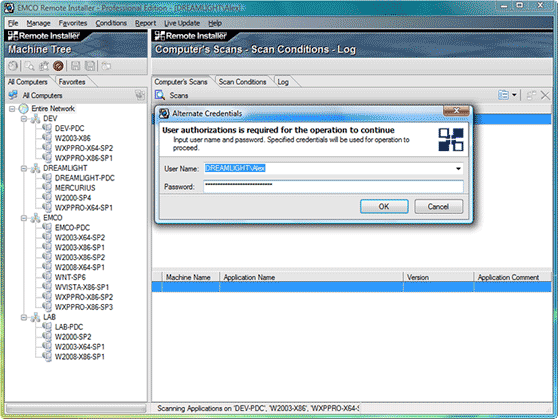
Security improvements
In order to prevent any potential non-authorized usage of installation service and avoid intruder's penetration, application security system was revised. Following security aspects were affected:
- Option to save username and password was removed in spite of the fact that this information was stored in encoded form. For better security now you will be asked to enter credentials at every startup.
- Information from Favorites tab is kept in user's profile, so other users don't have an access to this data.
- The lifetime of installation service is the same as the amount of time the operation of installation/uninstallation takes. At the end of the installation/uninstallation operation service stops itself and terminates.
- In case of any failure of the operation a full rollback is performed.
Logging improvements
Logging operations were extended to contain detailed information regarding successful of unsuccessful results of installation, including following:
- The name of remote computer the installation was made from
- The name of application that was installed
- The result of installation and detailed error message in case of an unsuccessful installation
Resolved issues
- Problems with installation from Vista and Server 2008 to remote computers working under x64 platforms (XP, Vista, 2003, 2008).
- Failed installation in networks with DHCP server, where IP addresses on remote computers can change often.
Version 3.6.2
Favorites tree improvements
Now you are able to create groups of computers in the Favorites tree. This feature can be useful if you would like to make installations on subset of computers in your network. Instead selection computers manually in the tree each time when you want to perform operation, you can create special group in the Favorites tree once, place computers into these group and later operate with this group as a whole.
Remote Installer provides an ability to add the same computer to different groups. In order to add computer to the group you should specify group name as the Domain Name field on the Add Computers dialog.

Logging improvements
Logging engine was significantly improved. Now in case of operation failure you get more exact and detailed information about reasons, which significantly simplifies solution finding. For example, in case of remote installation failure you can see all details directly in the log.
Log is extremely helpful for troubleshooting, thus we made it persistent. You are able to close Remote Installer without loosing error logs - they will be still available at the next start or in the log file. Path to persistent log file can be defined in the File > Preferences... dialog.
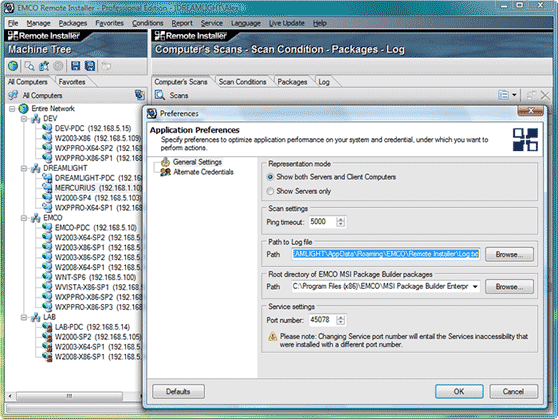
Resolved issues
- Validation error in the Add Computers to Favorites dialog
- Small UI improvements: forms polishing, labels alignment, etc.
Version 3.6.1
Reports
Now you can not only to save scan results, but also to generate and print report, which includes scan results. Also report can be generated for scan comparison, so you get a print copy of installation changes. Reports generation is available through Report item in the main menu.

User Account Control (UAC) support on Vista
You don't need to launch Remote Installer using 'Run as Administrator' command under Vista now, because it is automatically executed with administrative permissions. If you are not computer administrator, you will be prompted to enter administrative credentials.
History of project root paths
Remote Installer allows installation not only msi packages, but also projects of MSI Package Builder. In order to install MSI Package Builder project you need to path to directory, projects are stored. You can enter path to new project storage in Preferences dialog or switch to one of previously used paths by selecting it from combo-box.

Resolved issues
- Access Violation at program startup
- Connection to Remote Registry Service
Version 3.6
Windows Vista support
Remote Installer becomes Windows Vista compatible. You can perform remote installation and all other actions on computers where Windows Vista is installed.
64-bit Windows versions support
A list of supported operation systems was supplemented by 64-bit platforms like Windows Vista x64 and Windows 2003 x64. Remote Installer was improved to work under these platforms.
MSI Package Builder projects deployment
Deployment options in Remote Installer were extended. In addition to option of remote MSI packages installation you are able to deploy MSI Package Builder project remotely. This option allows to avoid special service installation on remote computers, so is a benefit for high secure networks. Such type of deployment also doesn't require presence of Windows Installer 3.1 on remote computers, which is also a plus.
This new option tightly integrates MSI Package Builder and Remote Installer - you can deploy MSI Package Builder projects directly, without MSI package generation. You can browse projects, available for deployment on Packages tab. In order to deploy project you should select in Packages tree, select computers, where project should be installed and select Packages > Deploy Package menu item.

Version of the remote service
Remote Installer checks version of remote service in order to prevent usage of old versions, which doesn't compatible with newest versions of Remote Installer. In case is such incompatibility found you can see it on the Log tab.
User interface localization
MSI Remote Installer interface and integrated documentation is available on English, German, French, Spanish and Russian languages. You can easily switch application to another language using Language menu.
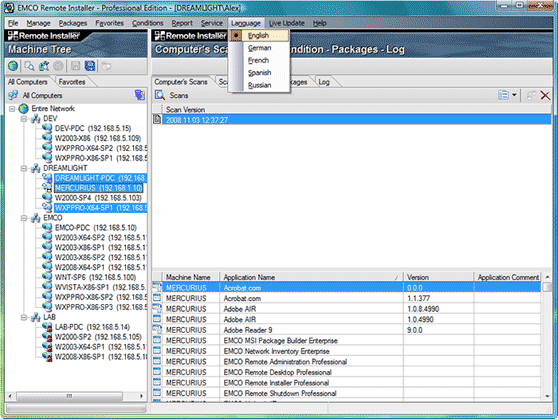
Improved data validation
Data validation mechanism on dialogs assists you with data entering by providing hints and data verification. Existing data validation was extended by new checks and added to all dialogs.

Optimization of network operations
Performance of network operations was increased. As a result operations like network scanning are more responsive and large networks scanning takes up only a few seconds.
Resolved issues
- Install MSI with Reboot computer option
- Scan deletion
- Multilanguage data support on the Registry Conditions dialog
- Replacement of User name field to combo-box on the Install Service dialog
- Current Scan deletion before a new scan