What's New in Version 5
Here you can see information on the latest releases of the program. Get notifications of new releases. RSS Feed
Version 5.3.3
New and improved features
- Improved compatibility with Microsoft Windows 10 build 1903
- Added compatibility with mail servers that require TLS 1.1 and TLS 1.2 encryption
Version 5.3.2
New and improved features
- The program now supports Microsoft Windows 10 build 1903
Resolved issues
- The scheduled task becomes snoozed after the program restart when scheduled via specific methods
Version 5.3.1
Resolved issues
- The program now supports early access version of .NET Framework 4.8 shipped with Windows 10 Insider Preview
Version 5.3
Resolved issues
- The MSI products are not displayed in software inventory in case the installer uses lower case letters for creating uninstall keys
- Possible failure during software inventory audit when specific software is faced
Version 5.2.16
New and improved features
- The software versions are now compared as versions instead of using string comparison, thus it is now possible to specify greater and/or less conditions in Machine Filter and the sorting by version is more precise.
Resolved issues
- The completion of the custom action on a remote Machine may be detected incorrectly, leading to failure with error code 259
- The parameters for launching custom actions are not imported when importing software bundles
- Possibly incorrect detection if the executable package is already installed
Version 5.2.14
New and improved features
- The Windows 10 Fall Creators Update is now supported
Resolved issues
- The Machines that are available in the collection snapshots or the properties cache only should not be fetched from the 'Database' source by Machine Queries
- The quick filter by display text does not work for the 'Group' column in the 'All Machines' view and for the 'Group' and 'Container' columns in the 'Execution Results' view
- Incorrect status image for 'Inaccessible' Machine status
Version 5.2.12
New and improved features
- Improved stability when working with remote MS SQL database servers
- The program now supports early access version of .NET Framework 4.7.1 shipped with Windows 10 Insider Preview
Resolved issues
- The program exits due to fatal error if the Workstation service is not running
- The object type icons are not displayed for Groups, Containers and Machines within the Collection choosing dialogs
Version 5.2.10
New and improved features
- The program now supports Microsoft Windows Server 2016
- The release version of Windows 10 and Windows 2016 is retrieved from remote Machines, displayed and can be used in filtering
Resolved issues
- It is impossible to provide silent install parameters string that is longer than 356 symbols
- SideBySide configuration error is reported to Windows Event Log for 32-bit version of the ShutdownHelper.exe remote service module
Version 5.2.8
New and improved features
- The program now supports .NET Framework 4.7
Resolved issues
- The Group enumeration via Active Directory fails with no Machines added in case any container that is not filtered has the access denied for the user account used for enumeration
- The program exits with critical error when selecting grouping rows other then those representing groups in the All Machines view and calling the Enumerate and Enumerate New actions
Version 5.2.6
New and improved features
- The stability of remote installation process is improved for installations based on command line scripts
Resolved issues
- Potential connectivity errors to remote service in specific environments
Version 5.2.5
Resolved issues
- The program does not scan for software and reports error when there are no MSI installations on a remote Machine
- The Find Panel for tree views does not work
- A path on CD, DVD or RAM disk is not treated as an absolute local path
- Wrong layout of the Add Mahine dialog - the window has always the same width as the screen
Version 5.2.4
Resolved issues
- The drivers used by the program when monitoring the deployment process on remote Machines could not be loaded on those Machines that are running a clean install of Microsoft Windows 10 Build 1607 with the Secure Boot option enabled in UEFI BIOS
- The group name input for adding Groups to the scan network pane is too small
- Compatibility issue with the Reliability Rollup for Microsoft .NET Framework 4.5.2 update
Version 5.2.3
New and improved features
- The system error message format is changed to make it more clear which message corresponds to the error code
Resolved issues
- The potential access denied error when trying to deploy executable installations and when executing registry import for files from network shares with specific permissions configuration
Version 5.2.2
Resolved issues
- The remote service may crash due to access violation exception when performing deployment to specific environments
- The error occurs when building effective credentials for an active directory container in case the implicit log-on domain specification is used
Version 5.2
Deployment accounts
The program allows you to select an account, used to deploy software on remote PCs. You are prompted to specify the account at the first start of the program. You can change the account settings later on the Deployment Account page of the Preferences dialog. In the Professional edition of the program you can override the global deployment account settings for a deployment task to use a specific account.
You can configure the program to deploy software using administrative accounts specified in the Credentials view, where you can setup one administrative account for entire network, or specify different accounts for domains, workgroups, organizational units and individual PCs. Also you can deploy software remotely using the Local System account on remote PCs, or using the accounts of logged on users on remote PCs, if required.
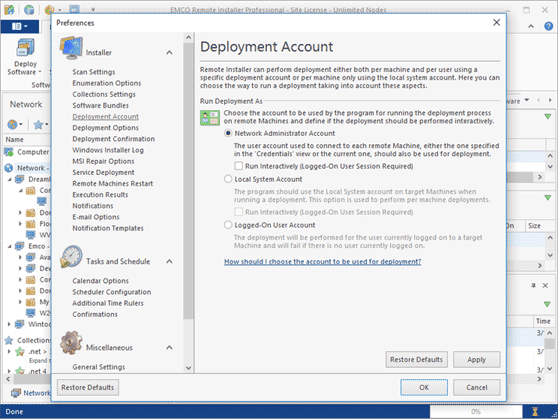
Interactive deployment
If required, you can configure the program to run deployments interactively, so the users on target PCs can see deployment progress and can follow the deployment steps. To enable interactive deployment you need to select the corresponding option on the Deployment Account page of the Preferences dialog, or, if you use the Professional edition of the program, you can override the global settings in a deployment task and configure it to run interactively.
Effective Credentials in the Credentials view
The Credentials view now has the new column that can help you to see the specific credentials used to work with every PC. Credentials are inherited from the parent nodes, so in the Effective Credentials column you can see the inheritance root and the credentials that are used for every network node.

New and improved features
- Reboot confirmations, deployment confirmations and pre/post messages can now be displayed regardless of the account used for deployment
Version 5.1.5
Deployment confirmation dialog
You can configure the application to show the deployment confirmation dialog to users, currently logged on to remote PCs, before performing a deployment operation. You can configure the dialog to show the list of deployment packages, allow users on remote PCs to skip specific deployment packages or cancel deployment of all packages.
By default the deployment confirmation dialog is disabled. You can enable it in Preferences. In the Professional edition of the application you can override global settings and configure custom dialog options for every deployment.
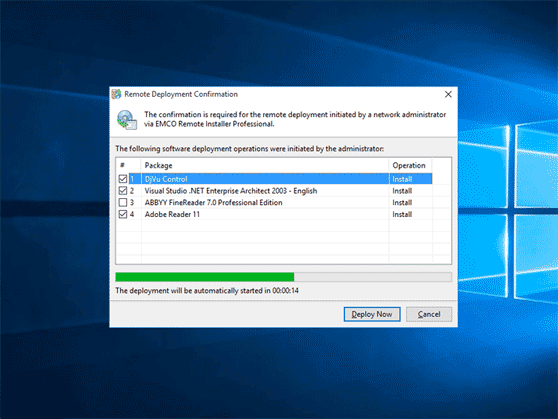
Pre and post-deployment messages
If you need to notify remote users about deployment, now you can configure pre and post-deployment actions to show a custom message to users currently logged on to remote Machines while deploying a package. This feature is available only in the Professional edition of the application.
New and improved features
- The toolbars are reorganized to increase usability
- To avoid discovering old PCs the network enumeration and machine query conditions are extended by adding the last logon timestamp conditions, so the application will discover only recently used PCs.
Resolved issues
- The window settings are not properly restored during the evaluation period
- Some Container conditions in enumeration and machine query settings may be accepted for workgroup Machines
Version 5.1.4
New and improved features
- The application supports Microsoft Windows 10 and .NET Framework 4.6
- The security of the remote service is improved
Version 5.1.2
Collections settings
The Preferences dialog now includes the new section that defines the default settings for Collections. In this section you can configure the application to get information about machines from network or the application database when running machine queries in Collections. Also you can enable OS properties and inventory information caching to use the cached information in Machine Filters. Using locally stored data can significantly improve Collections performance.
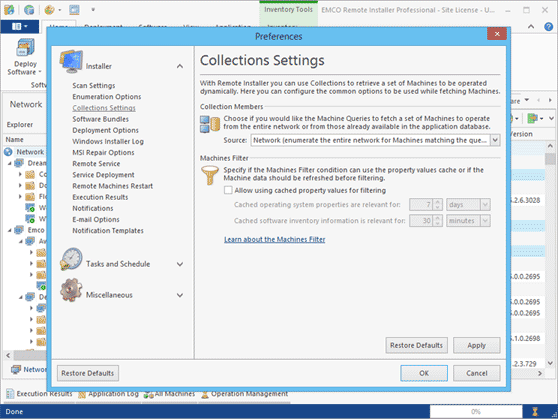
Using cached data in filters
The application allows to filter deployment targets, based on a condition. For example, you can select target remote PCs if they have a specific OS and/or software installed. In that case the application needs to extract OS properties and software inventory information from all target PCs to check it based on defined condition. If you already have OS properties and inventory information for remote PCs then you can configure the application to use these cached data instead of requesting data remotely to improve performance. You can enable using cached data in Preferences for all Collections or override global settings in a Collection.
Using inventory to select deployment targets
Now you can use the collected software inventory information to define deployment targets. Application views that display inventory information now include the Machine item in the context menu, that allows to initiate deployment operation for selected PCs. This option can be useful in the different cases, for example, to update a specific application. In the Software Inventory view you can see PCs where the application is installed and can perform deployment operation to distribute update on the displayed PCs.
New and improved features
- The users on remote Machines are now allowed to initiate an immediate reboot from the notification dialog
Resolved issues
- The application database containing specific network structures cannot be loaded
- It is impossible to update the application using the Live Update feature. It is required to download the setup from the web-site to perform the update.
Version 5.0
Software Bundles
You can save software deployment configurations as software bundles and use them in deployment operations. You can manage bundles in the new Software Bundles view. Each bundle represents the steps required to install, uninstall and repair particular software. Multiple bundles can be grouped in bundle groups to be used as single deployment units. Bundles can be exported to a file and imported to another PC so you can exchange your deployment configurations with colleagues.
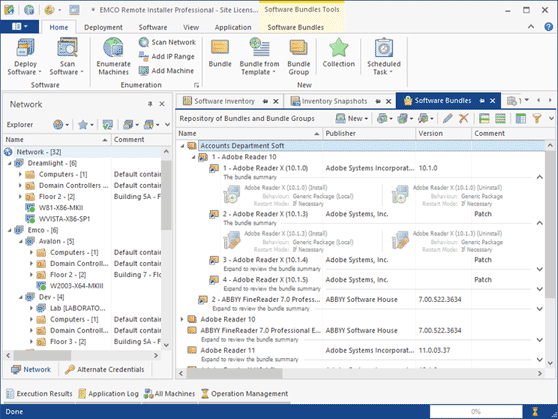
Using filters to configure target PCs
In the Professional edition of the application, you can use filters to configure PCs where deployment operations should be executed. You can define a filter as a condition that uses properties of remote PCs such as the OS version and type, the service pack, the language, the installed software, etc. As a result, the deployment will be performed only on the target PCs that satisfy the filter condition. For example, using a filter, you can configure deployment to be performed only on Windows 7 x64 PCs that have Adobe Reader 11 installed.

Collections
Collection objects are introduced to replace Custom Groups. A collection can include a set of static machines, and queries, that report PCs dynamically based on the defined conditions. In the Professional edition of the application you can also configure a filter that should be applied to select the PCs that satisfy the filter condition. Collection configuration is identical to configuration of targets in deployment operations, so you can create collections and then use them to configure deployment targets.
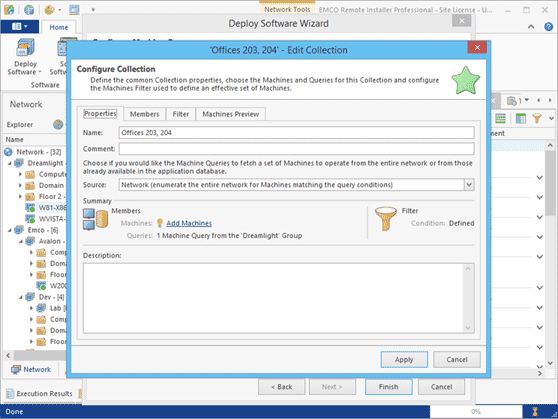
Retrieving additional inventory data
During software scanning, the application extracts additional information from network PCs, including the operating system version and type, service pack, language, etc. The collected information is displayed in the All Machines view and can be used in deployment operations to filter target PCs.
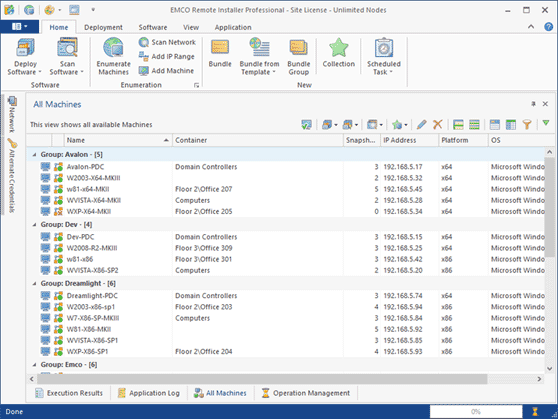
Improved logging system
You can check the statuses of remote operations, see error messages and get troubleshooting information in the Execution Results and Application Log views. The Execution Results view provides information about all deployment and audit operations. The Application Log view shows the statuses of the rest of operations, such as network enumeration, etc. Both views report detailed information, including troubleshooting suggestions.
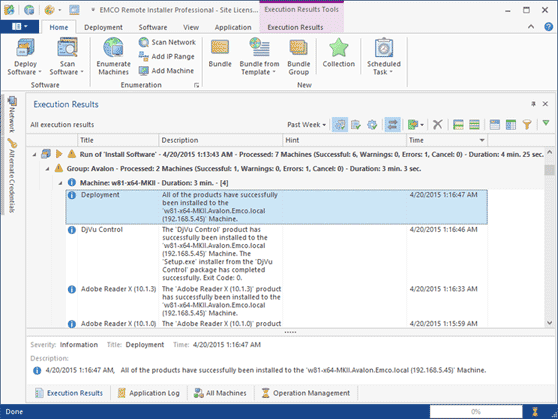
New and improved features
- Added an option to repeat execution of a task on the PCs where the task failed
- Improved the user interface to implement the windows docking technology, which allows you to reorganize the application views layout according to your needs
- Reorganized the Ribbon bar layout to improve the usability
- Improved the drag/drop, copy/paste and import/export behavior
- Reworked the context menus and the toolbars
- Added an option to use the Ribbon buttons when a floating view is active
- Optimized the UI rendering performance and decreased the system resources required to run the application