What's New in Version 4
Here you can see information on the latest releases of the program. Get notifications of new releases. RSS Feed
Version 4.1.7
New and improved features
- The application supports Microsoft Windows 8.1 and .NET Framework 4.5.1
- The custom actions execution results are logged
Resolved issues
- An installation completion is detected incorrectly if the installation launches more than 64 processes
- Errors are possible after creating exceptional occurrences or occurrences deletion
- The application database could not be opened if it is located on a network share
- Potential errors during updating the operations' progress
Version 4.1.6
Resolved issues
- It is impossible to install specific executable packages due to the remote service failure
- The application does not allow to install Microsoft Software Patches (MSP files) without the specified patch metadata
- Potential application failure while selecting the software to be uninstalled or repaired
- The application does not allow to install MSI packages if the target platform is not defined by the package
- The application update process may hang in specific environments
Version 4.1.5
Multi-host operations in the Free edition
We've changed licensing policies of the Free edition to allow managing multiple remote PCs. Now you can install, uninstall and repair up to 5 packages on up to 5 remote PCs at a time.
New and improved features
- Reworked Ribbon and context menus structure to improve user experience
- Improved the remote service startup error diagnostics
- Renamed tasks being executed to operations to avoid ambiguity between executed tasks and tasks saved for future execution
Resolved issues
- An error while connecting to an Active Directory forest root in specific environments
- An error while handling a successful result of sending a e-mail notification or test e-mail
- An error while moving a mouse pointer over an auto filter row
- Line feed characters are replaced by HTML line breaks tags in plain text emails
- Potential dead-lock when trying to edit a task during the tasks execution
- Potential critical errors when deleting snapshots during the software scan process
Version 4.1.1
Installation, uninstallation and repairing of EXE setups
You can remotely install, uninstall and repair installations available in the EXE format. To run such installations silently on remote PCs, you need to specify vendor-specific installation/uninstallation command-line parameters or an installation/uninstallation scenario file when configuring a remote operation.
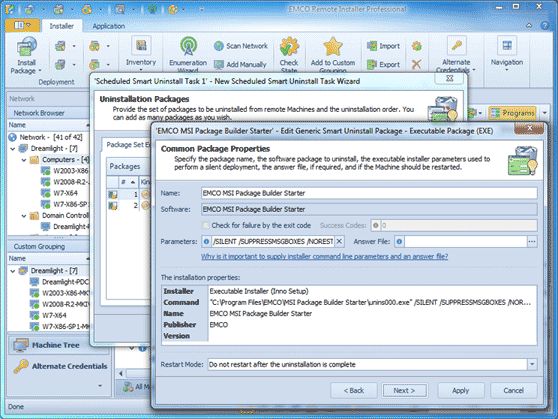
Deployment of MSP patches
You can install, uninstall and repair MSI patches available in the MSP format. MSP deployment works just as MSI deployment, and you can use the same configuration options you use for MSI packages.
The new Quick Install option
The new option is designed to save the time required to configure a simple remote installation operation. Select target PCs where you need to deploy certain software in the Network Browser or All Machines views, and choose Quick Install on the Ribbon or from the context menu. To initiate installation, you only need to select the installation file to be deployed. The advanced installation options are not available in this case, but you can use other remote installation operations provided by the application if you need to run an installation in the advanced mode.
New Office 2013 UI skin
A new UI skin has been added that has a style similar to that of Microsoft Office 2013 and was inspired by the concepts of the flat UI introduced in Window 8.
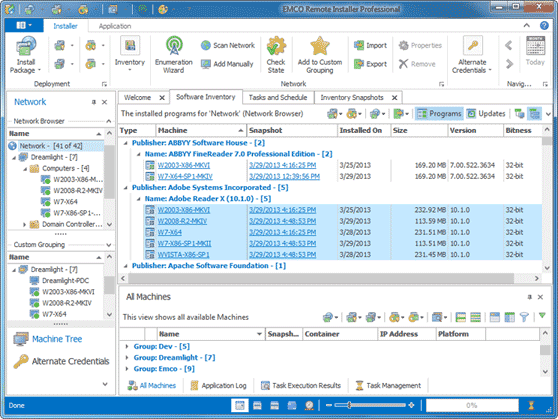
New and improved features
- Simplified deployment packages configuration process
- Newly introduced option of using an auto-generated comment for software scan snapshots,
- Significantly optimized performance while creating smart packages
- Improved diagnostics of deployment process errors
Resolved issues
- Platform-specific transforms for Multi-Platform Windows Installer packages are applied incorrectly
- Incorrect error diagnostics if Windows PowerShell or the Console Registry Tool for Windows is not installed on a remote Machine
- A critical error occurs when switching from programs to updates in the Inventory view if it is not linked with the selection
- A potential error while logging the results of a scheduled task
Version 4.0.7
New and improved features
- Introduced an option to perform Quick Software Scan
- Added an option to group inventory info by the application type
- Reorganized the main application actions to improve the application usability
Resolved issues
- The error is reported when a new Scan Software task is created or scheduled
Version 4.0.5
Brand-new software audit engine
The new software audit engine allows you to retrieve the same information from remote PCs as available in their Windows Programs and Features views. The collected information is displayed by the application on the Software Inventory, Inventory Snapshots and Snapshots History tabs. On the Software Inventory tab, you can see aggregated audit info for the selected PC(s). By default, the audit info is grouped by software publisher and application name, so for every application you can see the PCs where the application is installed. You can select different groups of PCs or even the whole network to get an aggregated software inventory report for them.
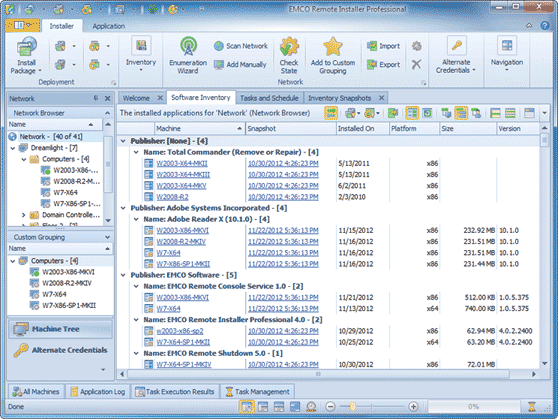
Install/uninstall customization
You can customize remote MSI installation and uninstallation operations according to your needs. The application now offers the following customization options:
- Deploying an MSI package with applied MST transformations
- Passing custom properties to Windows installer upon installation/uninstallation
- Importing registry files and running executable files, script files, Power Shell scripts and Shell commands before/after an MSI installation
- Customizing the Windows Installer Log results
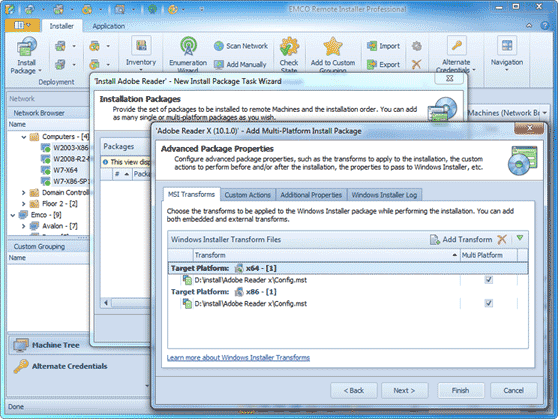
Install, uninstall and software scan tasks
If you need to repeat the same remote operation multiple times, you can create and configure a task once, then execute it any time when required. Tasks include all required settings, such as a set of target PCs and remote operation parameters (MSI files and customization options for remote installation, for example), so they can be executed immediately with no configuration steps required. This feature is available in the Professional edition of the application.
Remote operations scheduling
You can create remote installation, uninstallation and software scanning tasks and schedule them for automatic execution by the application. You can schedule tasks either for one-time execution at a specified date/time or for recurrent execution, for example, every day at a specified time. You can, for instance, schedule recurrent execution of software scanning tasks to always have up-to-date software inventory info. This feature is available in the Professional edition of the application.
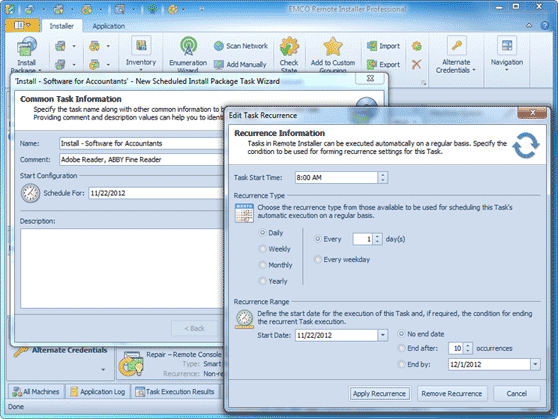
Dynamic targets for remote operations
Now it's possible to use both static and dynamic targets for remote operations. Static targets mean a list of PCs where the operation should be executed. The newly introduced dynamic targets mean dynamic sets of PCs that satisfy specified conditions. For example, you can execute a remote operation on all PCs that belong to a particular Organizational Unit in AD. You can specify a condition (it's called Machine Query) to target all the PCs that satisfy this condition. You can use Machine Queries to define targets for remote operations and tasks in the Professional edition of the application.
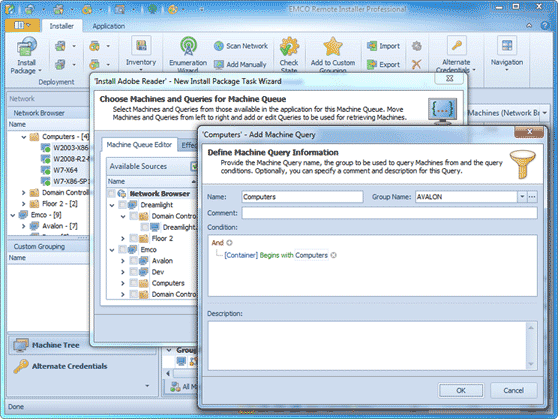
MSI uninstallation from multiple PCs
Using the Professional edition of the application, you can uninstall one or multiple MSI packages from one or multiple remote PCs in scope of a single operation. For example, you can uninstall a particular application installed as an MSI package from all the PCs across a local network.
Advanced MSI installation options
There are also some new installation options that can be helpful in different cases of software deployment in enterprise networks:
- You can distribute the installation to be deployed from the PC where the application is running or from a network share. Distribution from shares can help you to save the network bandwidth and optimize the deployment time.
- In the Professional edition of the application, you can use the advanced options to install different MSI files on remote PCs depending on the Windows platform (x86 or x64) they run.
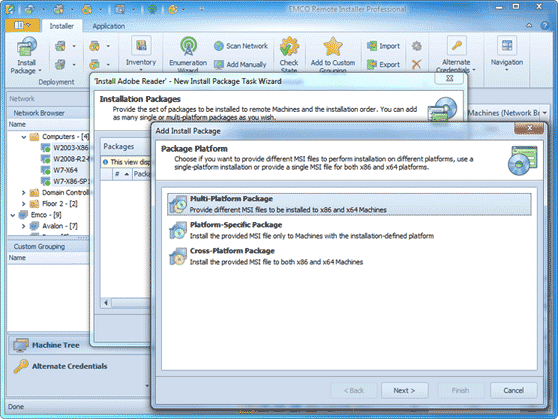
New and improved features
- An improved network enumeration engine that can collect network information from Active Directory
- Improved logging to generate detailed error messages in case of problems and provide troubleshooting information