What's New in Version 3
Here you can see information on the latest releases of the program. Get notifications of new releases. RSS Feed
Version 3.0.2
New and improved features
- Minor application performance improvements
Resolved issues
- File in use problem happens when trying to open a locked file via the Open dialog
Version 3.0.1
New and improved features
- Added support of Microsoft Windows 7 Service Pack 1 and Microsoft Windows 2008 R2 Service Pack 1 operating systems
- Improved locks detection mechanism
Version 3.0
Brand new UI
The user interface has been redesigned to represent information about locks in a simple and compact way and also provide one-click action to unlock a resource. The main form now displays a list of processes that lock a specified file or folder with the detailed information about every process including process name, description and path to executable file. The Unlock Resource button, located on the Ribbon bar allows to perform unlock with just a single mouse click.
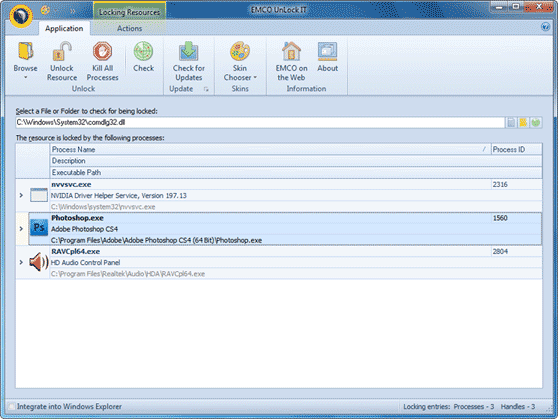
Advanced unlock options
When a process, that holds a lock, is selected, you can switch to the Actions page of the Locking Resources contextual page category on the Ribbon Bar and select action that you like to perform. In particular, you can kill selected processes or, if you need to keep them running, just close handles to locked resources that are owned by selected processes.
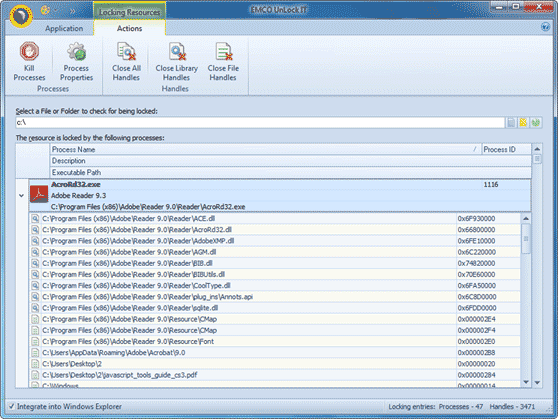
Closing file handles
This new unlocking method allows closing file handles to locked resource. It allows to unlock a resource with no needs to kill processes that hold locks. It can be used in case, for example, when you need to unlock a file that is opened for modification by some application.
Closing library handles
This new unlocking method can be used when you need to unlock DLL file that is used by running application. It allows to close library handles and doesn't require processes termination.
Intelligent resources unlocking
Having the information about processes that hold locks to resource you can unlock it manually by closing file or library handles, or killing processes. You can use different methods for every locking process. Or using Unlock Resource button you can rely on an automatic procedure. In this case the application tries to unlock resource by closing file and library handles, and prompts you to kill processes only if other unlocking mechanisms have been failed.
Command line interface
Now the application provides a command line interface and allows to check and unlock resources from a command line.