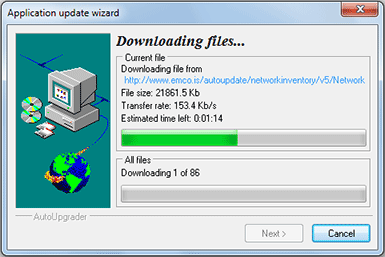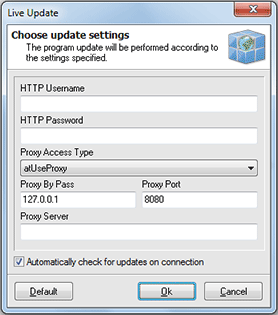Live Update
Network Inventory can be easily updated with just one mouse click. The update process is performed through the Internet connection using proxy settings configured.
To check for updates, click Check for Updates command from the Live Update application menu. Network Inventory will check if the updates are available and if so the Live Update Wizard Pic 1 will appear on the screen.
The Live Update Wizard will introduce you to the changes made in a newer version and guide you through all update process, showing detailed download progress. When the download is finished the application will be restarted to perform actual update.
Configuring Live Update settings
Network Inventory can automatically check for updates when the Internet connection is active, but it is possible to turn this feature off using the Live Update configuration. Also the Internet connection is required to provide the Live Update functionality, so if you are using proxy to connect to the internet you should configure the connection settings. Both this settings are available from the Connection Settings... command of the Live Update application menu. When you choose this command the settings dialog appears on the screen. Pic 2
In the configuration dialog you can specify if the automatic updates check should proceed and provide the proxy settings to be used to connect to the Internet.