What's New in Version 2
Here you can see information on the latest releases of the program. Get notifications of new releases. RSS Feed
Version 2.3.2
Minimize to System Tray
In order to execute scheduled tasks application should be up and running. To save a space on the task bar now it can be minimized to the System Tray where it stays in the active state and show notifications about schedules execution.
You can control integration with the System Tray using options on the Preferences dialog. These options allow enabling/disabling minimization to Tray, managing restore and notification behavior.
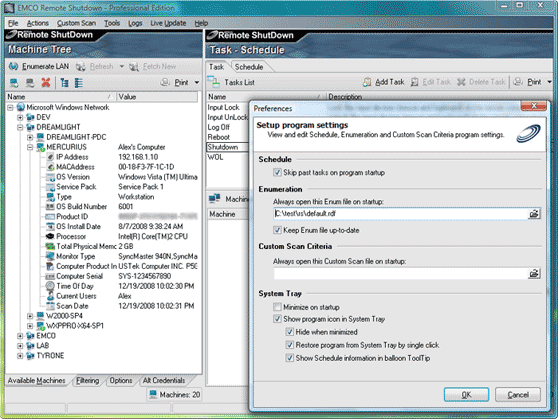
Scheduled Tasks Validation
Automatic validation was applied to all scheduled tasks. It allows detecting situations when scheduled task was not properly configured to be executed according with the schedule. For example, if Machine Queue for the task is empty, it is considered as invalid. Such schedules are marked in the schedule list and you can get detailed diagnostic information for each of them.
Resolved issues
- Remote command fails to close application required user input even if Force option is set
- Monthly schedule works incorrectly
- Unable to execute Wake On LAN operation if Machine Queue is filled by the data from Add Machines to Queue dialog
- Cancel button works incorrectly on Preferences dialog
Version 2.3.1
Simplified Wake-on-LAN packet sending
Send WOL Packet dialog, available from Tools > Send WOL Packet... menu, was reworked to simplify WOL packet sending to remote PCs. To deliver a packet to another subnet you need to specify a subnet mask. Now you can choose to enter PC name or IP on the Send WOL Packet dialog instead. In this case subnet mask will be detected automatically.
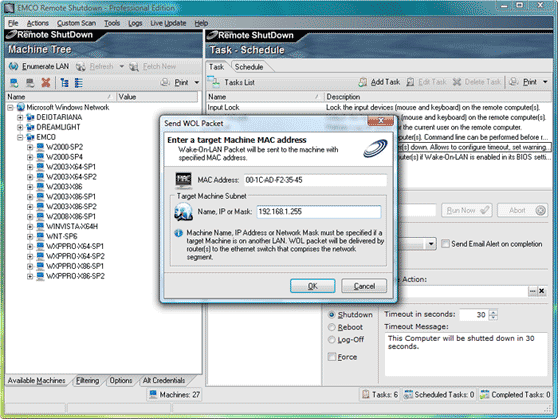
Resolved issues
- Unnatural sort order in the Machines Tree
- Domain enumeration failure in specific cases
Version 2.3
Intuitive task creation approach
Task creation process was changed in order to replace old approach by a new, intuitive one. Now you can create or configure a task at one step. A list of existing tasks is displayed on the Task tab. Information about selected task is represented below where it can be changed if required.
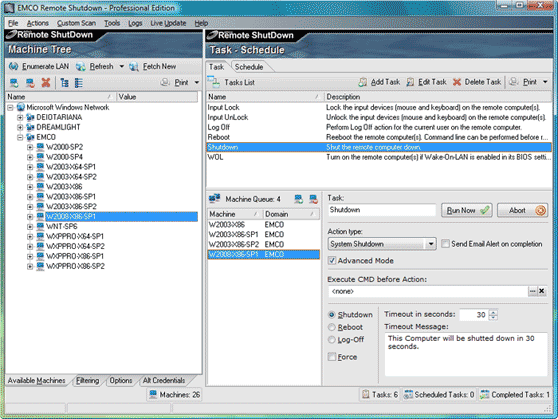
Run Now and Abort buttons
Run Now and Abort buttons were added to task's configuration pane. Thus you can launch the task and abort it execution directly.
Improved Add Machine dialog
New Add Machine(s) dialog provides you by flexible options for adding PCs to the Machine Tree. You can choose to add PC by name or IP, by IP range, by specifying the regular name or detect automatically by enumerating the local network.

Completed Tasks list
A list of completed tasks was added to the Schedule tab. On this list you can see a summary for all executed tasks. Execution status is displayed by icons and textual description. You can click on the row to get detailed information about subtasks execution results.
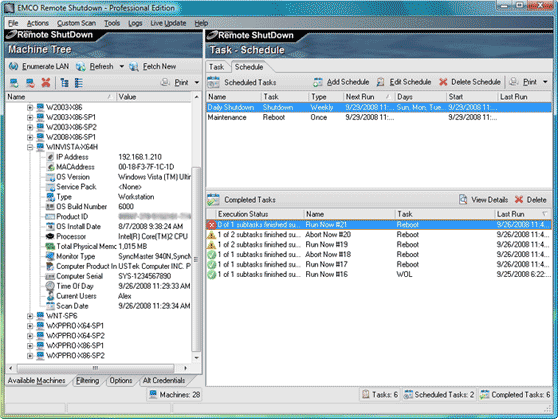
Updated options set
A set of application options represented on the Options tab was simplified. New set includes options to retrieve basic information from remote PCs and custom scan results. New option allows also checking a status of remote Agent and displaying it in the Machine Tree. Also you can configure parameters to receive notifications by e-mail.
Standalone domain/workgroup enumeration
Now you can enumerate each domain/workgroup separately. To execute domain/workgroup enumeration you need to select domain or workgroup node in the Machines Tree, open a context menu and select Enumerate Domain action.
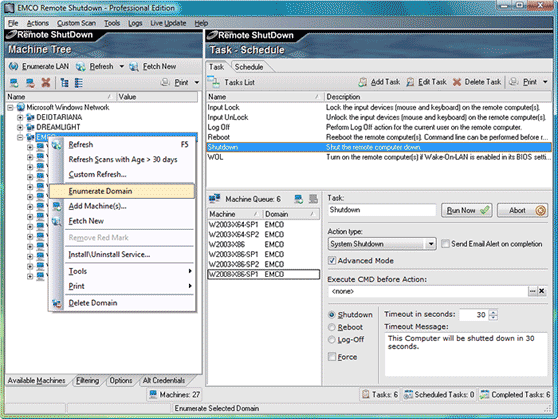
Add Machines to Queue dialog
A new task's Machine Queue filling approach was introduced. You still can drag&drop PCs from the Machines Tree, but also you can add PCs using new Add Machines to Queue dialog. It can be activated by correspondent button on the Machine Queue toolbar.
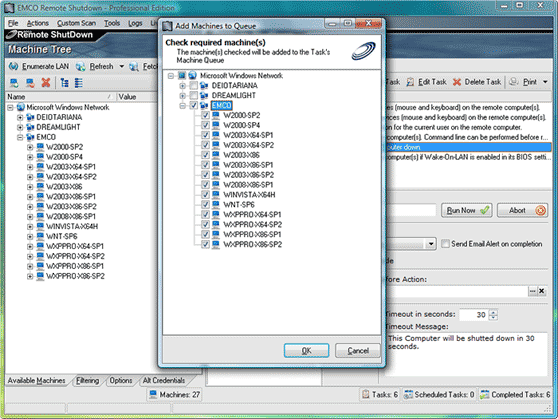
Resolved issues
- Wrong sort order in the Machine Tree when PCs are represented by IP addresses
- Sending e-mail notification sometimes fail
- Too long startup in case of large number of PCs in the network
- Wrong log entries for schedules with empty Machine Queue
- Incorrect PC fetch from some network providers
Version 2.2
Professional and Starter editions
Functionality of two separate tools Remote Shutdown Professional and Remote Shutdown Lite was merged in a successor product Remote Shutdown. Remote Shutdown is available in two editions: Starter and Professional with functionality correspondingly similar to their predecessors: Remote Shutdown Lite and Remote Shutdown Professional.
Starter edition offers basic functionality for scanning network, job scheduling and execution of shutdown and reboot operations remotely.
Professional edition offers ability to install and use remote Agent that provides extended features set including lock/unlock input devices, power off operation and ability to run customized commands before remote job execution.
Improved UI
Few visual improvements were applied. Scan information entries in the Machines tree got correspondent icons to improve data representation. Forms were polished, some controls were reorganized and reshuffled to improve usability.
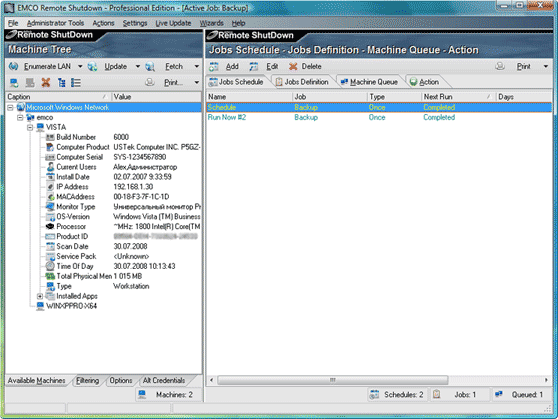
Alternative credentials for workgroup
Alternative credentials functionality now can be used not only in domain, but in workgroup as well. It can be helpful if you account has no enough permissions to perform operations with remote PCs. In this case you can define alternative credentials that will be used for remote operations.
Credentials for remote Agent
Now when you installing remote Agent, you can choose credentials to be used for its installation:
- Credentials of current user who launched Remote Shutdown
- Alternative credentials defined for particular domain or workgroup
- Credentials defined by entered username and password
These options were added by user's requests and targeted at simplifying remote Agent installation in many real-life situations.
Skip past tasks on startup option
This option allows you to skip execution of overdue jobs at Remote Shutdown startup. Default state for this option was changed and now it is enabled. It means that by default Remote Shutdown skips execution of overdue jobs. If you would like to change this option you can find it on Settings dialog.
Improved logging
Set of logging data was extended to include information required to detect a reason of problem. In particular, diagnostic of remote operations failures was improved.
OS name detection
Basic information extracted from remote PCs was extended and now includes OS name and version.
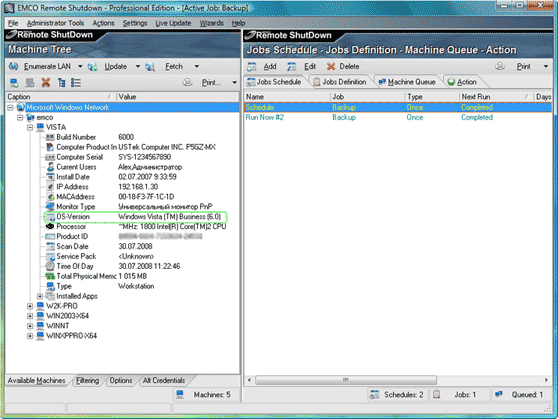
On-demand remote Agent installation
If you launch remote operation by clicking on Run Now button and remote operation requires remote Agent to execute it, you will be prompted to install Agent if it's absent on remote PC. Operation will be successfully completed only in case when Agent will be installed, otherwise it will be skipped.
Send WOL packet from the context menu
You can send Wakeup On Lan command for each PC in the Machine tree by selecting correspondent item in the context menu. In this case IP or MAC address will be set accordingly by default and you don't need to enter them manually.
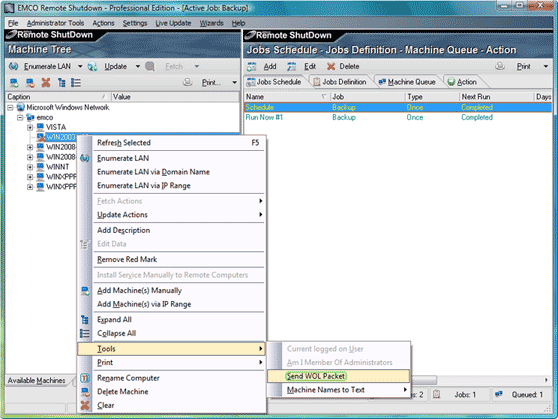
Resolved issues
- Lock/unlock input device operations don't work under Windows 2008
- External network enumeration storage doesn't updated when File > Save Enum File is executed
- Total Physical Memory wrongly detected under Windows XP x64, Windows Vista and Windows 2008
- Information about current logged user extracted incorrectly
- Unable to retrieve remote PC details under x64 platforms
- In Professional version remote shutdown works only if remote Agent is used
- Under some conditions settings file can be saved with wrong format
Version 2.1.1
New UI look
User interface was polished. Changes were applied to toolbar, status bar and forms. Icons set was updated.
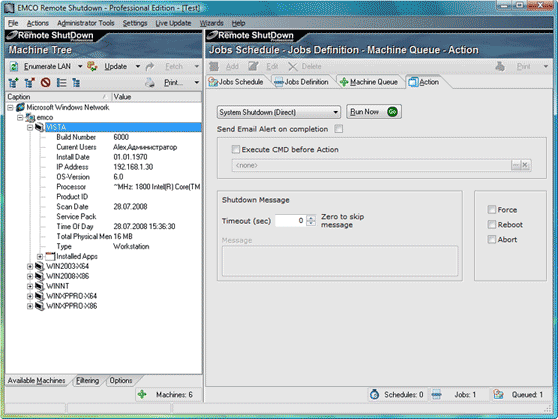
New communication protocol
Communication protocol between server and remote Agents was changed from DCOM/RPC to sockets. This change significantly simplifies Agent installation on remote computer, because it doesn't require any additional actions for enabling communication between server and Agent.
Vista and x64 platforms support
List of supported platforms was extended and now includes Windows Vista and various x64 platforms.
User Account Control (UAC) support was added for Windows Vista. You don't need to launch Remote Shutdown using 'Run as Administrator' command under Vista now, because it is automatically executed with administrative permissions. If you are not computer administrator, you will be prompted to enter administrative credentials.
Data validation on dialogs
Dialogs were improved and now have a special area to show hints and errors. Data validation mechanism assists you with data entering by providing informative messages displayed on this area.
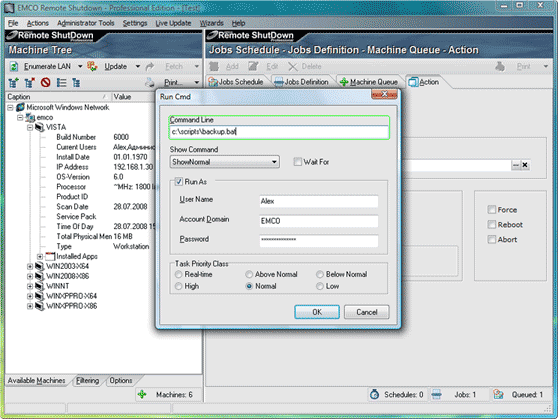
Remote Agent status check
Verification of remote Agent status was added before execution of remote operations. It should prevent situations when operation cannot be completed when remote Agent is absent or deactivated.
Resolved issues
- In some cases power off operation makes shutdown, but doesn't switch off power
- Network enumeration reports incomplete list of PCs
- Wrong log information in case of schedule termination and authentication failure
- Lock/unlock input devices doesn't work on Windows XP
- Potential access violation during installation of remote Agent