What's New in Version 6
Here you can see information on the latest releases of the program. Get notifications of new releases. RSS Feed
Version 6.1.1
New and improved features
- The program now supports Microsoft Windows 10 build 1903
- Added compatibility with mail servers that require TLS 1.1 and TLS 1.2 encryption
- The maximum operation timeout length is increased from 15 minutes to 24 hours
Version 6.1
New and improved features
- Reorganized permissions configuration process to support large enterprises domains with remote domain controllers
- The program now supports early access version of .NET Framework 4.8 shipped with Windows 10 Insider Preview
Version 6.0.8
Resolved issues
- The Reboot operation success status cannot be correctly ensured in most cases
- The application fails with critical error on startup when launched on x86 platforms having Remote Shutdown 5 previously installed
Version 6.0.4
New and improved features
- Optimized the remote operations statuses check for environments with lots of machines
- Improved operation flow diagnostics within the execution results
Resolved issues
- Pressing the Enumerate button when the grouping row in the All Machines view is selected leads to the application failure
Version 6.0.2
New and improved features
- The Wake on LAN operation status check is improved to allow checking the Machines running operating systems other than the Microsoft Windows family
Resolved issues
- The NetBIOS and DNS name validation procedures are too strict, thus do not allow to add PCs manually in specific environments
Version 6.0.1
Introducing the new editions
Now the program is available in three editions: Free, Professional and Enterprise. These editions have different sets of features.
The Free edition is freeware and has a limited functionality. It works as a Windows application, so you need to keep it running in an active user session to execute scheduled tasks. In scope of a single operation, it can manage up to 5 remote PCs. It allows creating up to 2 tasks of every type.
The Professional and Enterprise editions are commercial. They work as a Windows service and execute scheduled tasks even if there is no active user session in Windows. These editions do not have limitations on the number of managed PCs in scope of a single remote operation, and there are no limitations on the number of created tasks. The Enterprise edition works as client/server and allows concurrent local and remote access of multiple clients to the same server. It also provides web access to execution results of remote operations.
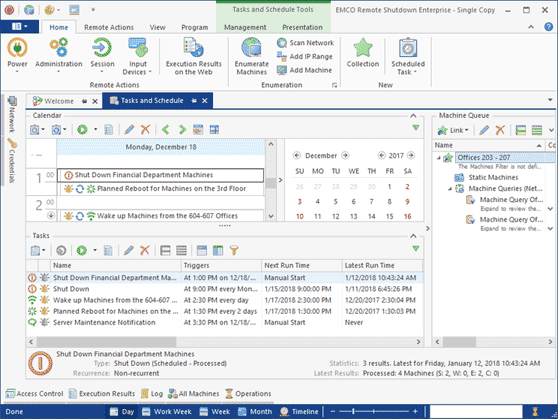
Client/server architecture and remote access
The Enterprise edition of the program works as client/server. You can install a server on one PC and install multiple clients across the network. Multiple clients can connect to the same server and work with it concurrently. A client can connect to the server locally if it is installed on the same PC or remotely through a LAN or the Internet.
The server works as a Windows service in the 24/7 mode to execute remote operations, manage the schedule and store data. A client is a GUI application that allows connecting to the server to configure and run remote operations, review execution results, etc.
User access management
The Enterprise edition of the program allows multiple users to run clients and connect to the server. By default, users belonging to the group of administrators on the PC where the server is installed can connect to the server, but the default settings can be changed. The program allows creating roles, configuring their permissions and assigning those roles to Windows principals. You can configure the program users in the Access Control view.
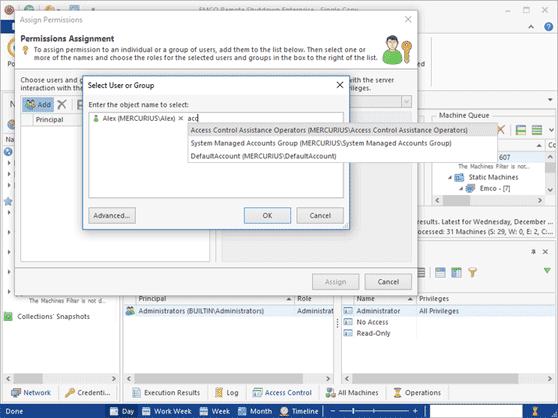
Dynamic operation targets and collections
Any remote operation can be executed on target PCs and configured statically and/or dynamically. To define a dynamic set of PCs, you can specify a query that will be executed during the execution of a remote operation to report the up-to-date set of PCs that satisfy the specified query condition. For example, let's assume you create a recurrent shutdown task for a specific Organizational Unit. If new PCs are added to this Organizational Unit, they will be automatically targeted by the task.
To save your time for configuring target PCs, you can create reusable collections that store target PCs. The collection, which can include static and dynamic sets of PCs, can be used in different tasks and remote operations.
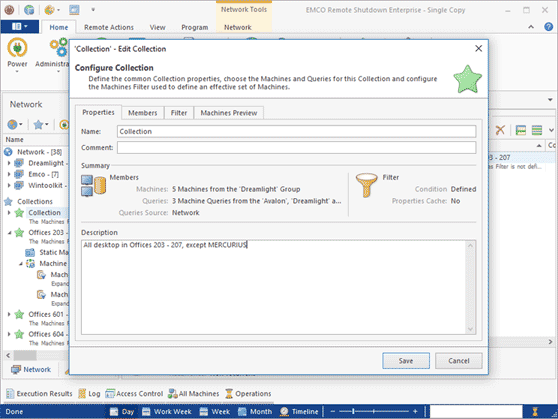
Execution status detection
When you run a remote operation, the program checks if the operation has been executed successfully and reports the results in the Execution Results view. The program uses different checks for different operation types to detect the execution status.
For example, to detect a successful execution of a shutdown, the program checks whether the target PC stops replying. To detect a successful WOL execution, the program checks whether the target PC starts replying. By checking the Execution Results, you can make sure that the operation has been executed successfully. If the operation has failed, you can get the troubleshooting info there.
Web access to execution results
The Enterprise edition of the program provides web access to the execution results of remote operations. You can review the execution statuses of every remote operation through the web from any PC without installing a GUI client.
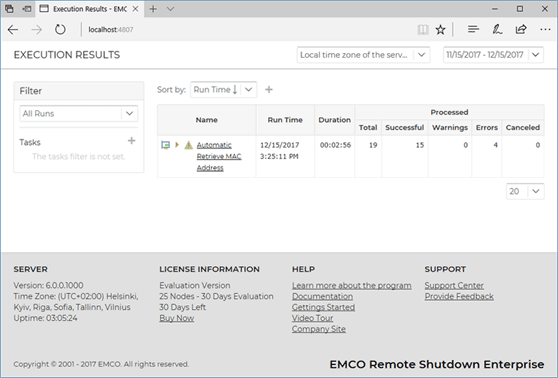
New and improved features
- Added IPv6 support
- Added an automatic MAC addresses extraction from Microsoft DHCP
- Added logging of remote operations on the target PCs in Windows Event Log