What's New in Version 4
Here you can see information on the latest releases of the program. Get notifications of new releases. RSS Feed
Version 4.7.19
New and improved features
- The application supports Microsoft Windows 10 and .NET Framework 4.6
Version 4.7.17
New and improved features
- Microsoft Windows 8.1 and .NET Framework 4.5.1 are supported
Resolved issues
- The application update process may hang in specific environments
- Possible errors while updating the operations progress
Version 4.7.16
New and improved features
- Added a placeholder for the connection status change time, which can be used in notification e-mails and custom action parameters.
Resolved issues
- The subject of HTML e-mail notifications is encoded
- Microsoft .NET Framework 3.5 is required by live update on PCs with only 4.0 or 4.5 famework version installed
Version 4.7.15
New and improved features
- Added the brand-new Office 2013 look and feel
- Reduced system memory usage
Resolved issues
- Special characters in report data cause formatting problems in HTML email notifications
- Line feed characters are replaced by HTML line breaks tags in plain text emails
- An error while pausing the monitoring process for any host (both manual and automatic pause) that makes it impossible to control the monitoring activity
- An error while drawing the main form
Version 4.7.14
New and improved features
- Added options to sort and filter hosts by their connection statuses
- Added an option to filter hosts by IP addresses
- More descriptive names are given to the columns that display response time characteristics
- When an IP range is specified, the End IP field is automatically filled with the value of the Start IP field on receiving the input focus
Resolved issues
- A host cannot be resolved if its name contains non-ANSI characters, but it should not be treated as Internationalized Domain Name
- The application requires Microsoft Visual C++ 2008 Redistributable to start
Version 4.7.10
New and improved features
- Added an option to sort hosts by IP addresses
- Added an option to filter hosts by host statuses
- Monitoring statistics filtering has been improved
- Indication if the host is auto-monitored is moved to a separate column
Resolved issues
- An error happens when trying to perform the application update on a fast Internet connection
- The application fails to initialize when loading hosts with the legacy format of settings
Version 4.7.8
Resolved issues
- The application fails to start on Machines running Microsoft Windows 8 RTM
Version 4.7.7
New and improved features
- Improved skin chooser interface
- The new Metropolis Dark skin is added to the bonus skins set
Resolved issues
- The application fails to start in specific environments
- The application fails to start if the Application Log view is closed
Version 4.7.3
New and improved features
- During the monitoring pause all actions are postponed until the monitoring process is activated again and the connection status is defined
- The monitoring pause time do not affect the outage time and uptime
- Not only custom actions, but all enabled actions are displayed in the Host Details pane
- The On Monitor Start terminate action is considered to be obsolete and removed
Resolved issues
- Possible SQL transaction error while logging
- The Application Log structure is broken after automatic removal of logged events
- Possible error while resetting the monitoring statistics
Version 4.7.2
New and improved features
- Added support of Microsoft Windows 8 and .NET Framework 4.5
Resolved issues
- Terminate actions are not initiated in some cases during monitoring of multiple hosts
Version 4.7.1
New and improved features
- Added an option to reset all UI layouts to default state
- Buttons on the Ribbon bar are regrouped to make the user interface more intuitive
Resolved issues
- The application cannot work with Microsoft .NET Framework 4.0 installed
- Application Log Auto Remove and Show Options are not respected when the application is running longer than a day
Version 4.7
Monitoring time intervals
If you don't need to make hosts monitoring after working hours, you can configure the application to make monitoring only on defined week days and/or at the defined time interval. The monitoring interval options can be configured using the Preferences dialog.
Notification loop
The new notifications configuration options allow to repeat e-mail, balloon and sound notifications, if required. For every notification type you can configure a number of times it should be repeated (including infinite repetition) and a time interval between notification repetitions. As a result notifications will be executed the defined number of iterations or until the next connection status change.
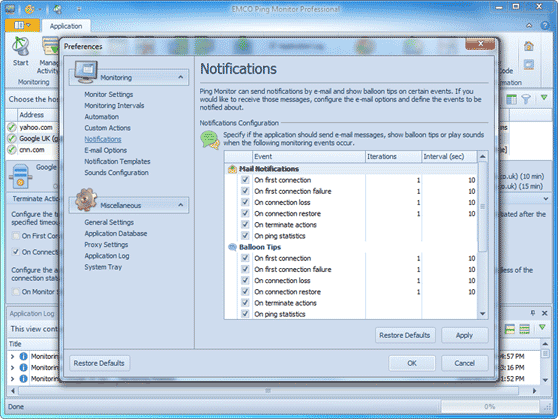
New Add Host dialog
The dialog windows that is used to add new hosts is updated. Configuration options for added hosts are displayed now as tabs on the left side of the screen, so you can see all available options without scrolling.

New and improved features
- Added the option to specify custom sounds (WAV files) for sound notifications
- Added columns that display passed pings count, failed pings count and last outage start time
- Added highlighting of inactive hosts
- Improved host copying behavior
Version 4.6.8
Extended list of custom actions
The supported list of custom actions was extended and now includes the 'On First Connection Failure' action. The 'On First Connection Failure' event occurs when a connection to a host fails immediately after the monitoring process is activated and in this case the specified action is executed.
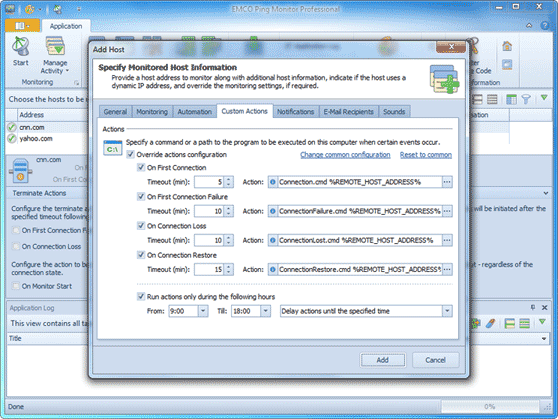
Extended list of notifications
E-mail, balloon and sound notifications were extended and now can be generated for 'On First Connection' and 'On First Connection Failure' events.
New and improved features
- Optimized system resources usage
Version 4.6.6
New and improved features
- Added the Last Outage column in the table view
Resolved issues
- Potential application hang while starting the monitoring process on Windows Vista and above
Version 4.6.4
New and improved features
- Added an ability to work with Internationalized Domain Names
- Added additional columns for the table view, such as: IP Address, DNS Name, Current Outage
- Added a feature to copy/paste hosts and copy statistics information, optionally including column headers
- Added integration with Windows Power Management settings to prevent switching computer to a sleep mode when monitoring is active
- Improved monitoring statistics output to prevent its clearing after monitoring stop, so it is now possible to analyze it
- Improved logging to include an overall ping statistics into log report
- Improved Custom Actions to set the working directory pointing to an executable file location, if the executable path is rooted or the executable can be found in any of PATH environment variable directories
- Improved host names input validation
- Improved system resources usage
Resolved issues
- Wrong date format during Application Log export
- Wrong IP address resolution for specific hosts
- Potential error when stopping the monitoring process
Version 4.6.2
New and improved features
- Improved system memory usage
- Improved integrated Help
Resolved issues
- Outage length is calculated incorrectly in specific environments
Version 4.6.1
New and improved features
- Improved hosts connection status decoration to display different icon for indeterminate status
Resolved issues
- Potentially wrong detection of connection status change
- Reset Statistics does not reset overall shortest and longest outages time
Version 4.6
Add hosts by IP range
Using the Professional version of the application you can add a group of hosts for monitoring at one step by defining an IP range. If corresponding option is enabled, IP addresses are resolved to host names. IP addresses that are failed to resolve can be skipped from adding to the list of hosts.
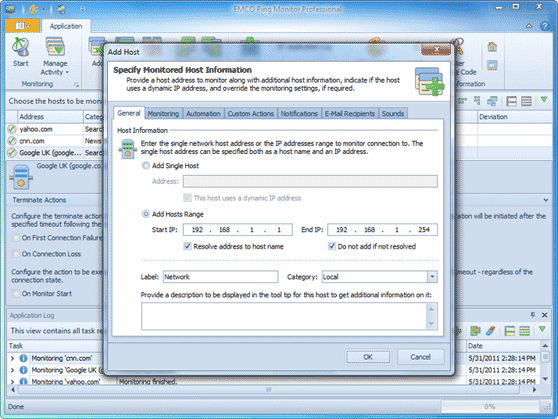
Application log export
Application log entries can be exported to CSV or XML files using the new Export button available on the Application Log toolbar. Pressing this button activates the Export Log Wizard that allows to select required export format and export options.

New and improved features
- Improved hosts export and import process
- Improved support for custom screen DPI settings
- Improved host states highlighting in the Table View to highlight paused state if the Highlight Connection Status option is enabled
- Used more intuitive Custom Actions and Terminate Actions trigger event names
Resolved issues
- The Custom Actions feature may work incorrectly for the On Connection Loss event if time restriction options are used for the Custom Actions
Version 4.5.1
Resolved issues
- The uptime should include the intervals when the connection is probably lost
- The On Connection Restored custom action does not work in some cases
- The On Connection Establishment event is not triggered if a host is offline when the monitoring process was started
- Feedback features do not work in specific cases
- Potential error while performing a live update
- The misprints in the user interface elements descriptions are corrected
Version 4.5
On connection establishment actions
Using new On Connection Establishment handler you can execute custom actions when connection to host is established, i.e. when first ping is passed successfully. You can use this handler on the same way as you use On Connection Loss and On Connection Restoring handlers by specifying custom actions that should be execution. In the Professional edition of the application you can override common configuration and specify custom action for every host.

Prevent system load peaks
The new System Load Peaks option of the application Preferences is aimed to reduce a system workload when you monitor a large number of hosts at the same time. This option allows you to limit a number of pings that can be sent per second.
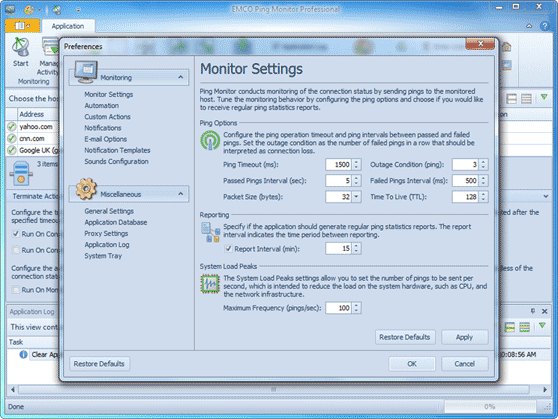
Timeout for custom actions
Custom actions configured for execution on connection establishment, loss and restore events can be executed with a specified timeout. It can be useful when you need, for example, to detect a host availability, wait some time until it completes startup actions and execute custom action to operate with it.
New and improved features
- The application log can be configured to scroll to new messages automatically as they appear
Resolved issues
- Compatibility issue with Microsoft Windows 7 Service Pack 1
Version 4.4
Sound notifications
Now you can enable sound notifications along with balloon tips and e-mail messages. The sound alerts can be played when the connection is lost or restored and when the terminate action alert occurs. For each notification it is possible to choose from one of the system sounds to be played.
In the Professional edition of the application you can override global sound notification settings and define individual settings for hosts.
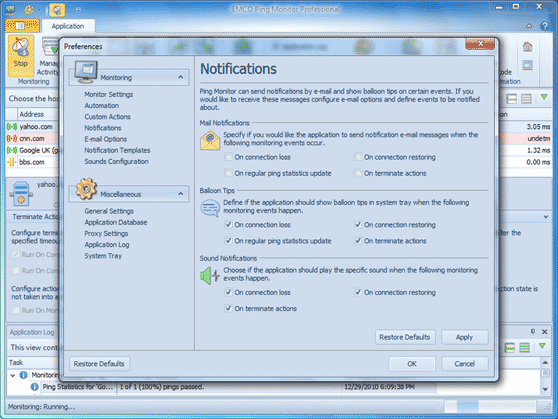
Hosts import and export
This version of the application comes with a built-in ability of export and import of hosts information. The hosts can be exported to XML or CSV format. The file format is detected automatically during further import.
Using import abilities you can add multiple hosts to Ping Monitor fast and easy from the file created during export or manually.
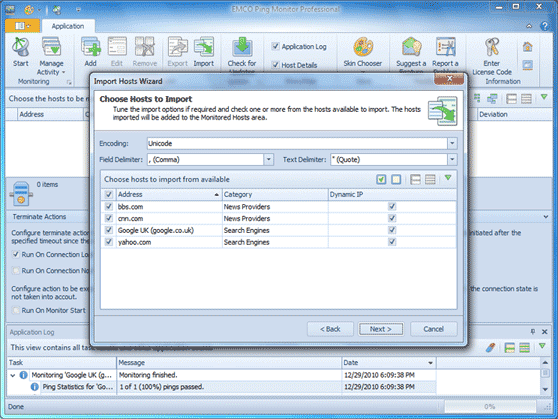
Connection status decoration
In addition to decoration of the host connection status using the status icon it is now possible to highlight the hosts connection status is lost for with red color, and hosts connection status is probably lost for with yellow color.
Monitoring pause
Now you can pause the monitoring process. The auto-pause feature is also introduced to extend available auto-stop functionality. When the monitoring is paused the ping statistics is not changed - such host is marked italic in the hosts table.
New and improved features
- Ability to define ping packet size along with the time to live (TTL) is introduced.
- Ping statistics report is extended to provide more information on statistics for a report interval.
Resolved issues
- Error while maintaining data for On Outages Limit auto-stop condition check
- Wrong validation of mail recipients fields while adding a host with Professional Edition
Version 4.3.1
Resolved issues
- The application blocks system shut down on Microsoft Windows XP
- Critical error on application start up if the carousel view is used for Monitored Hosts area
Version 4.3
Auto-stop host monitoring
Now you can configure application to stop host monitoring if connection to it is lost, cannot be retrieved or if defined number of outages happened during a specified time. It prevents you from getting too many notifications in a short time period, for example in case when network connection is instable.
In the Professional edition of the application you can override global auto-stop monitoring settings and define individual settings for hosts.

Report Statistics Now
In addition to an option that allows statistics resetting for selected host, now you can also forcing report statistics for a host. This action initiates tray notification, sending e-mail report, etc.
Ping Deviation
A list of reported ping characteristics has been extended and now includes standard deviation of the mean value. It shows how much variation there is from the average (mean value). A low standard deviation indicates that the data points tend to be very close to the mean, whereas high standard deviation indicates that the data is spread out over a large range of values.
New and improved features
- Introduced additional placeholders to be used in Custom Actions and Connection Status Notifications.
- Improved average response time calculation to produce more accurate results.
Resolved issues
- Potential application hang up on start up
- Ping interval is calculated wrong in some cases
Version 4.2.5
New and improved features
- Introduced an ability to specify if the application should automatically check for Major Updates
- Improved support of IPv6 addresses
- Improved performance of resetting layout
Resolved issues
- Live Update does not work on Microsoft Windows XP and earlier
- False positive detection of a virus in the application modules
- Report configuration overriding does not work
- Wrong main window size is loaded when Windows is switched from aero to simple theme
- Splash screen is still visible when the main window is already opened
- Check boxes on the Ribbon have wrong color for some skins
- Evaluation Wizard is displayed wrong on Office 2010 skin
- Feature Suggestion and Problem Report dialogs are displayed wrong on Office 2010 skin
- Potential errors while opening Live Update wizard and About dialog
Version 4.2.1
Resolved issues
- Potential crash on application start up in some environments
- Incorrect behavior of the Reset Layout action for the Application Log
- Problems with saving of the currently selected skin
- Incorrect painting of the Terminate Actions group
- Potential errors while refreshing live monitoring statistics and log info
Version 4.2
Brand new Office 2010 skin
This version comes with new Office 2010 skin, that looks similarly to the latest MS Office user interface. This skin is defined as default, but you can switch application to use another skin that you like.
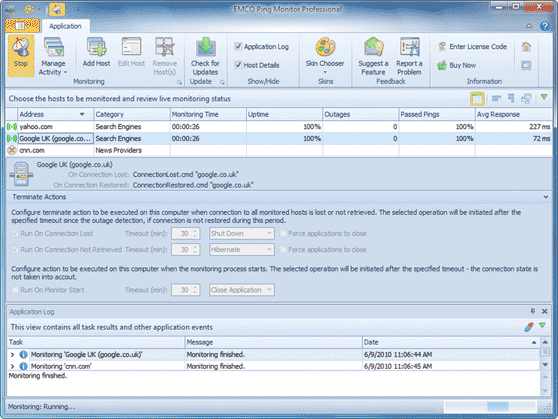
Show connection status in the Tray
Now you can see the current status of tracking connections directly in the System Tray. Tray icon of the application is changed every time when status is updated. So if you see the green icon, it means that all connections are good. If you see the yellow or red icon, it means that you need to open the application and check available information.
Managing host activity
Using the new Manage Activity group of actions on the Ribbon Bar it's possible to start and stop monitoring of selected host, reset collected host statistics and include/exclude host to/from monitoring.

New and improved features
- Introduced View Menu that allows to reset area layout for Monitored Hosts area
- Introduced an ability to use NTLM authentication to connect to mail server
- Introduced an option to sort hosts by connection status
- Introduced Reset to common option for advanced host configuration
Resolved issues
- Stop button is disabled when application is started automatically in minimized state
- Test e-mail is sent to CC and BCC recipients
- Context menu is not opened by Context Menu keyboard button
- The same item can be added to Quick Access Toolbar twice
- It is possible to close splash screen by pressing Alt+F4
- Incorrect reporting if the report interval was decreased during the monitoring process
- Terminate actions behavior can be incorrect in some cases
Version 4.1.1
New and improved features
- Improved organization of application preferences options. E-mail options were moved to the monitoring group.
Resolved issues
- Potential application crash on stop monitoring
- Incorrect work of outage condition if it's set to 1
- Force application close option is enabled for close applications terminate action
- If new host is added and connection to it is established successfully, terminate action that tracks not established connections isn't cancelled
Version 4.1
Start and stop host monitoring
Now you can not only start and stop monitoring of all configured hosts at once, but can manage monitoring state for every single host too. Start and stop monitoring actions for managing a selected host individually, are available in the context menu.
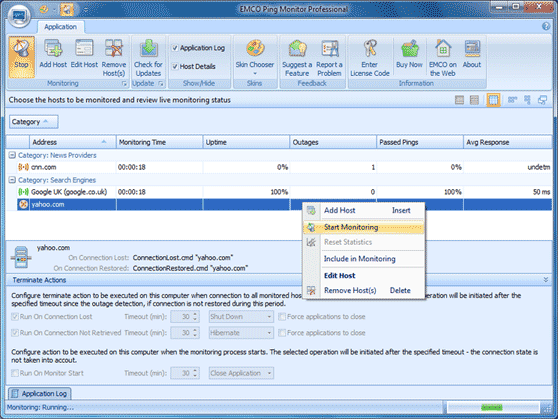
Individual notification settings for hosts
Using Professional Edition of the application now it's possible to set individual notification settings for every host. You can override global settings and configure a list of events for a particular host on which you will get e-mail and tray notifications. You can also specify a list of e-mail notification recipients individually for every monitored host.

Extended host configuration options
A list of host configuration options was extended to improve hosts identification. Now, in addition to host name or IP address, you can add optional label, description and category for every host. As the result, you can assign meaningful name for hosts, identified by IP addresses, and group hosts by categories in UI to simplify monitoring results browsing. Also you can define if configured host uses a dynamic IP address and in this case its host name should be automatically resolved into IP address on every ping.
Close application action
Using a new action, appeared in the list of terminate actions, you can configure application to be closed automatically after passing a specified time period since a start of monitoring process.
New and improved features
- Introduced an ability to reset ping statistics without stopping the monitoring process
- Introduced a new option for specifying encryption type for connecting to mail server
- Introduced reporting of ping statistics for an interval between last report and monitoring stop
Resolved issues
- Wrong tab order in dialogs
Version 4.0
Multiple hosts monitoring
Now the application can track connection to multiple hosts simultaneously. Connection to every host is checked independently, so a total number of configured monitored hosts has no direct influence on the monitoring quality.

Free and Professional editions
Starting from this version, the application is available as a Free and Professional editions. The Free edition is a freeware that can be used for monitoring of up to 5 hosts simultaneously. The Professional edition can be used for monitoring of unlimited number of hosts simultaneously and requires a commercial license. Application editions have other differences, explained in the Feature List.
Switchable Data Views
Monitoring information for hosts can be represented in different modes. According to your personal preferences and a current task, you switch between table view presentation and one of card view presentation modes.
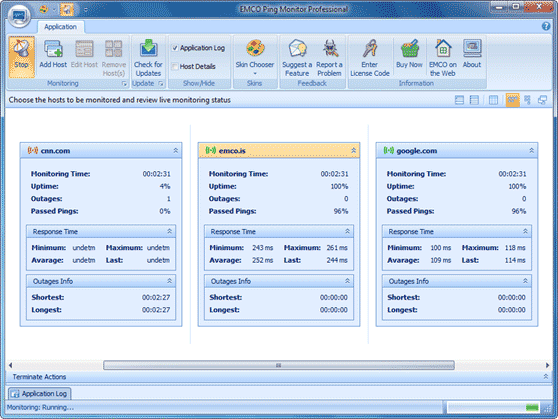
Extended monitoring information
In addition to number of outages and percent of passed pings and uptime now application provides an additional live statistics that allows to measure connection quality. It includes extended ping statistics: minimal, maximal, average ping response time and response time of the last ping. And also it provides information about shortest and longest outage time.