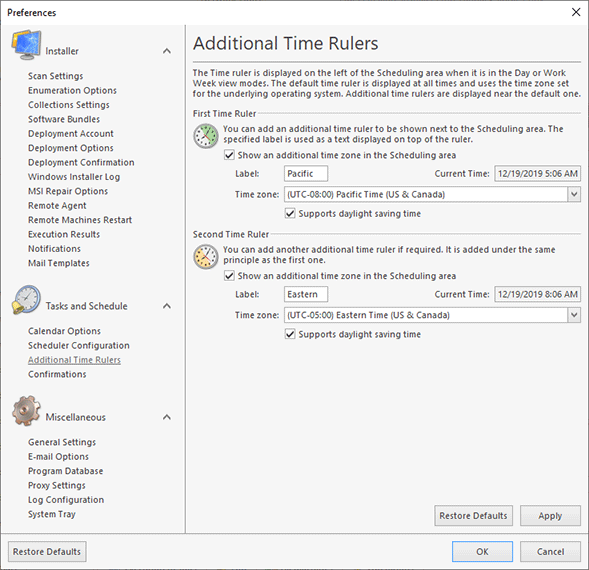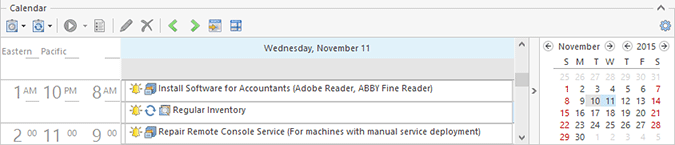Additional Time Rulers Page
Additional time rulers can be displayed for the Scheduling area when it is in the Day View or Work Week View view modes allowing you to see the time of the time zones that differ from the one defined in the underlying operating system. The Additional Time Rulers preference page should be used to enable those rulers and configure the time zones to be used. To configure additional time rulers, click the Preferences button from the Application Menu and switch to the Additional Time Rulers preference page using the corresponding link in the navigation bar on the left in the Preferences dialog within the Tasks and Schedule group Pic 1.
You can add up to two additional time rulers to the Scheduling area.
Example
To add a time ruler, you should first enable it by using the Show additional time zone in Scheduling area option, then specify the time zone to be used and if the daylight saving time adjustment should be applied to it. You can also provide a label for each additional time ruler to help you identify it.
The Current Time field displays the current time in the selected time zone.