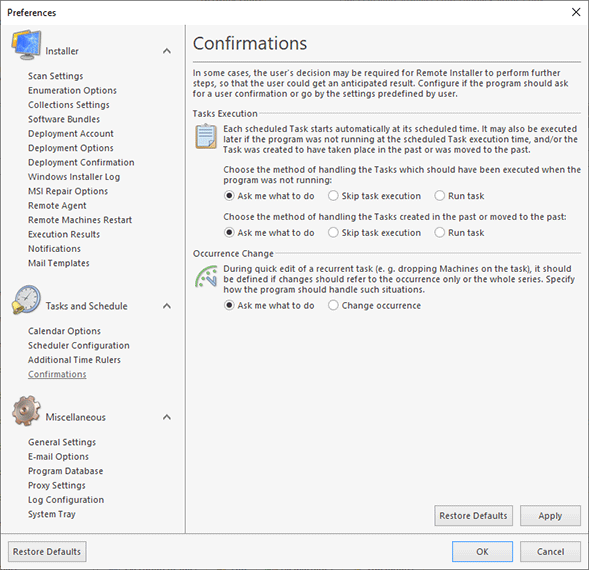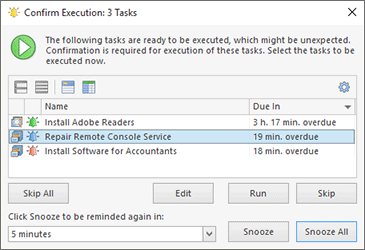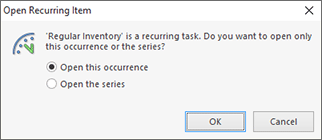Confirmations Page
In some cases, the user's decision may be required for Remote Installer to perform further steps, so that the user could get an anticipated result. However, if your decision is always the same, you may not want to see the confirmation requests again and again. The Confirmations preference page Pic 1 was designed to help you set your preferences.
To access this page, click the Preferences button from the Application Menu and select the appropriate link in the navigation bar on the left of the Preferences dialog within the Tasks and Schedule group.
The confirmations are divided into two groups: the Task Execution and Occurrence Change confirmations. Let us take a closer look at each group.
The Task Execution confirmations are required to let the scheduling engine know if it should execute the tasks that should have been executed when the program was not running (such tasks are called Past Tasks), and if it should execute the tasks moved to the past or created for the past. By default, the Confirm Execution dialog Pic 2 is displayed on the screen to let you decide what to do with each task.
However, if your decision is always the same, you can simply choose the Skip task execution or Run Task option on the Confirmations preference page to always perform the selected action with respect to Past Tasks. The same approach is used for the tasks created for the past and moved to the past.
The Occurrence Change confirmation Pic 3 is displayed during a quick edit of a recurrent task (e.g. dropping Machines on some occurrence). For that confirmation, it should be defined if the changes should refer to the particular occurrence only or the whole series.
If you want to always change the occurrence, simply choose the Change occurrence option on this page.