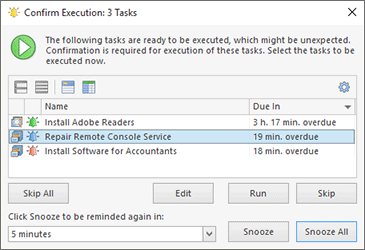Task Execution Confirmations
There are three types of tasks that require confirmation before execution. Those are Past Tasks, the tasks created in the past, or those moved to the past, or the ones that have already been postponed by snooze. The execution of the first three types of tasks should be confirmed because it might be unexpected. As for snoozing, it is the process initiated when you request the scheduling engine to remind you again of the need to confirm the task execution in a defined period of time. In all these cases the Confirm Execution dialog is displayed Pic 1.
Within the Confirm Execution dialog, you can choose which task to run, which task to skip and which task to snooze. Snoozing is the process that allows you to receive a reminder again in a defined period of time. The snoozed tasks are displayed with a red reminder icon over them.
The reason for the Confirm Execution dialog being displayed before the task execution is represented by one of the following icons:
|
- |
the task is either created in the past of moved to the past and is configured to ask for a confirmation before being executed. |
|
- |
the task is a Past Task. It should have been executed on schedule but the program was not running, and it is configured to ask for a confirmation before being executed. |
|
- |
the decision regarding the task execution was postponed by snooze and the snooze interval has elapsed. |
It is possible to open each task for edit, run, skip or snooze by using the table pop-up menu in the Confirm Execution dialog.
You can change the confirmations configuration right from this dialog by choosing the Configure Execution Confirmations item from the Configuration menu. Also, it is possible to open each task for review or editing.