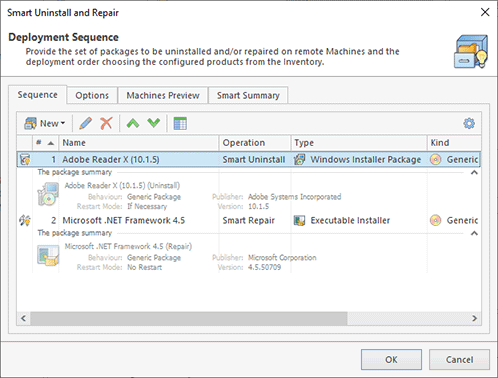Running Smart Uninstall and Repair
Remote Installer comes with an innovative Smart Uninstall and Repair technology. In the smart mode, you can choose the products to uninstall or repair from the remote Machines' software inventory. Thus each product is uninstalled or repaired only from/on the Machine it is installed on. The Machine Queue for such tasks is maintained automatically and includes all the Machines that will be affected during the operation execution. You can execute smart uninstall and repair operations immediately or create and schedule smart uninstall and repair tasks. To perform smart uninstall and repair, all you need is to specify the set of products installed on remote Machines to operate. In this chapter, we will show you all the possible methods of performing a smart uninstall and repair.
Performing Uninstall and Repair
With Remote Installer, you can choose between a quick uninstall and/or repair of the products installed on remote Machines and an advanced uninstall/repair, which enables you to define an additional smart package configuration and a set of operated Machines for each smart package.
|
Quick Uninstall The Quick Uninstall button from the Uninstall and Repair Ribbon group on the Deployment page and on the Inventory contextual page from the Inventory Tools category should be used to uninstall the products selected in the remote Machines' inventory from those Machines without any additional packages configuration. |
|
Quick Repair The Quick Repair button from the Uninstall and Repair Ribbon group on the Deployment page and on the Inventory contextual page from the Inventory Tools category should be used to repair the products selected in the remote Machines' inventory on those Machines without additional packages configuration. |
|
Smart Uninstall And Repair The Smart Uninstall And Repair button from the Uninstall and Repair Ribbon group on the Deployment page and on the Inventory contextual page and from the Inventory Tools category allows you to execute a smart uninstall or repair of software. |
Remote Installer provides you with several options for performing a smart uninstall and repair of software to make it easier for you to solve deployment tasks. You can either use any inventory view as the source to perform a quick uninstall, quick repair, smart uninstall and smart repair, or execute a generic smart uninstall and repair providing the required packages while configuring a smart uninstall or repair operation.
Let us start from the smart uninstall and repair options available in the views displaying the remote Machines' inventory. For performing a smart uninstall, you are offered to choose from two options: quick uninstall and uninstall. Quick uninstall is the simplest way to uninstall software from a set of Machines. The difference between quick uninstall and uninstall is that in the former case you do not have to configure the properties of the smart uninstall packages; instead, you just select a set of installations to be uninstalled from the inventory. In the uninstall mode, you can configure a set of advanced properties for each uninstall packages and a set of Machines to uninstall the product from. If the installer type of a product cannot be determined or an additional configuration is always required to uninstall the product, it is not allowed to perform a quick uninstall for this product. For other products, it is possible to perform both a quick uninstall and an uninstall. Similar modes with the similar options and limitations are also available for performing a smart repair.
To perform a quick uninstall, all you need is to select the installations to be uninstalled in the Software Inventory or the Inventory Snapshots view and press the Quick Uninstall button from the Uninstall and Repair Ribbon group on the Deployment page and on the Inventory contextual page from the Inventory Tools category. The same result can be reached using the Smart Uninstall > Quick Uninstall item from the pop-up menu and the Quick Uninstall item from the Smart Uninstall button drop-down from the toolbar. A confirmation box will appear on the screen. If multiple installations are selected, you can review the summary for the products to be uninstalled and double-check the selection before proceeding with the uninstall process.
To perform a quick repair, you should select the installations to be repaired in the Software Inventory or the Inventory Snapshots view and press the Quick Repair button from the Uninstall and Repair Ribbon group on the Deployment page and on the Inventory contextual page from the Inventory Tools category. The same result can be reached using the Smart Repair > Quick Repair item from the pop-up menu and the Quick Repair item from the Smart Repair button drop-down from the toolbar. A confirmation box will appear on the screen. If multiple installations are selected, you can review the summary for the products to be repaired and double-check the selection before proceeding with the repair process.
In case you want to provide an additional configuration required to perform a smart deployment or if a quick deployment is not supported, you can use the Smart Uninstall > Uninstall and Smart Repair > Repair items from the pop-up menu and the corresponding buttons on the toolbar. The smart deployment configuration dialog will be displayed on the screen.
With Remote Installer, along with smart uninstall and smart repair from Machines' inventory views, you can initiate a generic smart uninstall and repair operation that can combine smart uninstall and smart repair of different products on different Machines within a single operation. All those features are available while configuring a deployment operation. To execute a generic uninstall and repair, you can use the Smart Uninstall and Repair button from the Uninstall and Repair group on the Deployment page and on the Inventory contextual page from the Inventory Tools category. The Smart Uninstall and Repair wizard will appear on the screen Pic 1.
When configuring a deployment process, you can provide the products to be uninstalled or repaired on remote Machines choosing them from the inventory. To learn more about defining a set of smart uninstall and repair packages, refer to the Deployment Operation Configuration section. Once you are done with configuring a deployment operation, press Finish to proceed. The deployment operation will start automatically, and as soon as it is completed, you will be able to see the execution results in the Execution Results view. A detailed log for the deployment operation is also available in the Execution Results view.