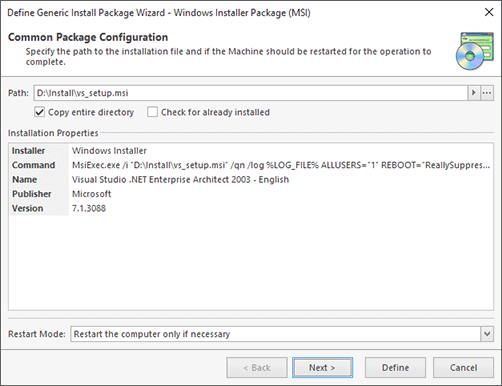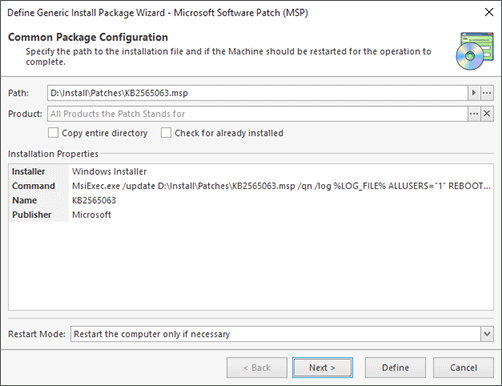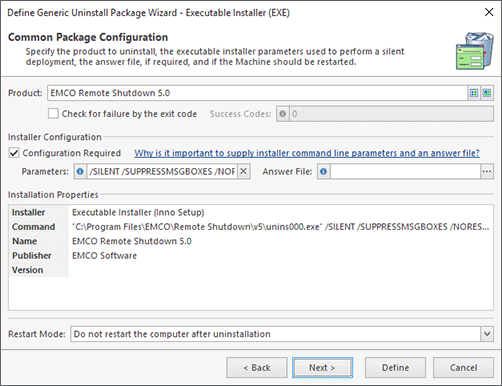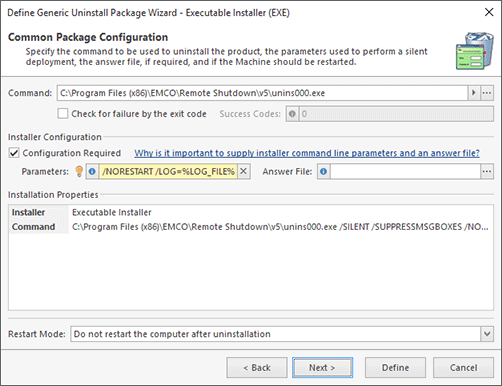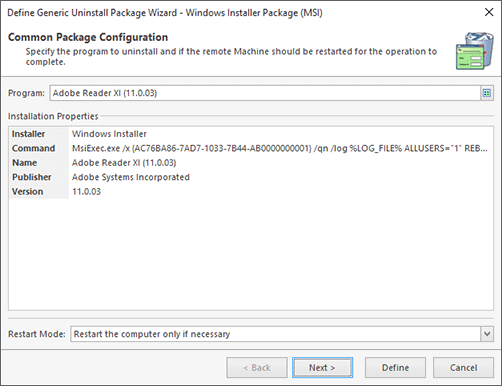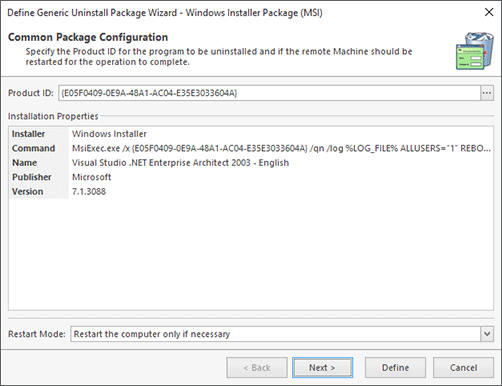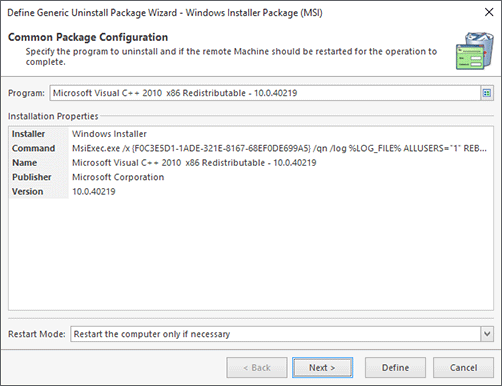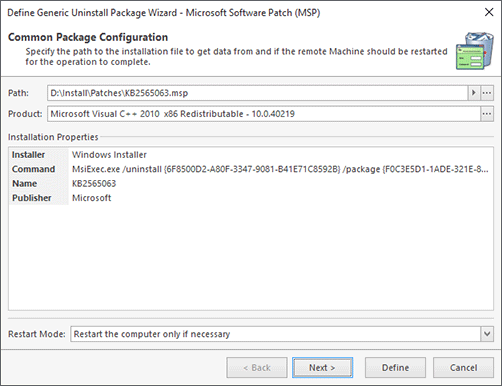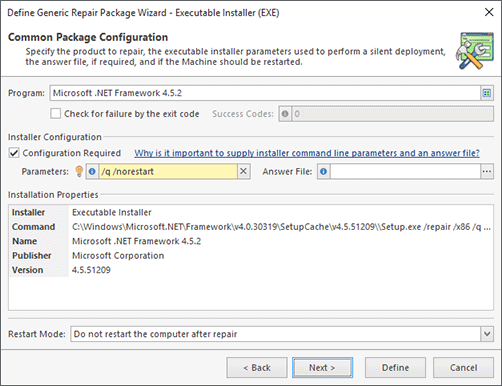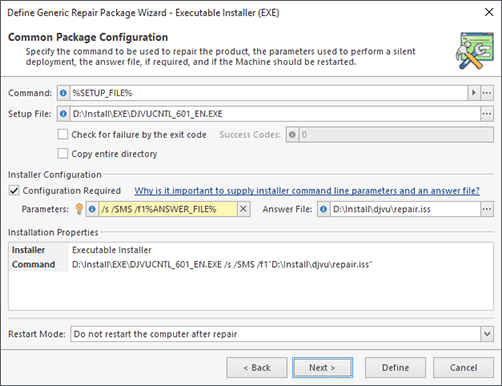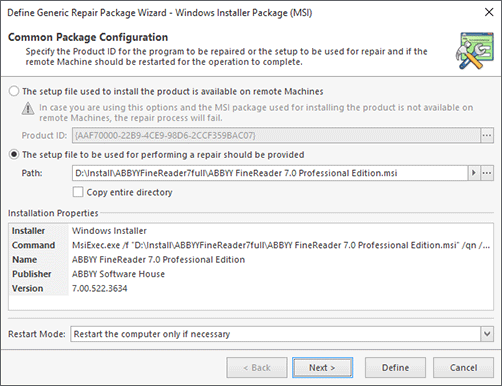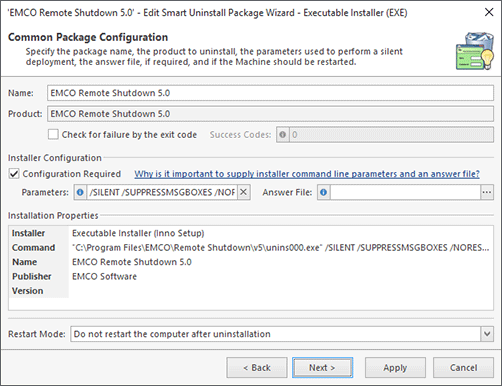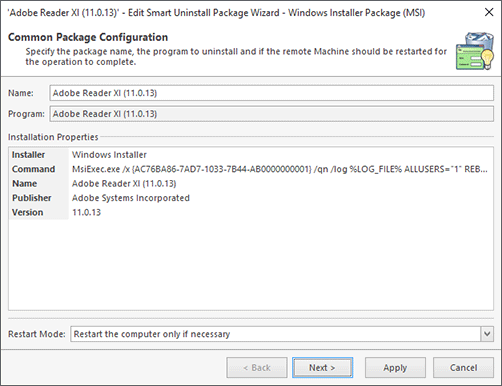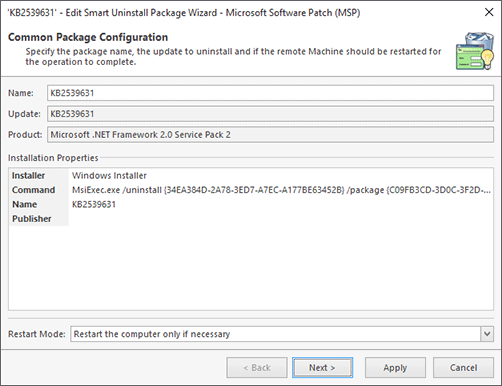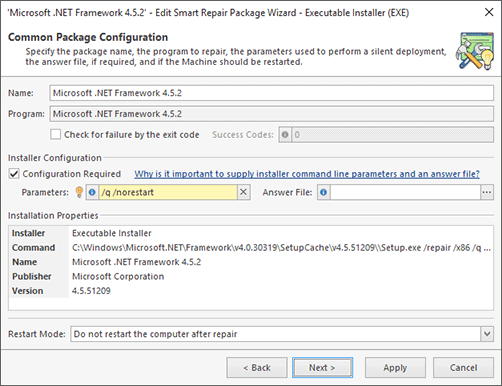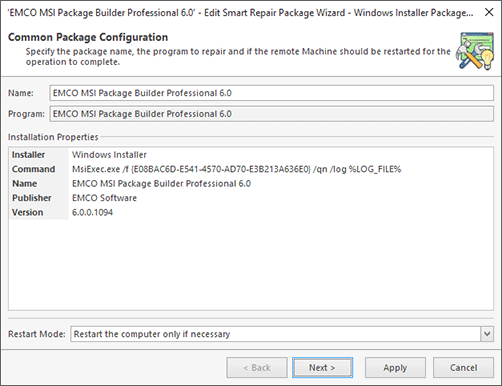Deployment Packages
The deployment process in Remote Installer is always described by deployment packages. Each deployment package defines the actions to be performed to install, uninstall or repair a single piece of software. The following deployment operations are available: Install, Uninstall, Repair, Smart Uninstall and Smart Repair. Although you can create new deployment packages for each deployment operation, install, uninstall and repair packages of a single instance of software can be grouped into a Bundle that is persisted to the program database. Using Bundles can significantly simplify the deployment operations configuration and the installed software management. Smart uninstall and smart repair packages are created based on the software inventory allowing you to uninstall/repair software only from/on specific Machines.
When configuring a new deployment package, a special attention should be paid to its proper initialization to proceed with its configuration. That is why it is required to answer some simple questions before providing the action deployment options. The first thing to specify for the deployment package is the installer type. You can choose among the Executable Installer, Windows Installer Package and Microsoft Software Patch. The type can also be detected automatically based on the file extension, when an install is performed, or if you choose a product from the inventory when an uninstall or repair is performed. During the next steps, you will be offered to define only those settings that are available for the selected installer type. For example, to install a product using an executable installer you should possibly provide the scenario file to be used for the installation, and for Windows Installer Packages, you can define a set of properties to be used by the installation. Another important initialization parameter is the deployment package kind; it can be either Generic Package or the Multi-Platform Package. The Generic Package kind is used when you are going to use the same deployment parameters for Machines running both the x86 and x64 operating systems, and the Multi-Platform Package kind should be used to provide different deployment parameters for Machines running the x86 and x64 operating systems. As for the uninstall and repair packages, you can choose if you would like to select the software to uninstall or repair from the inventory, or provide the required information manually.
The smart uninstall and repair packages configuration process is slightly different. When you are creating a smart package, you are offered to choose the software you would like to uninstall or repair. Then the required number of packages is created. If the packages set already contains the same product to uninstall or repair, a new package is not created; instead, the selected Machines are added to the existing package, so that each package always represents a single piece of software. The installer type is determined automatically, and the package kind is always generic. While editing packages, you can change the scope of Machines for each package.
As it has already been mentioned, the installer type determines the deployment package configuration process, but the configuration concept is always the same: you can define a common package configuration, which is required, optionally define an advanced package configuration, and review the resulting package contents. The configuration process is performed with the help of a wizard. Let us take a closer look at this process using a generic executable installation package as an example.
To install a product to remote Machines, you should specify the deployment package name and provide the path to the installation file (or two installation files if you are configuring a multi-platform deployment package) and the installation parameters. The deployment type is detected automatically based on the path to the installation file. When a UNC path is used, the product is installed from a network share, whereas the installer is copied to each remote Machine before performing the installation when an absolute local path is used. As for the local deployment type, it is possible to copy the entire installation directory to a remote Machine. Other options to specify are the parameters to pass to the executable installer while performing the installation and the optional answer file to be used for a successful silent installation. You can always review the installation properties in the bottom of the common configuration page. This page is quite similar to that of other installer types and deployment modes.
The next step of the deployment package configuration is defining a set of advanced parameters. The advanced configuration is optional and should only be used if required, although this chapter describes each aspect in detail. The set of advanced package configuration options depends on the installer type. Those parameters are the Pre & Post Actions, Windows Installer Transforms, Additional Properties, and the overridden MSI Repair Options and Windows Installer Log settings.
At last, having configured the deployment package, you can review the entire package on the summary page. The features available on that page are described in the Package Summary section.
Install Packages
The program enables you to create the install package for the following installer types:
Executable Installer: when configuring an executable installer package for installation, you should provide the path to the executable installation to be deployed to remote Machines, specify if you would like to check for failure using the exit code of the installer application, provide the parameters to be passed to the installer application for silent deployment and supply the answer file to be used by the installer application, if required.
Executable Installer Configuration
|
Windows Installer Package: while configuring a Windows Installer Package deployment package for installation, you should simply provide the path to the MSI installation to be deployed to remote Machines.
Windows Installer Package Configuration
|
Microsoft Software Patch: while configuring a Microsoft Software Patch package for installation, you should provide the path to the required MSP installation and choose the product to apply the patch to. You can leave the product field empty if you wish to apply the patch to all the products it pertains to.
Microsoft Software Patch Configuration
|
For all installer types, it is possible to perform both quick install and install, but an additional configuration is always required for executable installer deployment packages. For such deployment packages, you must always provide the command line parameters to be used for silent deployment or specify that no parameters are required. It is also possible to check if the software you are going to deploy is already installed before actually performing the deployment to optimize the process. To enable such checking, use the Check for already installed option. For Windows Installer Packages and Microsoft Software Patches, the Product ID is used for software identification. As for the products installed via executable installers, the program checks the Name, Publisher and Version values from the Programs and Features list in the Control Panel to match with those defined for the deployment package. By default, the program uses the installer properties as a reference for those values, but it is recommended to define them for each deployment package explicitly using the Specify the check condition hyperlink.
Uninstall Packages
The program enables you to create packages to uninstall software deployed via the following installers:
Executable Installer: when configuring an executable installer package for uninstall, you should either choose the product from the inventory or provide the uninstall command manually. In both cases, you should also specify if you would like to check for failure using the exit code of the uninstaller application, provide the parameters to be passed to the uninstall command for silent operation and supply the answer file to be used by the uninstaller application, if required.
Executable Installer Configuration (Chosen from Inventory)
|
Executable Installer Configuration (Manual Configuration)
|
Windows Installer Package: when configuring a Windows Installer Package deployment package for uninstall, you should either choose the program from the inventory or provide the Product ID for the product to uninstall. The Product ID can be either typed in manually or retrieved from an MSI file.
Windows Installer Package Configuration (Chosen from Inventory)
|
Windows Installer Package Configuration (Manual Configuration)
|
Microsoft Software Patch: while configuring a Microsoft Software Patch deployment package for uninstall, you should either choose the patch from the inventory, or provide the path to the MSP file to retrieve the installation properties used for uninstall from, and choose the product to uninstall the patch from.
Microsoft Software Patch Configuration (Chosen from Inventory)
|
Microsoft Software Patch Configuration (Manual Configuration)
|
Repair Packages
The program enables you to create deployment packages to repair programs deployed via the following installers:
Executable Installer: when configuring an executable installer package for repair, you should either choose the program from the inventory or provide the repair command manually.
For manual package configuration, you can provide a path to the original setup file, if it is required for a successful repair, to the Setup File field. You can then use the %SETUP_FILE% and %SETUP_DIR% placeholders in the Command field. The placeholders will be replaced by the corresponding paths during the deployment process. While providing a setup file from a local file system, it is also possible to copy the entire setup directory to a remote Machine.
In both cases, you should also specify if you would like to check for failure using the exit code of the installer application, provide the parameters to be passed to the repair command for silent operation and supply the answer file to be used by the installer application, if required.
Executable Installer Configuration (Chosen from Inventory)
|
Executable Installer Configuration (Manual Configuration)
|
Windows Installer Package: when configuring a Windows Installer Package deployment package for repair, you should either choose the program from the inventory or provide the data required for repair manually. For a manual configuration, you should choose if the setup file is available on a remote Machine. In case it is available, only the Product ID of the application to repair should be provided, otherwise you should provide a path to the MSI file used to install the application. While providing a path to the setup file from a local file system, it is possible to copy the entire setup directory to remote Machines during deployment.
Windows Installer Package Configuration (Chosen from Inventory)
|
Windows Installer Package Configuration (Manual Configuration)
|
Smart Uninstall Packages
The program enables you to perform smart uninstall for the products installed via the following installers:
Executable Installer: when configuring an executable installer smart uninstall package, you should specify if you would like to check for failure using the exit code of the uninstaller application, provide the parameters to be passed to the uninstall command for silent operation and supply the answer file to be used by the uninstaller application, if required.
Executable Installer Configuration
|
Windows Installer Package: when configuring a Windows Installer Package smart uninstall package, you should only choose the program to be uninstalled.
Windows Installer Package Configuration
|
Microsoft Software Patch: when configuring a Microsoft Software Patch smart uninstall package, you should only choose the patch to be uninstalled, whereas the product to uninstall the patch from is selected automatically.
Microsoft Software Patch Configuration
|
If the type of the executable installer cannot be determined or an additional configuration is always required to uninstall the product, it is not allowed to perform a quick uninstall for such products. For other products, it is possible to perform both quick uninstall and uninstall.
Smart Repair Packages
The program enables you to perform smart repair for the products installed via the following installers:
Executable Installer: when configuring an executable installer smart repair package, you should specify if you would like to check for failure using the exit code of the installer application, provide the parameters to be passed to the repair command for silent operation and supply the answer file to be used by the installer application, if required.
Executable Installer Configuration
|
Windows Installer Package: when configuring a Windows Installer Package smart repair package, you should only choose the program to be repaired.
Windows Installer Package Configuration
|
If the type of the executable installer cannot be determined or an additional configuration is always required to repair the product, it is not allowed to perform a quick repair for such products. For other products it is possible to perform both quick repair and repair.
What's Inside
Configuring Pre & Post Actions