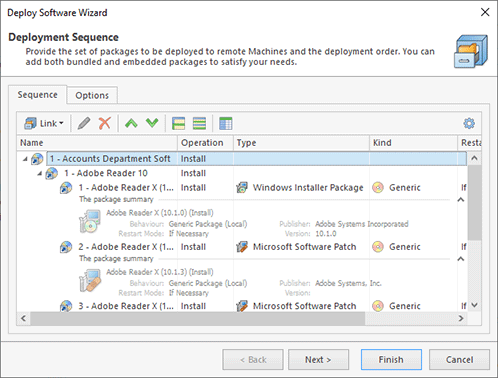Deploying Software
The main goal of Remote Installer is equipping you with easy-to-use features of installing, uninstalling and repairing software all over you network. You can execute deployment operations immediately or create and schedule software deployment tasks. All you need to perform remote deployment is to define the scope of operated Machines and the set of deployment packages to be executed. In this chapter, we will show you all the possible methods of performing a remote deployment.
Performing Deployment
With Remote Installer, you can choose between deployment of Software Bundles and deployment packages defined for a particular operation. The bundles are stored in the Software Bundles repository and can be used for future deployments. The packages defined for a certain deployment operation exist as long as the operation itself and are called embedded.
|
Deploy Software The Deploy Software button from the Software Ribbon group on the Home page can be used to perform either a quick installation or an advanced remote deployment of software to the selected remote Machines. |
|
Quick Install The Quick Install button from the Software Ribbon group on the Deployment page should be used to install software to the selected remote Machines by simply choosing the installation without providing additional deployment package configuration. |
|
Deploy Software The Deploy Software button from the Software Ribbon group on the Deployment page allows you to execute deployment of software. |
|
Install The Install button from the Bundles Ribbon group on the Deployment page and from the Deployment group on the Software Bundles contextual page from the Software Bundles Tools category can be used to install the selected Software Bundles to remote Machines. |
|
Uninstall The Uninstall button from the Bundles Ribbon group on the Deployment page and from the Deployment group on the Software Bundles contextual page from the Software Bundles Tools category can be used to uninstall the selected Software Bundles from remote Machines. |
|
Repair The Repair button from the Bundles Ribbon group on the Deployment page and from the Deployment group on the Software Bundles contextual page from the Software Bundles Tools category can be used to repair the selected Software Bundles on remote Machines. |
Remote Installer provides you with several options for performing a remote deployment of software and makes it easier for you to solve deployment tasks. You are proposed to choose among a quick install, a simplified deployment of Software Bundles and the most flexible option of generic software deployment.
Quick install is the simplest way to install software to a set of Machines. The difference between quick install and adding an install package to a generic deployment operation is that in the former case you do not have to configure the advanced parameters; instead, you just select a set of Machines, provide an installation file and define only the parameters that are required to install the product. This mode allows you to install a single software product at a time. To perform a quick install, you should select the Machines you would like to install software onto in the Network or the All Machines view and choose either the Quick Install item in the Deploy Software button drop-down from the Software Ribbon group on the Home page or the Quick Install button from the Software Ribbon group on the Deployment page. Alternatively, you can use the Quick Install item from the pop-up menu or from the Deploy Software button drop-down on the toolbar. A dialog will be displayed to let you choose the installation. After the installation is chosen, you are offered to review and possibly change the common configuration for the installation. To proceed with the installation, press OK. The installation will start, and as soon as it is completed, you will be able to see the execution results in the Execution Results view. A detailed log for the installation is also available in the Execution Results view.
Remote Installer allows you to quickly execute install, uninstall or repair of specific Software Bundles. For example, to perform install, you should select the required Bundles and Bundle Groups in the Software Bundles view and press the Install button either from the Bundles Ribbon group on the Deployment page or from the Deployment group on the Software Bundles contextual page from the Software Bundles Tools category. Alternatively, you can use the Install item from the view pop-up menu and the corresponding button on the toolbar. The configuration dialog of the deployment operation will be displayed on the screen with the selected Software Bundles added to be installed. Uninstall and repair of Software Bundles is executed in the same manner using the Uninstall and Repair actions.
With Remote Installer, in addition to simple install, uninstall and repair, you can combine install, uninstall and repair of both Software Bundles and embedded deployment packages within a single operation. All these features are available when configuring a deployment operation. To execute generic deployment, you can use the Deploy item in the Deploy Software button drop-down from the Software group on the Home page or the Deploy Software button from the Software group on the Deployment page. If the currently active view is the Network view or the All Machines view, the selected Machines and Collections are added to the operation's Machine Queue. In case the Software Bundles view is active, you are proposed to choose if the selected Bundles and Bundle Groups should be installed, uninstalled or repaired. The Deploy Software wizard will appear on the screen Pic 1.
When configuring a deployment process, you can provide Software Bundles and/or embedded deployment packages to be installed, uninstalled or repaired and define a set of Machines to be operated. To learn more about defining a set of deployment packages, refer to the Deployment Operation Configuration section. For information on configuring the scope of Machines, refer to the Defining Machines to Operate section of this document. Once you are done with configuring a deployment, press Finish to proceed. The deployment operation will start automatically, and as soon as it is completed, you will be able to see the execution results in the Execution Results view. A detailed log for the deployment operation is also available in the Execution Results view.