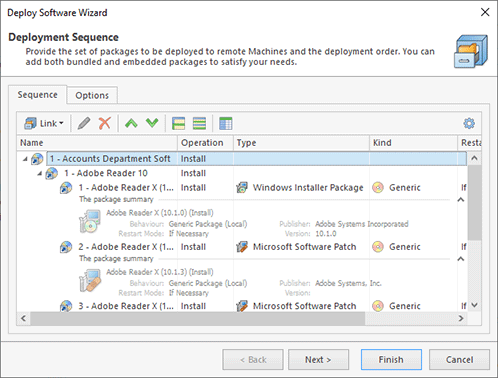Deployment Operation Configuration
When configuring the Deploy Software and Smart Uninstall and Repair operations, you are offered to add one or more packages. For the Deploy Software operations, you can use embedded deployment packages, software bundles and bundle groups. The Smart Uninstall and Repair operation is configured only with smart packages. The deployment sequence is specified on the Sequences tab Pic 1.
In the process of managing the deployment sequence, you can add and delete embedded deployment packages and bundles, edit both types of deployment packages and change the deployment order. All those options are available on the toolbar.
Toolbar Overview
|
Link The Link button is displayed if you are configuring a generic deployment operation. It should be used to add deployment packages to perform an install to, an uninstall from or a repair on remote Machines from those available in the Software Bundles repository. |
|
New The New button is displayed if you are configuring a smart uninstall and repair operation. It should be used to select the software to be uninstalled from and/or repaired on remote Machines. |
|
Edit The Edit button enables you to change the selected deployment package configuration. |
|
Delete Using the Delete button, you can delete the selected deployment packages from those being installed to, uninstalled from or repaired on the remote Machines. |
|
Move Up The Move Up button should be used to move the selected packages up the deployment order. |
|
Move Down The Move Down button should be used to move the selected packages down the deployment order. |
|
Choose Columns The Choose Columns button should be used to choose the columns displayed in the deployment sequence editor. |
|
Configuration The Configuration button opens the view configuration menu, which allows you to reset the view layout to defaults, thus displaying the columns that are initially visible and hiding those that are initially invisible. |
The actions for creating embedded packages, adding bundles, editing packages, deleting packages and controlling the packages deployment order are also available in the packages table pop-up menu.
You can combine different deployment operations within a single operation. For example, you can uninstall one application, repair another one and install still another one within the scope of a single operation. When adding a Bundle or a Bundle Group to a Deploy Software task, you can choose if the product defined with this bundle should be installed, uninstalled or repaired. The Bundles that are already in the deployment sequence are filtered when selecting the Bundles to be added.
When creating a smart package, you are offered to choose the products you would like to uninstall or repair from the inventory. Then the required number of packages is created. If the deployment sequence already contains the same product to uninstall or repair, a new package is not created; instead, the selected Machines are added to the existing package so that each package always represents a single product.
When configuring a deployment operation, you can see on the Options tab if the deployment confirmations are enabled and if there is a chance that a remote Machine will be restarted to complete the deployment. You can also review the currently applied confirmation options, the timeout and notification options to be used when a remote Machine is rebooted, if required, and the deployment account settings. Remote Installer allows you to override the common options defined in the program preferences for a specific deployment operation. To reach this goal, use the Change Confirmation Options, Change Timeout and Notification Options and the Change Deployment Account links.
It is possible to provide as many packages as required and configure the deployment order as needed. It is guaranteed that processing of the next packages will start only after the processing of the previous one is completed. In case of a failure during the packages execution, the deployment operation is interrupted by default; hence the subsequent deployment packages are not executed. In such cases, if you wish to continue deployment anyway, you can change the deployment options in the program preferences.
What's Inside