What's New in Version 4
Here you can see information on the latest releases of the program. Get notifications of new releases. RSS Feed
Version 4.5.9
New and improved features
- Improved diagnostics of the Live Monitoring modules initialization
Resolved issues
- Potential errors when starting the monitoring process
- Misspelled user interface captions
Version 4.5.8
New and improved features
- The repackaging results stability is increased due to the improvements in analysis of the changes performed by original installations
Resolved issues
- An MSI package containing Chinese characters could not be created
- The files that are deployed as shared libraries by a monitored installation are never removed after installing a generated MSI package
- The improper configuration of system monitoring filters, that may lead to incorrect repackaging on Microsoft Windows Vista and higher
Version 4.5.7
New and improved features
- Improved memory usage while loading images
Resolved issues
- Sometimes the application cannot be started due to unhandled errors
Version 4.5.6
New and improved features
- Added Windows 8 as a target operating system for generated MSI packages
- Significantly increased file system and registry import operations performance
Resolved issues
- After installing the generated MSI package there is no icon for the desktop shortcut
- The uninstall filters may not be applied correctly after loading an existing project
Version 4.5.5
New and improved features
- Improved projects loading performance
Resolved issues
- The Live Monitoring process cannot be started on PCs running Microsoft Windows Vista or later Windows versions
- The system folders included in the file system monitoring and uninstall filters may be rolled and unrolled incorrectly
- The appending and prepending of a registry value may not be correctly detected during an MSI package decompilation
- Potential errors when closing the application
Version 4.5.3
New and improved features
- Added monitoring of Java installers
- Improved stability of MSI packages generation
Resolved issues
- Errors during execution of repackaged applications
- Temporary installation files are available in installation projects after monitoring
Version 4.5.2
New and improved features
- The application now supports Microsoft Windows 8
- Large MSI packages are built significantly faster
Resolved issues
- It is impossible to create an MSI package on PCs with only Microsoft .NET Framework 4.0 installed
Version 4.5.1
New and improved features
- Browse Project option for Run Actions configuration
Resolved issues
- The MSI package installation progress is not displayed on PCs running Microsoft Windows XP, Microsoft Windows Server 2003
- Wrong user interface elements alignment in some dialogs
Version 4.5
Improved custom actions
Custom actions, that can be executed automatically during installation and uninstallation of generated MSI packages, were improved. You can not only to define an action, but also pass command-line parameters to the executed action, let MSI installer to wait for completion of the action and cancel MSI installation in case of error in the executed action. You can also define multiple actions that will be executed before or after installation and uninstallation.
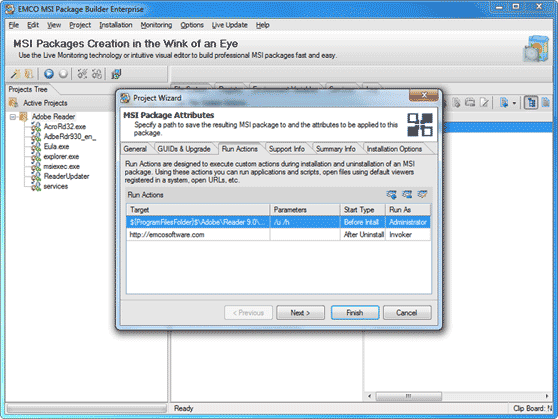
Target platform selection
When you generate an MSI package, you can select if you like to generate it for x86 or x64 platform. By default the application will generate MSI for the platform where MSI generation is performed. This option can be useful for cases when MSI project is created manually, but it's not recommended to change the platform for projects that were generated automatically using the Live Monitoring technology, because in this case generated project may work incorrectly.
New and improved features
- Added an option in the Project Wizard to pass command-line parameters to an installations that are started automatically for monitoring of their actions.
Resolved issues
- Possible errors while opening existing projects
Version 4.4.9
New and improved features
- Added preview of System Folders locations on the Machine where MSI Package Builder is running
Resolved issues
- .NET applications may stop working after installing of an MSI packages created using the Live Monitoring technology in the specific environments
Version 4.4.8
Custom actions execution
The application allows you to specify custom actions that should be executed by an MSI package when its installation and/or uninstallation will be completed. On the Run Actions tab of the Wizard you can enter a path to an executable file or a batch script located on a PC after an MSI installation, in order to execute it. You can also specify an URL to open it in browser or path to files in order to open them by default viewers registered in a system.
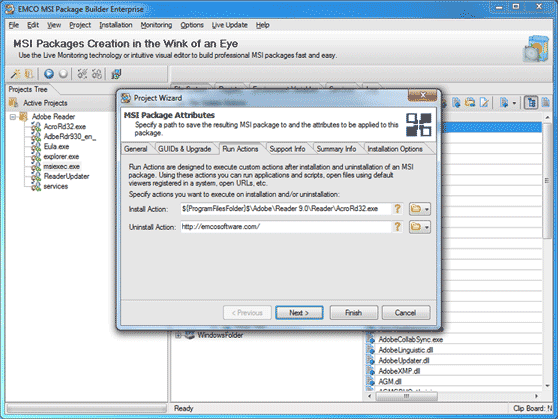
Resolved issues
- Error during decompilation of large MSI packages
- Potential errors during shortcuts creation
- Wrong sort order in the Open Project dialog
Version 4.4.7
Product and Upgrade GUIDs
MSI generation options were extended to allow you not only to specify an Upgrade GUID, but also to specify a Product GUID manually. Both GUIDs are preserved and associated with MSI projects, so every time you generate MSI for a particular project, Upgrade GUID and Product GUID are stay the same, but if you like, you can override them manually.
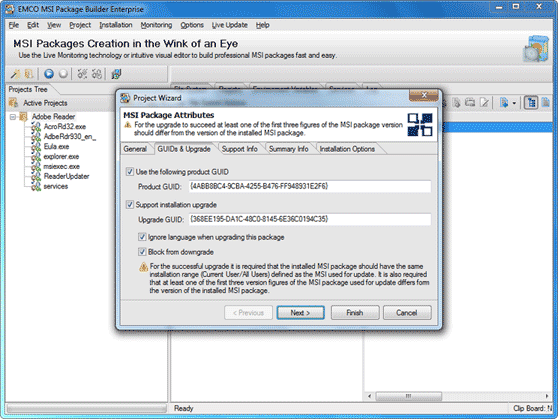
New and improved features
- Introduced features to restart a service during an MSI package installation and/or uninstallation
- Introduced features that allow to delete default values of registry keys in scope of installation created manually or using the Live Monitoring technology
Resolved issues
- Invalid results of a live monitoring process when an installation creates or modifies string registry values
- The application allows to perform a copy and move operations for file system elements within an installation that is not prepared
- It is impossible to define a version that starts with zero for an MSI package
- Potential errors during the application startup
- The Restore Defaults button in the application preferences does not restore the Processes Monitoring Filters configuration
Version 4.4.6
New and improved features
- Added support of Microsoft Windows 7 Service Pack 1 and Microsoft Windows 2008 R2 Service Pack 1 operating systems
- Slightly increased the MSI package generation process speed
Resolved issues
- The System cannot find file specified problem for $PrepareToShrinkFileSize folder
- Invalid website and e-mail links in the application user interface
Version 4.4.5
New and improved features
- Introduced an option to specify target operating systems supported by a created MSI package
- Introduced a check for free space availability before MSI generation start
- Improved MSI generation process to reduce a disk space required to build an MSI package
- Improved folders permissions management in the Live Monitoring feature
Resolved issues
- Potential fatal error during MSI package decompilation process
Version 4.4.4
Installation upgrades support
When you generate MSI package on the Upgrade tab of the Create MSI Package dialog, now you can define if the package is an upgrade for another installation. If created MSI package is an upgrade, you have to specify an Upgrade GUID that should be the same, as GUID of upgraded MSI installation. In this case during installation MSI upgrade package will update original installation entry on computer instead of creating the new entry that's happen during the first time installation.
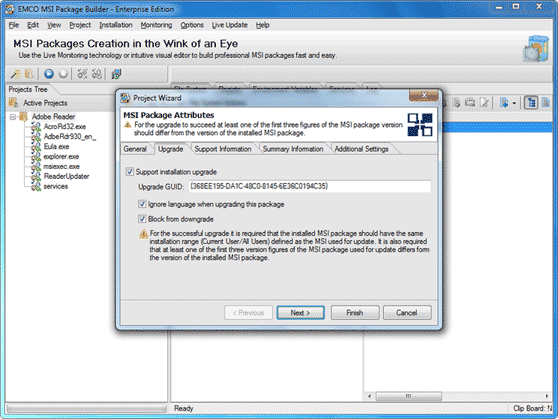
Missing links repairing
Missing links may appear in the installation project on the preparation phase when captured modified files are copied to the application's projects storage. If the application detects that file was modified during monitoring, but it can't be copied to the projects storage because it's missing at a time of project preparation or is locked, it's marked in the project as missing link.
To resolve the problem with missing links you can now use Repair Missing File Links action, available for installation. As the result application tries to copy all files, marked as missing links, from original location (captured during monitoring) to projects storage. So now if you get any missing links in project, you can restore missing files in original location or resolve problem with access permissions or locks and then perform Repair Missing File Links action.
New and improved features
- Improved MSI decompilation process to extract and preserve general MSI information from decompiled MSI package, such as installation version and manufacturer.
Resolved issues
- Potential error while closing the application
Version 4.4.3
Application changes filter
The Choose Processes to Filter dialog has been reworked to reduce a number of mistakes caused by wrong filter settings. Now by default this dialog displays only active applications which activity can be filtered out from capturing. To get an access to a list of running processes and apply filters for them you can switch the dialog to the advanced mode. In the advanced mode you can filter out any active process, including a system process. But you need to note that in many cases system processes are responsible for a performing particular installation actions. For example, Windows Explorer handles shortcuts creation and if this process will be filtered out, the produced MSI package will become incomplete. So in typical cases it's recommended to apply filters for applications only.
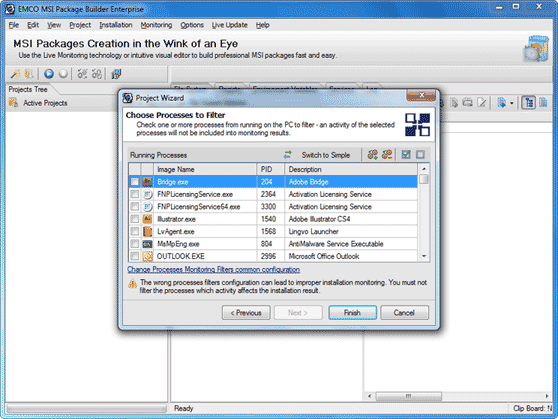
New and improved features
- Improved representation of the active processes on the Choose Processes to Filter dialog to include process ID, icon and description.
Resolved issues
- Help menu item disappears sometimes from the main menu
- Incorrect behavior of pop-up menus in table views
Version 4.4.2
New and improved features
- Introduced codepage validation for MSI language and MSI properties
Resolved issues
- Potential application hang up during following of MSI creation wizard steps
- Potential errors during application initialization
- MSI generation failure if the Version field contains incorrect value
- Potential MSI generation error if monitored application is excluded from Add/Remove Programs
- Warning displayed for some generated MSI, that are added to GPO
- Invalid descriptions in the Add System Folder dialog
Version 4.4.1
Improved processes filtering during Live Monitoring
The feature that allows to get a list of running processes before starting of Live Monitoring and choose unwanted to filter them out was improved in this version. Now processes that were added before to a list of processes filters are highlighted. So you know what processes will be filtered by default. Also you can add any process to a permanent list of processes filters, so it will be excluded by default every time when make monitoring.
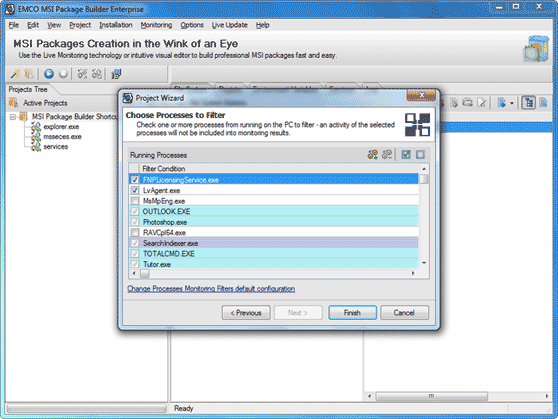
MSI packages with more than 65535 file system items
Standard MSI packages can include up to 65535 file system items. To workaround this limitation MSI package should store all resources over this limit in external CAB files. Starting from this version the application automatically create one or multiple CAB files for MSI package if the total number of file system items is over 65535.
New and improved features
- Improved logging of MSI package generation process
Resolved issues
- The Application Update Wizard dialog is displayed above the Trial dialog
- Wrong data validation in the Create System Folder dialog
Version 4.4
Filtering Processes during Live Monitoring
Now before starting of the capturing process, using the Live Monitoring technology, you can select processes which changes should be filtered out from monitoring results. In opposite to processes filter configuration, defined in application preferences, you can apply custom set of filters for every capturing by selecting required items from the list of currently running processes. This feature simplifies filtering out of unwanted changes, because you get a list of active processes and can decide which of them have no relation to capturing activity and can be filtered.
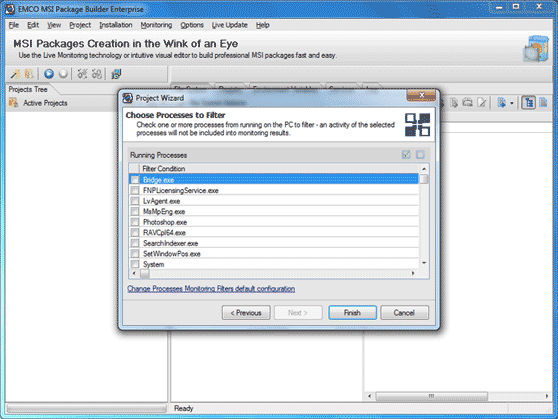
Using regular expressions and wildcards in filters
Specification of monitoring and uninstall filters becomes more flexible with an ability to use regular expressions. Now you can use just one filter value with regular expression to cover multiple entries. Powerful regular expressions language allows to create advanced configurations with low efforts. If you are not familiar with regular expressions, you can use simpler approach, based on wildcards, for configuring filters that cover multiple entries. For specification of file system and processes filters you can use wildcard symbols that used in file system search.
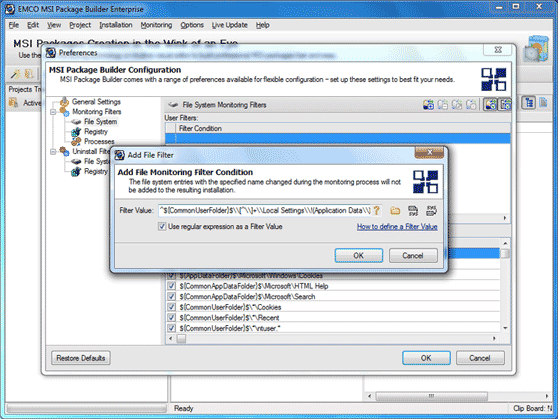
New and improved features
- Introduced validation of filter values
- Improved performance of MSI package generation
Resolved issues
- Some Processes Filters do not work in some cases
Version 4.3.1
MSI packages with a size over 2 Gb
According to specification, MSI file size is limited to 2 Gb, but installation content can be stored in external CAB files to eliminate this limitation. Starting from this version, the application supports creation of large MSI packages with a size over 2 Gb. If installation size exceeds 2 Gb limit, one or multiple external CAB files are created automatically together with the main MSI file.
New and improved features
- Introduced feature for applying directory permissions in automatic mode according to changes performed by monitored installation.
- Improved monitoring of services installation
Resolved issues
- Various problems during MSI creation on x64 operating systems
Version 4.3
Improved Live Monitoring
Live Monitoring technology, used for repackaging of existing installations, was improved for correct handling of short paths to resources and better support of Windows 7. Improved monitoring engine can operate under both x86 and x64 platforms to make a repackaging of large and complex installations.
Default registry value editing
Functionality of registry editor was extended to include an advanced editing of default values for registry keys. Default key values now can be represented as values of different types and can be specified or changed using registry values editor.
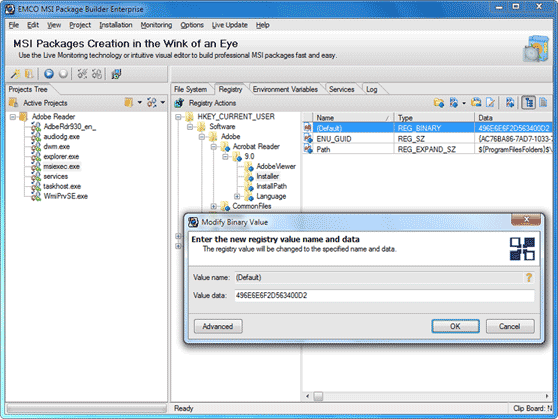
References to system folders
A good practice of MSI project creation requires transforming absolute paths in registry values into paths containing system folders. It allows building platform-independent MSI packages, which can be successfully installed on PCs with different OS and configurations. Starting from this version format of references to system folders was changed. It became more unique now to prevent accidental coincidences with plain data stored in registry. This improvement is targeted to resolve frequent issues with automatic installations repackaging.
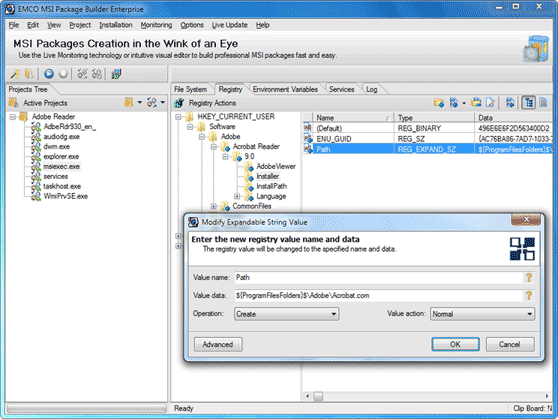
New and improved features
- Improved monitoring filters for Windows 7 and Windows Vista.
Resolved issues
- Incorrect behavior of roll/unroll system folders operation for registry values
- Incorrect monitoring of changes, applied to default value of a registry key
- Possible errors while working with environment variables
- Various errors during an MSI package decompilation
- Impossible to create a shortcut as a child of WindowsVolume
Version 4.2
Windows 7 support
Starting from this version the application is compatible with Windows 7. It means that you can run the application under Windows 7 to create MSI packages.
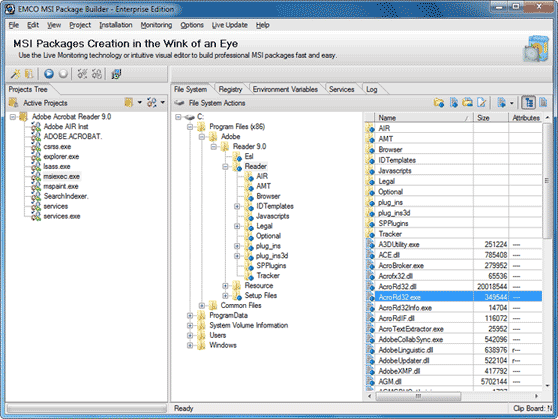
MSI package validation
Starting from this version every generated MSI package is automatically validated to detect problems with the included resources. In case of problem detection you can find detailed information on the Log tab.
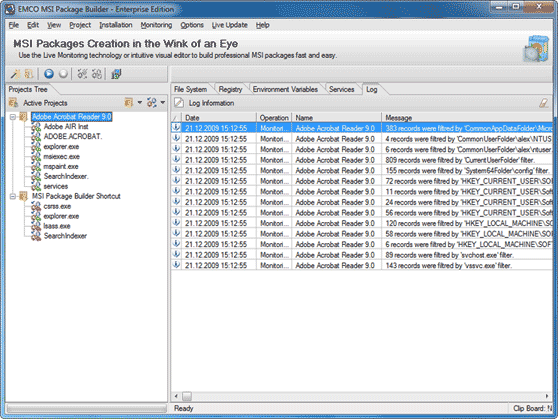
Improved Project Wizard
The Project Wizard was reworked to simplify main application workflows. Wizard options were regrouped, action descriptions and icons were updated to make wizard more intuitive. Also some minor visual changes were made in other parts of the application.
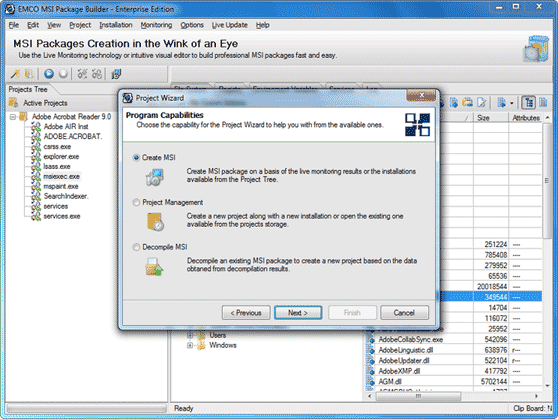
Simplified monitoring workflow
In previous versions monitoring process, activated from the Project Wizard, was completed automatically, by default, at the termination of monitored executable. This approach doesn't allow capturing of complex installations that launch few installation processes. To eliminate this limitation monitoring workflow in the Project Wizard was changed. Now, by default, you can manage capturing directly and proceed to MSI package generation if you sure that monitored activity is complete.
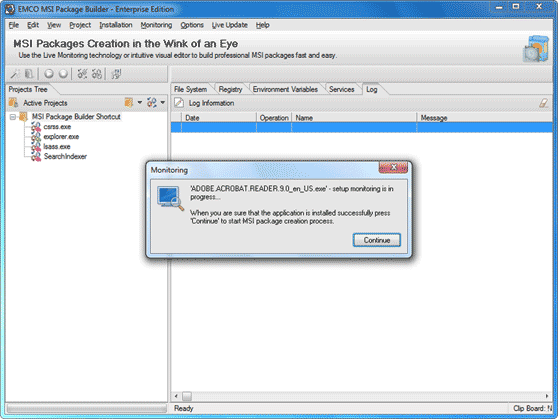
MSI package icon
Now you can configure a custom icon for generated MSI package. You can specify an icon during MSI package generation on the Project Wizard.
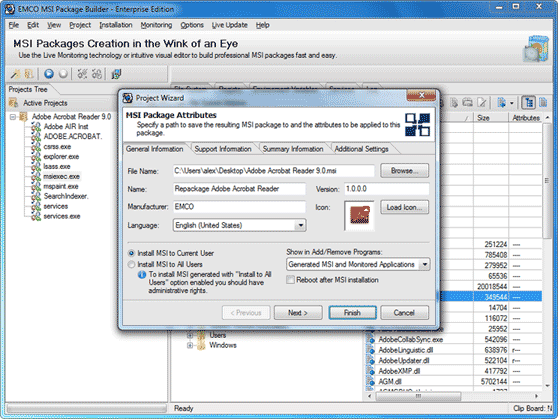
Updated filters
In previous versions filters was one of important, but rarely used features. To make the purpose of two different types of filters clearer, they were renamed to Monitoring and Uninstall filters. Also you can find detailed information about filters and their use cases on the configuration dialog.

New and improved features
- Added ability to delete installation projects directly from the Open Project dialog.
- Improved integrated help to provide detailed description of the interface elements and more real-life examples.
- An ICE (Internal Consistency Evaluator) is used to validate the generated MSI package to identify the errors in the packages being created during the generation process itself.
Resolved issues
- MSI generation error in case of special symbols appearing in the registry data
- Errors on using registry import operations
- Incorrect work of Roll and Unroll System Folders operations in some cases
- Incorrect work of Copy and Paste operation with registry data
- Wrong enabling and disabling of some action buttons
- Incorrect dialogs display under Windows 7
- Possible incorrect monitoring of registry changes
- Problems with monitoring of the installations with auto-registering libraries
- MSI generation problem after monitoring the installations that use different languages
Version 4.1
Installation to Current User or All Users
New options were added to MSI generation dialog. Now you can choose if generated MSI package will be installed to current user or to all users profiles. These options have influence on shortcuts, Start menu and other resources, that should be installed to users profiles.
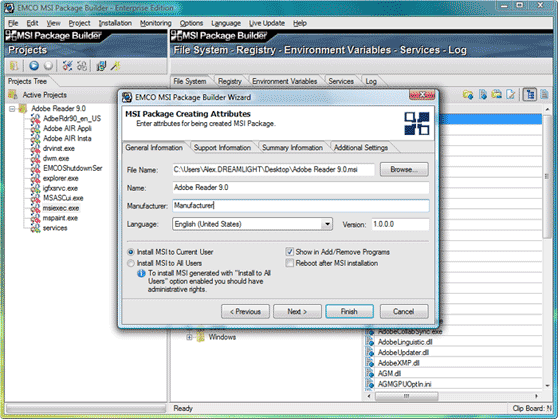
Persistent MSI generation settings
All settings that you enter on MSI generation dialog, including Manufacturer, Version, Support and Summary Information are now persistent. It means that you need to enter them only first time during MSI generation. On the next generation they will be set to previously entered values.
Extended permanence options for file system resources
A set of permanence control options for file system resources was extended. Now you can choose Auto option to set permanence flag for resource according with configured permanence filters, or choose Manual option to set or remove permanence flag unconditionally.
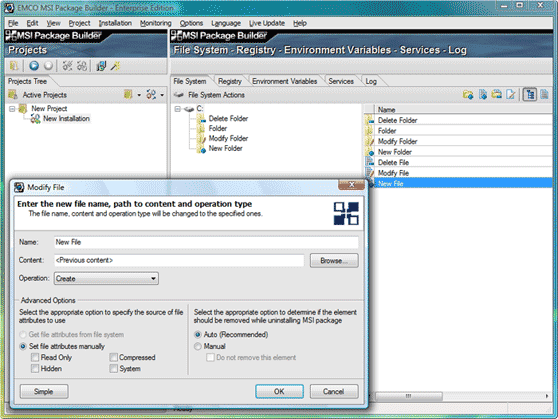
Attributes configuration at files/folders creation
File and folder creation dialogs were improved to allow configuration of file system attributes (Read Only, Hidden, System and Compressed) when resource is added to the the installation.
Reduced MSI generation time
New MSI generation engine allows to significantly reduce a time, required for MSI generation. The overall MSI generation performance was improved on 10-20% depending on the complexity of installation project.
Improved Service configuration dialog
Service dialog was improved to split service configuration options and installation actions. Now service actions, located at bottom, are always visible regardless what configuration tab is active.
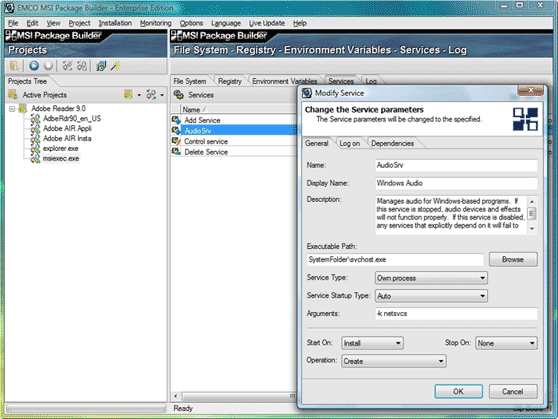
Resolved issues
- Wrong installation behavior if registry string value has tabulation characters
- Application freeze on validation sometimes when file resources are created
- Monitoring option of the Program Capabilities Wizard doesn't allow to work with complex installations
- Potential Access Violation at application closing
- Potential Access Violation at project closing
- Potential Access Violation at installation deleting
Version 4.0.4
Updated icons set
New icons applied to trees and toolbars helps better perception of displayed data and available actions. The overall interface became clear.
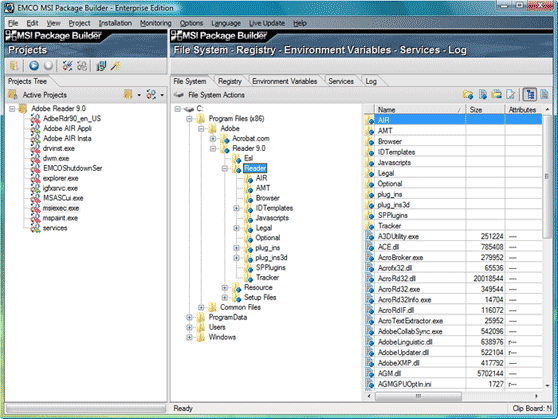
Performance improvements
Most time-consuming operations, such as project opening, were optimized. For large projects performance was increased in few times.
Resolved issues
- Error during Copy To/Move To operations
- Creating MSI Package operation failure under specific conditions
- Wrong content applied after Drag&Drop operation for files and registry
Version 4.0.3
Projects root directory setup
Now at the first launch, the path to projects storage is prompted to enter. You can select where project settings and monitoring results will be stored. It's recommended to specify a shortest path as possible to avoid problems with too long file names of file system resources during MSI creation. This requirement caused by limitation for the path length of file system resources. For each file system resource its path length, including projects storage path, shouldn't be more than 255 symbols. Thus, a short projects storage path is preferred, for example: C:\MSPBRoot.
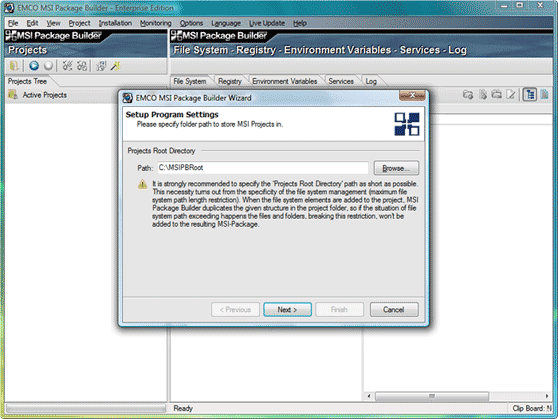
Resolved issues
- Wrong handling of multi-string registry values with a special characters
- License key validation with a trailing newline characters
Version 4.0.2
Visual interface for services management
Enterprise Edition now includes visual interface for services management. Using this interface you can define services installation settings.
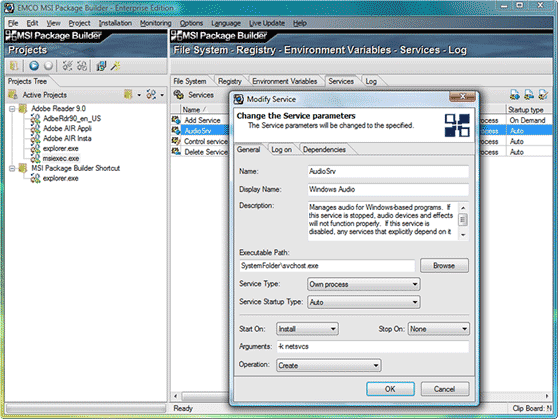
Improved MSI generation
Generated MSI now supports more features from the list of standard MSI features set. It means that these standard MSI features are preserved during decompilation and can be included into generated MSI without any change, to keep similarity with original MSI.
Resolved issues
- Rolling/unrolling of registry values
- Set of visual defects: labels, controls alignment
- Controls enbling/disabling in Preferences
- Slow MSI decompilation
- Wrong drag&drop behaviour
- Potential access violation in MSI generation
- Wrong project preparation process in case of large data amount
Version 4.0
Services support in the Enterprise edition
Starting from this version, MSI Package Builder produce MSI packages, which can install Windows services. This feature allows to create customs MSI packages for original installations, which include steps to install services.
At the current moment services support works in automatic mode only. It means that during monitoring and decompilation services installation actions are detected and correspondent information is stored in the MSI Package Builder project and later used for generation of MSI package. In the current version information about services isn't exposed in UI and there are no actions for manual services management. These features will appear soon in upcoming releases.
Resolved issues
- Desktop shorcuts uninstallation when MSI is uninstalled
- Deletion of installation folders when MSI is uninstalled
- Registry operations exposing in GUI
- Access violation in the import operation
- Potential access violation in the manual directory creation