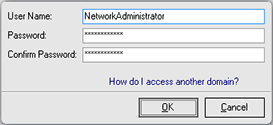Alternate Credentials Pane
The Alternate Credentials pane is located on the left of the main application window under the Alt Credentials tab. Pic 1 The representation is quite similar to the Machine Tree one, but also contains credentials associated with each network item. This tree can be built both using the auto creation functionality and manually. See Maintaining Alternate Credentials section for details.
Item Icon represents the item type:
|
Root of the Alternate Credentials. |
|
Machine Group (may be both Domain or Workgroup) credentials. |
|
Machine credentials. |
Item Name - the name of the item.
Credentials Part - shows the login name to use while connecting to remote Machines or a hint if credentials are not set. In-place edit shows the pop-up window to specify credentials. Pic 2
The following actions are available to manage the Alternate Credentials:
Set Credentials
Opens the pop-up window to specify the credentials to apply for selected item. Pic 2 Is available from the tool bar over the Alternate Credentials pane and pop-up menu of any item in the Alternate Credentials pane. Also the same can be invoked by a click on  button of credentials part in-place edit.
button of credentials part in-place edit.
While setting an alternate credential's user name pay attention to the domain it will be used for. This information is shown in Log on to: <Name> field, where <Name> is the domain or computer name the account with the following user name is present. To access another domain see How do I access another domain.
Reset Credentials
Removes the associated credentials from the item. It can be invoked from the pop-up menu of any item in the Alternate Credentials pane. It is also available in credentials part in-place edit and is represented with  button.
button.