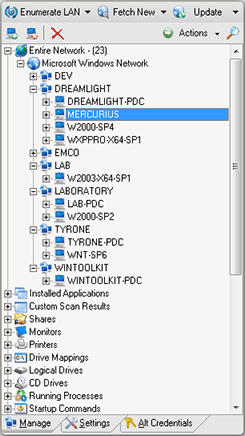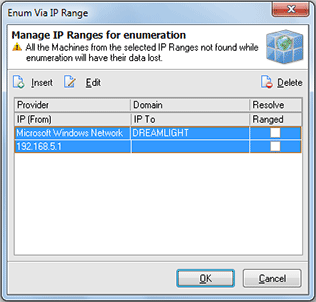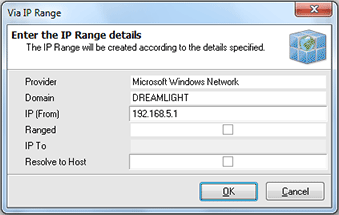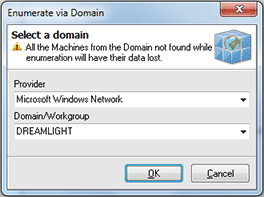Enumerating Network Automatically
Network Inventory comes with a built-in network scan engine that allows you to scan an entire network for available Machines with just one click. It is possible to enumerate domain or workgroup, just some IP range from a group or the whole network. There are four possible ways of enumeration and all of them are described in this chapter.
Enumeration means full rescan of the specified enumeration scope (network or group) so the Machines not found during re-enumeration are deleted from the Machine Tree along with there data. If you have already enumerated the network and just want to add more Machines that are now available on the network but not available in Network Inventory use Fetch New feature.
Enumerate All
Enumerate All means scanning whole network for the available Machines. To start such a enumeration process press Enumerate LAN button on the tool bar above the Machine Tree. When the enumeration completes the Machines found are displayed in the Machine Tree grouped by workgroups and domains. Pic 1
Enumerate Selected
Enumerate Selected feature should be used to rescan for Machines only the selected group. To perform such enumeration select the group within the Machine Tree and select Enumerate Selected from the drop-down options of Enumerate LAN button on the tool bar above the Machine Tree.
Enumerate via IP Range
If the target is to retrieve only the Machines with a specific IP addresses from a workgroup or domain the Enumerate via IP Range feature should be used. To enumerate a specific range select Enumerate via IP Range option from the drop-down options of Enumerate LAN button on the tool bar above the Machine Tree. The Enum Via IP Range dialog will appear on the screen. Pic 2
Within the Enum Via IP Range dialog you are to specify the IP Ranges to be used for enumeration. To add an IP Range press Insert button on the tool bar over the ranges list. The Via IP Range dialog will appear on the screen. Pic 3
The Via IP Range dialog allows you to specify the domain or workgroup the IP range belongs to along with the Network Provider and the starting IP address. You can specify if the IP addresses to process is ranged and if so than provide the ending IP. It is also possible to resolve the IP addresses to host names. Press OK button to add the range.
You can add as many ranges as you want and then press OK button to proceed with enumeration.
Enumerate via Domain
With Network Inventory it is also possible to scan only a specific domain or workgroup for Machines. This goal can be reached using the Enumerate via Domain functionality. To proceed with such enumeration choose Enumerate via Domain option from the drop-down options of Enumerate LAN button on the tool bar above the Machine Tree. The Enumerate via Domain dialog will appear on the screen. Pic 4
In the Enumerate via Domain dialog you are to specify the group to enumerate along with the network provider it belongs to. After you have specified the required information press OK button to proceed.