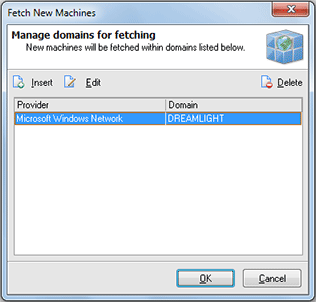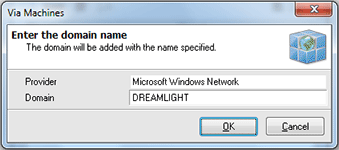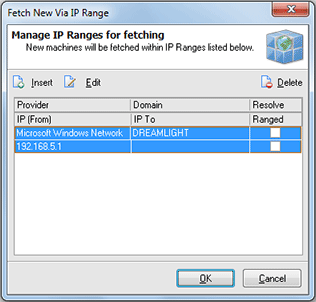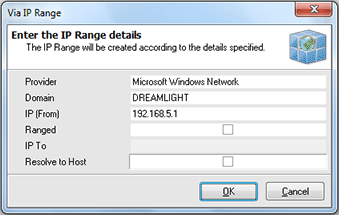Fetching new Machines
Network Inventory along with the network enumeration provides you with an ability of scanning the whole network or specific groups for the newly added Machines, those that are not available in the Machine Tree, without loosing inventory information on the Machines that are not reachable now. This approach is reached using the Fetch New feature. You can always review the latest fetched machines using the appropriate node in the Machine Tree. There are two possible ways of searching for new Machines and both of them are described in this chapter.
Fetch New
The Fetch New option allows you to search for new Machines within specific groups. To perform such kind of a search press Fetch New button on the tool bar above the Machine Tree. The Fetch New Machines dialog will appear on the screen. Pic 1
In the Fetch New Machines dialog it is possible to specify the groups to fetch new Machines from. To add a group to scan press Insert button on the tool bar above the groups list. The Via Machines dialog will appear on the screen. Pic 2
A group name along with a network provider are to be specified to add a new group into fetching process. After the required data is specified press OK button to proceed. The group is now added to the list of groups to fetch new Machines from. You can add as many groups as you want. When you are done press OK button to proceed with fetching.
After the fetch process is complete the Machines fetched will be available in the Machine Tree.
Fetch New via IP Range
Sometimes you face the situation when you do not need to fetch all the Machines from the network but only some of them. In such a case you can use Fetch New via IP Range feature. To use such kind of search choose Fetch New via IP Range option from the drop-down options of Fetch New button on the tool bar above the Machine Tree. The Fetch New via IP Range dialog will appear on the screen to specify the ranges to use. Pic 3
In the Fetch New via IP Range dialog you are to specify the ranges of IP addresses to be used in search. You can add as many ranges as needed. To add a range press Insert button above the ranges list. The Via IP Range dialog will appear on the screen. Pic 4
The Via IP Range dialog allows you to specify the domain or workgroup the IP range belongs to along with the Network Provider and the starting IP address. You can specify if the IP addresses to process is ranged and if so than provide the ending IP. It is also possible to resolve the IP addresses to host names. Press OK button to add the range.
When you have added all the ranges needed press OK button to proceed with the search.
Latest Fetched Machines
With Network Inventory you can always see the Machines that were fetched lately. These information is displayed within the Latest Fetched Machines dialog. Pic 5 This dialog by default groups the Machines fetched by a fetching date but you can change the grouping any way you want.
To reach the Latest Fetched Machines dialog you can select Management Tools > Latest Fetched Machines menu item from the application main menu or choosing the Latest Fetched Machines node in the Machine Tree.