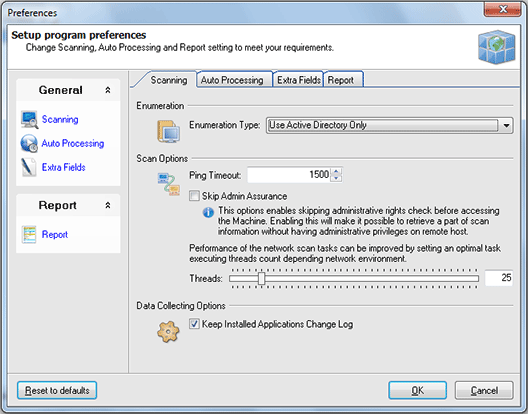Scanning Settings
Scanning settings are designed to let you configure processing remote Machines in the most optimal way depending network structure, which allows to increase scan performance. Pic 1 To configure Scanning settings choose the File > Preferences... command from the main application menu and switch to Scanning preference page using the appropriate link in the navigation bar on the left of Preferences dialog or switch to the appropriate tab. You are proposed to configure network enumeration type, Machines availability detection, administrative access assurance and hyper-threading technology.
Enumeration Type specifies the way of performing network scan for Machines.
Active Directory scan allows you to get more information on your network structure and runs significantly faster than Computer Browser one. Also it is not needed for all network computers to be turned on cause the information on the network is gathered directly from the domain controller. But on the other hand this type of enumeration requires access to the domain controller and also won't find Machines that are not registered in Active Directory database.
Searching for computers using the Computer Browser will result in finding all the Machines that are turned on and visible from your one during the Enumeration process.
In the combined mode the application firstly performs Active Directory scan and then adds the computers found using Computer Browser.
Scan Options define the Machine availability detection options along with the hyper-threading configuration.
The Machine availability detection within Network Inventory is performed by pinging the remote Machine. You can specify a timeout to be used for each ping in the Ping Timeout field.
Skip Admin Assurance option enables skipping administrative rights check before accessing a Machine. Enabling this options will make it possible to retrieve a part of the scan information without having administrative privileges on the remote Machine.
The ultimate hyper-threading technology provided by EMCO allows you to perform network tasks in parallel to reach the highest available performance. You can set optimal task executing threads count depending network environment in the Threads field.
The Data Collecting Options part allows you to specify if Network Inventory should maintain the log of differences in the list of the applications installed on each Machine between inventory scans.