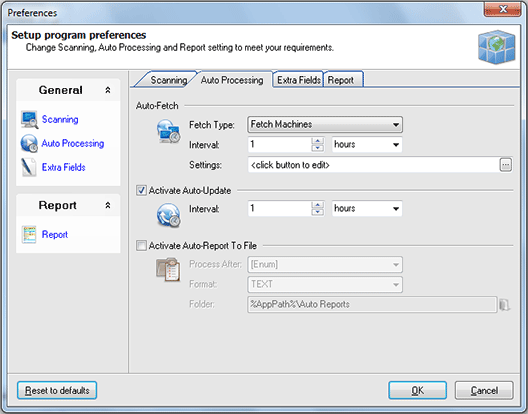Auto Processing Options
The Auto Processing options are designed to control the automation features of Network Inventory. Pic 1 To configure Auto Processing options choose the File > Preferences... command from the main application menu and switch to Auto Processing preference page using the appropriate link in the navigation bar on the left of Preferences dialog or switch to the appropriate tab. Here you can enable the automatic fetch and update processes and specify if Network Inventory should automatically create file reports.
Auto-Fetch
To activate the auto fetch process you should choose the auto fetch type from the drop-down of the Fetch Type field. You can choose between the Machines fetch and fetching via IP range. When the fetch type is chosen you should specify an automatic fetch interval along with fetch settings.
Auto-Update
To enable automatic inventory data update you should check the Activate Auto-Update option and specify an automatic update interval in the Interval field.
Auto-Report to File
You can also enable the automatic reporting into file on the end of enumerate, fetch and/or update process by checking the Activate Auto-Report to File option. In the Process After field you are to specify the process after which the report should be created. Optionally you can change a report file format and location to save report to.