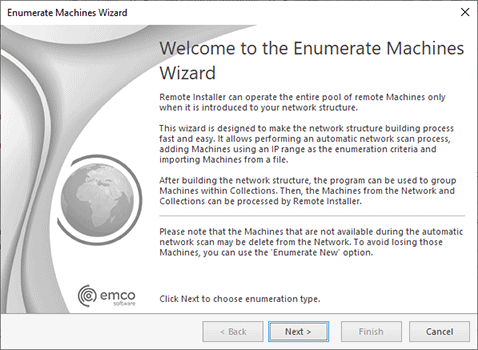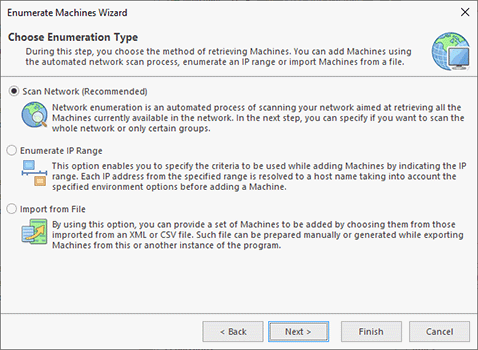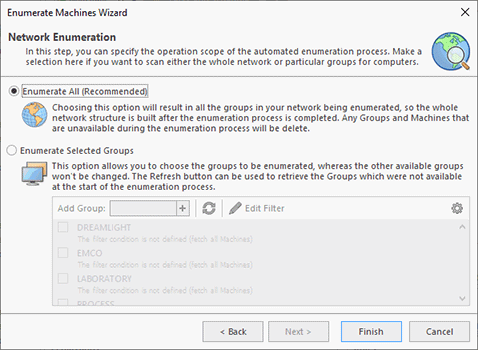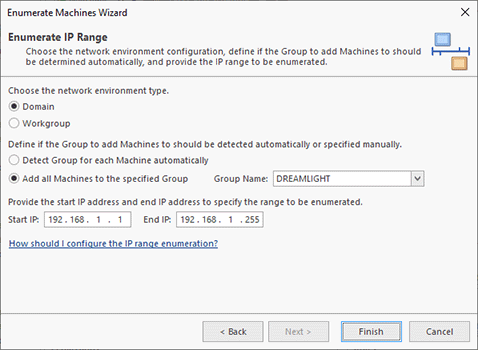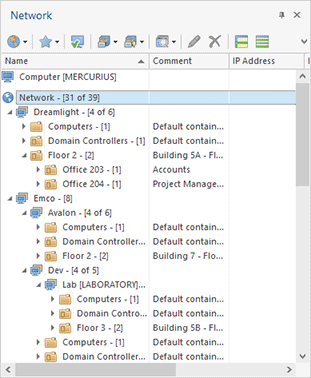Enumerate Machines Wizard
The Enumeration Wizard Pic 1 is designed to provide you with a single entry point for adding Machines to the program and is intended to make the process of building the network structure quick and easy. It allows performing an automatic network scan, enumerating an IP range and importing Machines to the program.
|
The Enumerate Machines button from the Network Ribbon group on the Home page and from the Enumeration Ribbon group on the contextual Network page should be used to display the Enumerate Machines wizard, which can help you with adding Machines to the program for further processing. |
After Remote Installer has built the network structure, it can be used to operate remote Machines and create Collections for further processing. The Enumerate Machines wizard welcome page Pic 1 displays built-in help information on when this wizard should be used and how it may help you, as well as a warning of possible situations that might be unexpected for you.
During the first step, you are offered to specify the method to be used for fetching Machines Pic 2. You can choose among scanning the network automatically, enumerating an IP range and importing Machines from a file.
If you have chosen the Scan Network option, on the next page you are required to specify the scope of operation for the automatic enumeration process Pic 3. You can scan the entire network or only particular Groups for available Machines. When scanning specific groups, it is possible to define a filter condition to constrict the scope of fetched Machines. See the Network Scan topic for details. Having selected the appropriate options, press Finish to proceed with enumeration.
If the Enumerate IP Range option is chosen, you are offered to specify the environment options, the Group to add Machines to and the IP range to scan Pic 4. See the IP Range Enumeration section for details. Having specified the required configuration options, press Finish to proceed.
In case you have chosen the Import option, the routine to follow is the same as used for import with the help of the Import Machines wizard.
After you have passed all the steps of the Network Enumeration Wizard and pressed the Finish button, the process of adding Machines to the program is initiated. As soon as it is completed, you can see the result within the Network view Pic 5.
The added Machines can be processed in the future with Remote Installer and used for creating Collections for further processing.