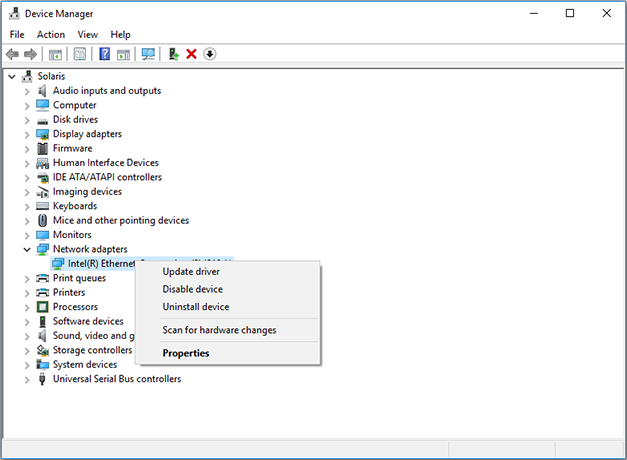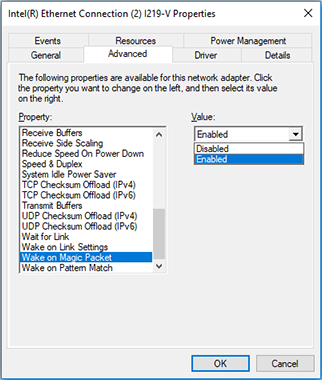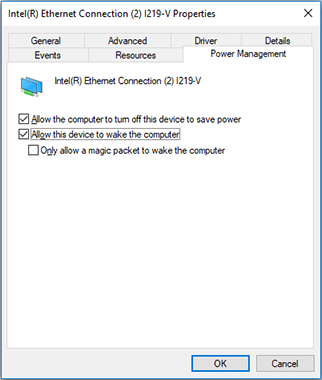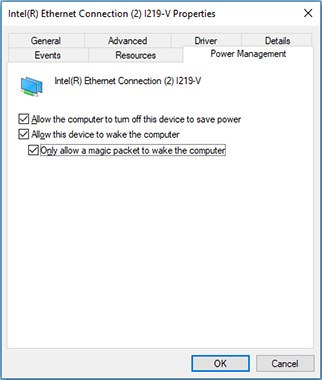Configuring Machines' Network Adapter
For the Wake-on-LAN operation performed by Remote Shutdown to succeed, Wake-on-LAN must be enabled in the Network Adapter settings of the underlying operating system. This can be done from the Properties of the network adapter in the Device Manager. Follow the below steps to enable Wake-on-LAN for Microsoft® Windows:
- Open the Device Manager.
- In the window that opens, expand the Network adapters node.
- Select the adapter you want to configure to receive WOL packets, right-click it and select the Properties item in the drop-down menu.
|
|
- In the dialog that opens, switch to the Advanced tab.
- Change the Wake on Magic Packet property to Enabled.
|
|
- Press OK to proceed.
If you want to wake the Machines up from Sleep or Hibernate, you must make a few additional Network Adapter settings. For Microsoft® Windows, these settings are described below:
- Open the Device Manager.
- In the window that opens, expand the Network adapters node.
- Select the adapter you want to configure to receive WOL packets, right -lick it and select the Properties item in the drop-down menu.
|
|
- In the dialog that opens, switch to the Power Management tab.
- Check the Allow this device to wake the computer option.
|
|
- Check the Only allow management stations to wake the computer option to make sure it does not wake up on every single network activity that may take place.
|
|
- Press OK to proceed.