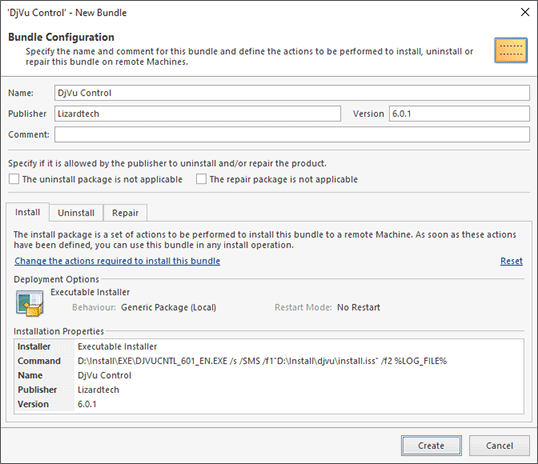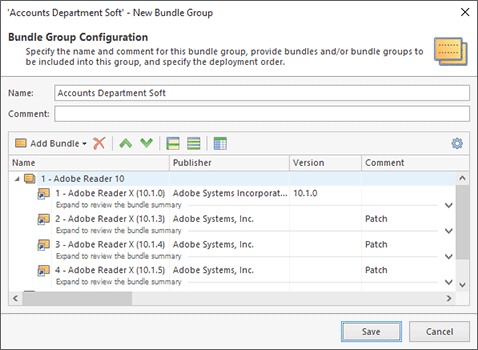Bundles Management
Bundles and Bundle Groups are managed in the Software Bundles view. In this section of the document, we will explain how to create Bundles and Bundle Groups, edit them and delete when they are no longer needed.
|
Bundle The Bundle button from the New Ribbon group on the Home page and on the Software Bundles contextual page from the Software Bundles Tools category should be used to create a new Bundle and add it to the Software Bundles repository. |
|
Bundle from Template The Bundle from Template button from the New Ribbon group on the Home page and on the Software Bundles contextual page from the Software Bundles Tools category allows you to create a Bundle from an already defined or new template. |
You can create generic Bundles or create Bundles from templates. Bundle templates are configured in the program preferences and already contain a set of predefined preferences most commonly used by applications vendors. When creating a Bundle from a template, you are going through a simple wizard and configure only required settings for install, uninstall and repair packages within a bundle. Any additional configuration, such as pre and post actions, can be done in future when editing the created Bundle. To create a Bundle from a template, you can use the Bundle from Template button from the New Ribbon group on the Home page, the Bundle from Template item from the New button drop-down on the Software Bundles view toolbar or the corresponding item in the pop-up menu. You can either choose a template from those available or create a new one.
Creating a generic Bundle is a more complex task, but it allows you to configure each and every aspect of deployment packages during the Bundle creation process. To create a new Bundle, you can press the Bundle button from the New Ribbon group on the Home page or on the Software Bundles contextual page. Alternatively, you can use the New > Bundle item from the Software Bundles view pop-up menu or the Bundle item from the New button on the toolbar. The New Bundle dialog will appear on the screen for you to configure the Bundle being created Pic 1.
When creating a Bundle, you should define a name for the bundle, an optional comment, a publisher, a version and the install, uninstall and/or repair packages for managing the software represented by this Bundle, if applicable. The name, the publisher and the version can be filled with corresponding properties of the installation automatically while it is being added if they have not been changed manually. The install package should be defined if you are going to install this Bundle to remote Machines. The same requirement also applies to uninstall and repair packages. At least one of the deployment packages must be defined to create a Bundle. To define a deployment package, you should use the hyperlink on the appropriate tab page. When a deployment package is defined, the deployment package summary is displayed on the page, and you can either edit or reset it using the hyperlinks. Resetting is required if you would like to change either the type or the kind of the deployment package. After the Bundle has been configured, press Create to add it to the Software Bundles repository to be used in future deployments.
|
Bundle Group The Bundle Group button from the New Ribbon group on the Home page and on the Software Bundles contextual page from the Software Bundles Tools category should be used to create a new Bundle Group and add it to the Software Bundles repository. |
To create a new Bundle Group, you can press the Bundle Group button from the New Ribbon group on the Home page or on the Software Bundles contextual page from the Software Bundles Tools category. Alternatively, you can use the New > Bundle Group item from the Software Bundles view pop-up menu or the Bundle Group item from the New button on the toolbar. The New Bundle Group dialog will appear on the screen for you to configure the Bundle Group being created Pic 2.
When creating a Bundle Group, you a proposed to define the group name and comment as well as the set of Bundles and Bundle Groups to be included into the Group being created and their deployment order. The name and comment are used to make it easier for you to identify in the future the Bundle Group being created. The defined deployment order is used during install and repair operations, and it is reversed for uninstall operations. To add a Bundle or a Bundle Group to the Bundle Group being created, use the Add Bundles button from the bundles table toolbar or choose an appropriate item from the pop-up menu. The pop-up menu will be displayed to let you choose the Bundles to be added. The Bundles and Bundle Groups that are already in the Bundle Group being created are filtered from those available. It is also possible to create a new Bundle to be added to the Group. The Remove Bundles button and menu item are used to remove the selected Bundles and Bundle Groups from the Bundle Group being created. The deployment order is controlled using the Move Up and Move Down items from the toolbar and pop-up menu. After the Bundle Group is configured, press Create to add it to the Software Bundles repository to be used in future deployments.
To edit any Bundle or Bundle Group, select it in the Software Bundles view and either choose the Edit button from the Organize Ribbon group on the Program page or use the Edit items from the Software Bundles view toolbar and pop-up menu. The editing process is similar to that of creation. When some Bundles or Bundle Groups are no longer needed, you can delete them using either the Delete button from the Organize Ribbon group on the Program page or the Delete items from the Software Bundles view toolbar and pop-up menu. The Delete button can also be used to remove Bundles from Bundle Groups. When you delete Bundles and Bundle Groups, they are also deleted from all the deployment tasks they are currently included into. You can preview the affected references within the deletion confirmation dialog.
Within the Software Bundles view, it is also possible to copy and move Bundles and Bundle Groups among other Bundle Groups, as well as create their duplicates. This can be done either via the drag and drop technique or via the copy/paste method. The Cut, Copy, and Paste items from the Clipboard Ribbon group on the Program page can be used, as well as the appropriate items from the pop-up menu. It is also possible to use the export feature for Bundles and Bundle Groups. For details on import and export, refer to the Importing and Exporting Bundles section of this document.
Now that you have been introduced to the Software Bundles management process, you should be ready to prepare Bundles and Bundle Groups for solving your remote deployment tasks.