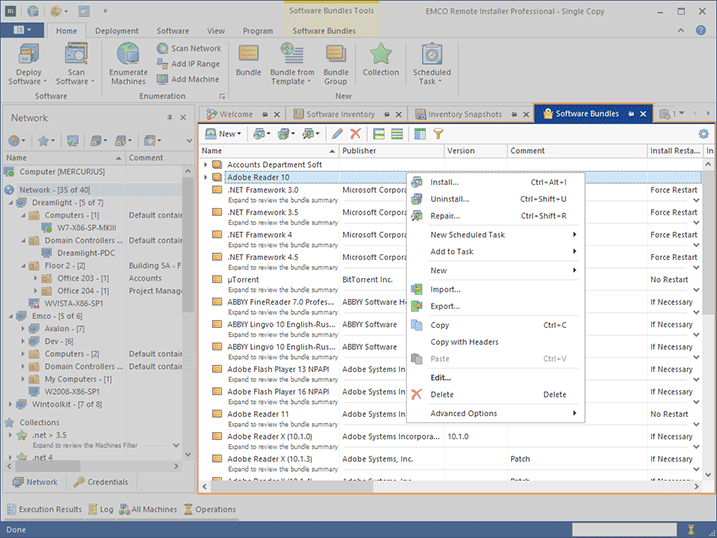Software Bundles View
The Software Bundles view Pic 1 is used to display and manage the set of available Bundles and Bundle Groups. Each Bundle represents a single product and describes the actions required to install, uninstall and/or repair that product. The Bundle Groups are used to group different bundles in a single deployment unit.
The icon next to every item represented in the Software Bundles view is used to describe the item's type and state. The state icons are provided to help you understand what is happening in the program at a particular moment. Below is a list of the icons used and their meanings:
|
- |
a Bundle; |
|
- |
a Bundle Group; |
|
- |
a Bundle included into a Bundle Group; |
|
- |
a Bundle Group included into a Bundle Group; |
|
- |
a Bundle is being processed and not operable; |
|
- |
a Bundle Group is being processed and not operable. |
The Software Bundles view is the starting point for the Bundles and Bundle Groups management. From this view, it is also possible to install, uninstall or repair of software. You can execute a deployment operation for specific Bundles immediately, create a scheduled task for performing an operation in the future or add Bundles to be installed, uninstalled or repaired with an already created Deploy Software task.
Toolbar Overview
|
New The New button from the Software Bundles view toolbar should be used to create a new Bundle or a new Bundle Group. |
|
Install The Install button from the Software Bundles view toolbar can be used to install the selected Bundles to remote Machines, schedule a new Deploy Software task for installing the selected Bundles, or add those Bundles to an existing Deploy Software task to be installed. |
|
Uninstall The Uninstall button from the Software Bundles view toolbar can be used to uninstall the selected Bundles from remote Machines, schedule a new Deploy Software task for uninstalling the selected Bundles, or add those Bundles to an existing Deploy Software task to be uninstalled. |
|
Repair The Repair button from the Software Bundles view toolbar can be used to repair the selected Bundles on remote Machines, schedule a new Deploy Software task for repairing the selected Bundles, or add those Bundles to an existing Deploy Software task to be repaired. |
|
Edit The Edit button from the Software Bundles view toolbar should be used to edit the selected Bundle or Bundle Group. |
|
Delete The Delete button from the Software Bundles view toolbar allows you to delete the selected Bundles and Bundle Groups from the software bundles repository. |
|
Full Expand The Full Expand button should be used to expand all nodes in the Software Bundles view. |
|
Full Collapse The Full Collapse button should be used to collapse all nodes in the Software Bundles view. |
|
Choose Columns The Choose Columns button should be used to choose the columns to be displayed in the Software Bundles view. |
|
Filter Editor The Filter Editor button should be used to define the custom filter criteria to be applied to the data displayed within the Software Bundles view. |
|
Configuration By using the Configuration button, you can configure and reset the layout of the Software Bundles view. |
Within the Software Bundles view, you can easily review the install, uninstall and repair packages defined in each Bundle. You can find a preview row under each Bundle. When expanded either by double-click or by using the arrow button on the right of the preview row, a summary for the defined deployment packages is displayed. If you are not interested in this information and would like to save some space, you can hide the preview by disabling the Show Details option from the Configuration menu. As for the Bundle Groups, they can include both Bundles and other Bundle Groups. To review the Bundle Group content, you can simply expand the row representing each Bundle Group.
The actions for software deployment, Bundles management and layout configuration are also available in the pop-up menu of the Software Bundles view.
You can customize the Software Bundles view by choosing other columns to be displayed and filter data to make it fit your needs best. See the Grouping and Filtering Data topic for details. It is always possible to roll back to the default view layout by using the Reset Layout item from the view configuration menu.
The Software Bundles view fully supports the drag-and-drop technique. Via drag-and-drop, you can move Bundles and Bundle Groups among different Bundle Groups, add Bundles to Bundle Groups, duplicate Bundles and Bundle Groups, etc. You may also use the copy/paste technique to reach the same goals. From this view, it is also possible to export Bundles and Bundle Groups and import them either to a software bundles repository or directly into specific Bundle Groups.