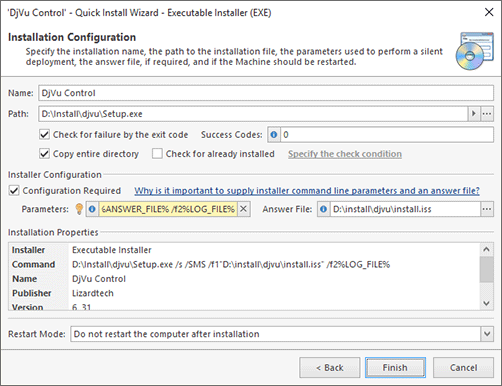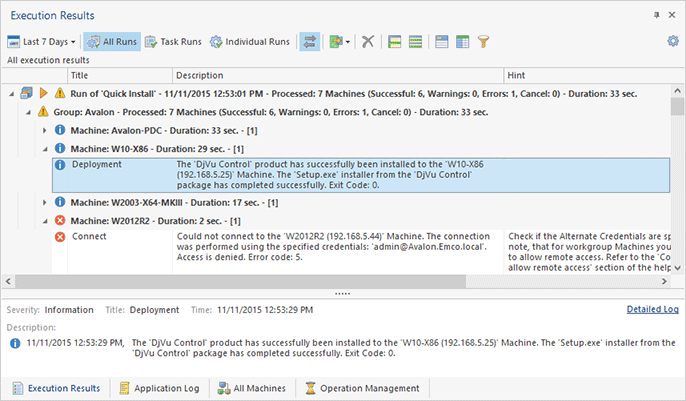Deploying Software Using the Quick Install Operation
To deploy software remotely, you need to have an installation that supports silent deployment.
As explained in the Performing the Required Pre-Start Checks chapter, for EXE installations you need to find the command-line installation options or a scenario file to activate silent deployment and test the silent installation locally before deploying it via Remote Installer. MSI and MSP installation packages support silent deployment by default, so there are no specific requirements for these installation formats.
The simplest way to deploy software remotely is by using the Quick Install action. First, you need to select the target PCs where the software should be deployed. Select one or multiple PC nodes in the Network view. If your Network view is empty, you have to enumerate the network first as described in the Scanning the Network and Auditing the Installed Software chapter. In the Network view, you can select organization units, workgroup/domains or root Network nodes if you need to deploy software on all the PCs that belong to those groups.
Having selected the target, you need to press Deploy Software > Quick Install on the Ribbon or select the Quick Install option in the context menu. Then, you need to select the installation you want to deploy on the dialog that appears. If you have selected an MSI package, you can see the selected package summary on the dialog that appears, and you need to press the OK button to start the deployment. If you have selected an EXE package, you need to specify the silent deployment options. In the corresponding dialog fields, you can enter silent command-line parameters to be passed to the installation or an answer file that includes the installation process configuration. Contact the installation vendor to find out the silent options that you need to specify. Once the EXE package is configured, press the Finish button to start the deployment process Pic 1.
Remote Installer performs software deployment concurrently on multiple target PCs that you specified. You can follow the deployment process in the Operation Management view. You can cancel the deployment in that view if required. Once the deployment is completed, you can see the results in the Execution Results view. The information on the Execution Results tab is grouped by remote tasks and workgroups/domains. You can expand the grouping rows to check the execution statuses for every PC. In case of errors, you can find detailed problems reports, and you should follow the provided suggestions to resolve the problems Pic 2.
If you would like to learn more about software deployment, you can find information on configuring different types of installations to run silently and troubleshooting installation configuration problems in the Silent Deployment Particularities chapter. Also, this chapter provides instructions on how to deploy software from network shares to save the network bandwidth.