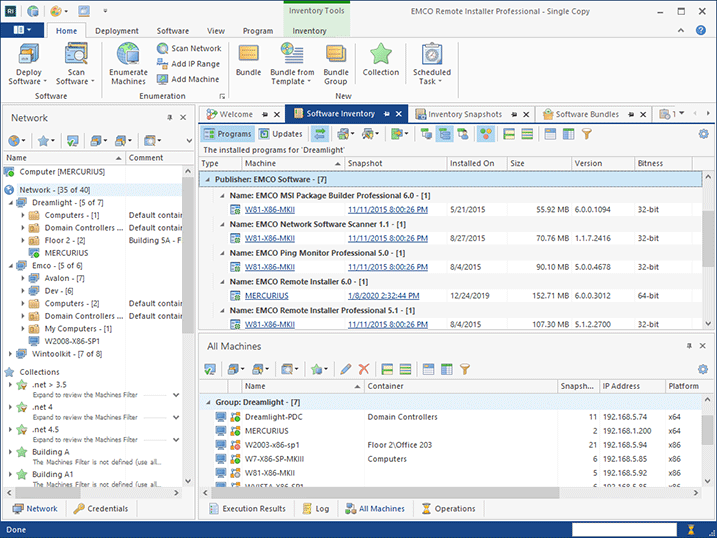Getting to Know the Program Interface
EMCO Remote Installer can be used to automate software management across a local network. This task includes different types of operations, for example, selecting target PCs for deployment, reviewing installed software, scheduling remote operations, etc. For all of these operations Remote Installer provides specific views where you can examine and manage data. The default layout of the main screen is organized into four areas Pic 1, and you can rearrange the views according to your taste if you prefer to do so.
Remote Installer has a Ribbon UI where all main actions are represented in the Ribbon menu located at the top of the program's window. Using the actions available on the default Ribbon tab, you can perform the main actions provided by the program such as deploying software, scanning the installed software, scheduling remote operations, etc. You can access all available operations by switching to other Ribbon tabs.
Under the Ribbon menu, on the left side of the main screen, you can find the network management area. Using the Network view located in this area, you can select network PCs, for example, to deploy software or to review the installed programs and updates. The Credentials view also located in this area is used to configure administrative credentials required to access remote PCs.
On the right side of the network management area, you can see the main area, which includes a few tabs. The Welcome tab displays the main actions of the program. The Software Inventory and Inventory Snapshots views available on the corresponding tabs are used to audit the installed software on remote PCs. The Software Bundles view is used to manage the software packages to be deployed remotely. Finally, the Tasks and Schedule view can be used to manage software deployment and audit tasks, and to schedule their execution.
At the bottom of the program window, you can find other group views organized by tabs. The Execution Results view is used to display the results of all the executed remote operations, and you can use it to find out the execution status for every target PC. The Log view displays program errors and statuses of the network operations. The All Machines view is used to display detailed information about remote PCs, including their OS and platform info. Finally, the Operation Management view shows the currently executed operations and allows to cancel them.
Every program view is designed to display specific information and to help you perform a particular set of tasks. In the following chapters, you can see how the different views are used to complete the day-to-day software deployment and audit tasks. You can find more detailed information on all the program views in the Program Interface Overview chapter.