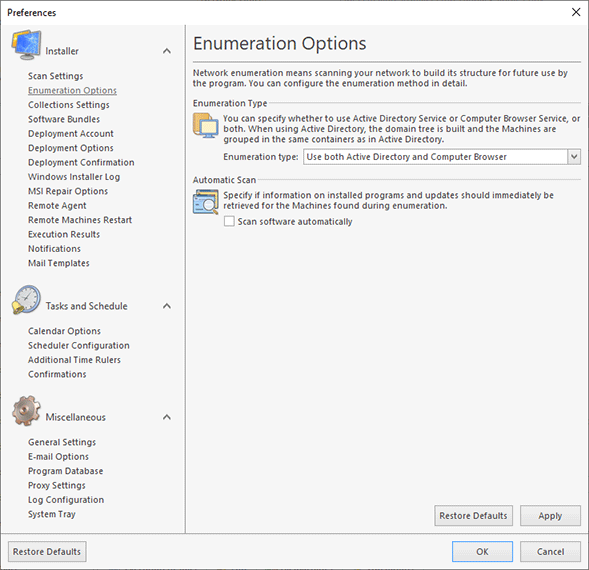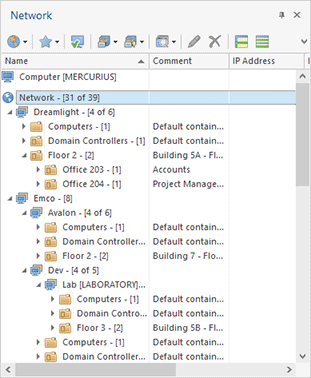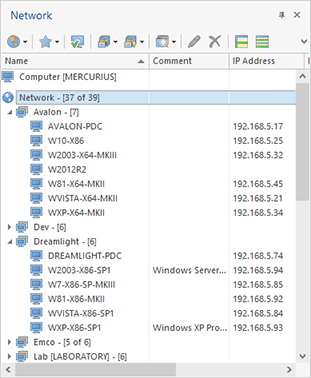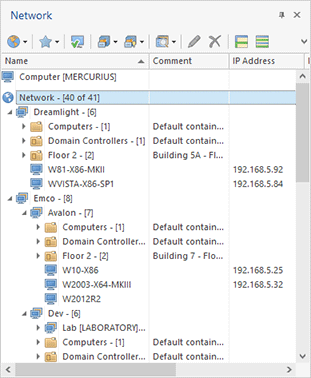Enumeration Options Page
Enumeration options are designed to make the network enumeration process clearer and more comfortable for you Pic 1. To configure the enumeration options, click the glyph of the Network Ribbon group. Also, you can click the Preferences button from the Application Menu and switch to the Enumeration Options preference page using the appropriate link in the navigation bar on the left in the Preferences dialog within the Remote Installer group.
The Enumeration type option specifies the way of performing a network scan for Machines.
The Active Directory scan runs significantly faster than the Computer Browser scan and allows you to get more information on your network structure. Also, there is no need for all network computers to be turned on, because information on the network is gathered directly from the domain controller. However, this type of enumeration requires access to the domain controller and won't find Machines that are not registered in the Active Directory database.
For the Active Directory scan, the domain hierarchy and structure are respected. Respecting the domain hierarchy means that the same structure will be preserved for domains having a tree structure (registered domains and sub-domains) in the Network view as in your Active Directory. Respecting the domain structure means that the Machines in the Network view are grouped in the same way they are grouped in Active Directory with the help of containers.
Searching for computers by means of Computer Browser will result in finding all the Machines that are turned on and visible from yours during the Enumeration process.
In the combined mode, the program performs the Active Directory scan first, then adds the Machines found by means of Computer Browser.
Let us take a look at the results received using different options:
Active Directory scan enabled:
As a result, all the domains are displayed in a hierarchy where each sub-domain is located under its parent domain (in our case Dev is a sub-domain of Emco and Lab is a sub-domain for Dev) with Machines found in them grouped by the Active Directory containers they are located in.
Computer Browser scan enabled:
As a result, we've got only the Machines that are turned on, including those that are not registered in any domain, and all the workgroups and domains are displayed as children of the Network item.
Both Active Directory and Computer Browser scan enabled:
As a result, we've got both the Machines that are turned on and those that are registered in domains: workgroups, domains and Machines are grouped by the structure respect options.
Remote Installer allows you to retrieve the information on installed programs and updates for a Machine just after it was added to the Network Browser. To make the program behave in such a way enable Scan software automatically option.