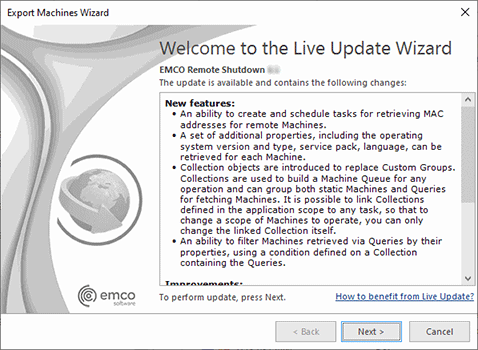Live Update
Remote Shutdown can be easily updated with just a few clicks. The update process is performed via an Internet connection using preconfigured proxy settings.
|
The Check for Updates button from the Update Ribbon group should be used to check for new versions of Remote Shutdown. |
Remote Shutdown can check for updates automatically. You can configure the program behavior regarding the automatic check for updates on the General Settings preference page.
To check for updates, click the Check for Updates button from the Application Menu or from the Update group of the Program Ribbon page. Remote Shutdown will check if any updates are available and if so, the Live Update Wizard Pic 1 will appear on the screen.
The Live Update Wizard will introduce you to the changes made in the newer version and guide you through the whole updating process while showing the detailed download progress. When the download is finished, the program will be restarted to perform the actual update.