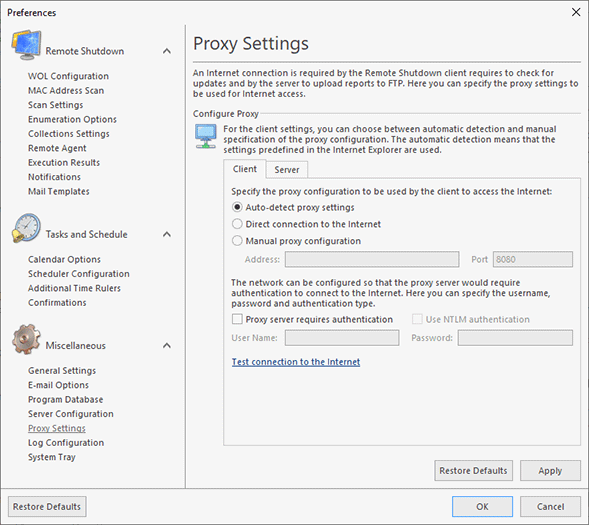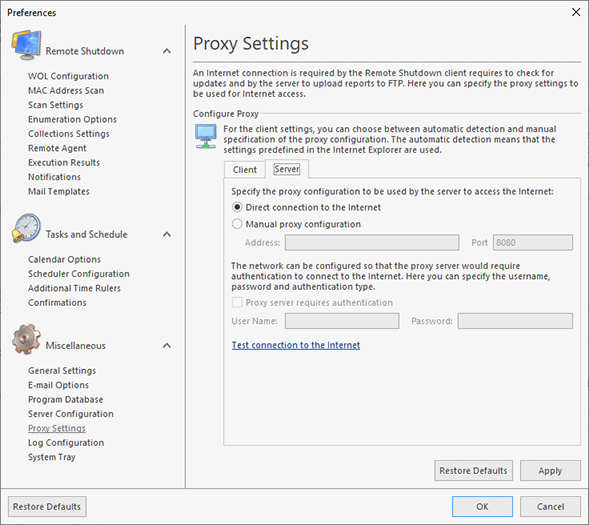Proxy Settings
Remote Shutdown requires an Internet connection to support the Live Update and Feedback features, as well as be able to upload reports to an FPT server. Therefore, if a proxy server has to be used to connect to the Internet, it should be configured on the Proxy Settings preference page Pic 1. To access this page, click the Preferences button from the Application Menu and select the appropriate link in the navigation bar on the left in the Preferences dialog within the Miscellaneous group.
On this page, you can configure client and server proxy settings. The client settings are used when checking for updates and providing feedback. For the client settings, you may choose among three variants of the proxy configuration. If Auto-detect proxy settings is chosen, the program uses the settings predefined in the Internet Explorer. If Remote Shutdown does not have to use a proxy server to connect to the Internet, the Direct connection to the Internet option should be chosen. The Manual proxy configuration option allows you to provide the proxy server address and port manually.
Both for the automatic detection and manual configuration, it is possible to specify if the proxy server requires authentication and what credentials should be used to connect to the proxy server. For the manual configuration, an NTLM authentication can be used (i.e. connection to the proxy server takes place using the credentials of the user currently logged on) by enabling the Use NTLM authentication option.
As for the server settings Pic 2, the configuration process is the same. The difference is only that it is not possible for the server side to detect proxy settings automatically and use NTLM authentication.
After the proxy settings have been configured, it is possible to test if the Internet connection is available by using the corresponding hyperlink on the bottom of the settings page.