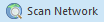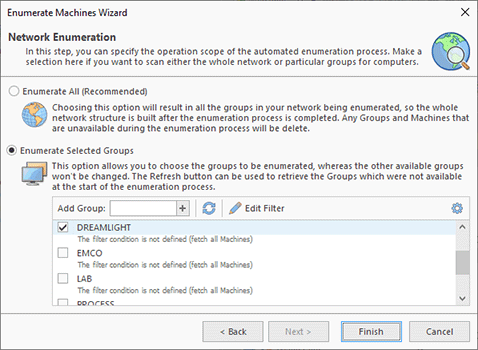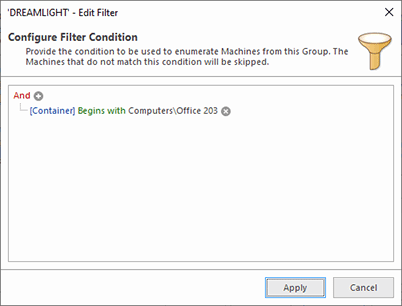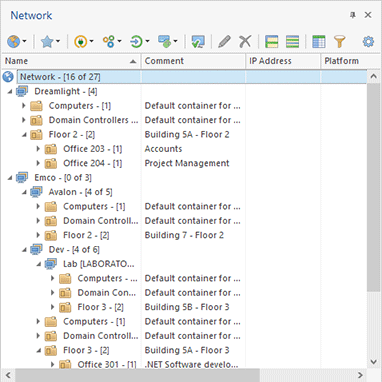Network Scan
Network scan is an automated process of searching a network for available remote Machines to be later processed by Remote Shutdown. The scan is performed in accordance with the specified enumeration options. The network scan feature is available via the Enumerate Machines wizard, the Scan Network button within the Network Ribbon group on the Home page, and the Enumeration Ribbon group on the contextual Network page. These actions are available from the toolbar and the pop-up menu of the Network view.
Two modes of network scan are available; those are Enumerate New and Enumerate. In the Enumerate New mode, the program only performs a search for new Machines without removing those that were not found during the scan process. Also, the automatic MAC address scan is executed only for new Machines and the found ones that have not been scanned for MAC address yet. The Enumerate mode means that the program performs a scan for Machines, removing those that were not found during the scan process from the Network node. All found Machines are scanned for their MAC addresses.
The network scan available in the Enumerate Machines wizard and the Scan Network dialog is performed in the Enumerate mode, thus the Machines that are not found during the enumeration process are removed from the Network node.
|
The Scan Network button from the Network Ribbon group on the Home page and from the Enumeration Ribbon group on the contextual Network page should be used to scan the entire network or specific Groups for Machines and add them to the program for further processing. |
|
The Enumerate button from the Enumeration Ribbon group on the contextual Network page should be used to scan the selected containers for Machines removing those not available during the enumeration process. |
|
The Enumerate New button from the Enumeration Ribbon group on the contextual Network page should be used to scan the selected containers for Machines leaving those not available during the enumeration process. |
The pane for configuring network enumeration displayed within the Enumerate Machines wizard and the Scan Network dialog, allows you to specify the enumeration scope Pic 1. Here you can specify if you wish to search for Machines available in the entire network or in particular Groups only.
As for the entire network enumeration, the program tries to detect all the Groups available in the network and fetch all Machines from those Groups. If you only want to scan specific Groups, they should be checked within the Group list. The Refresh button should be used to synchronize the Group list displayed with the current network state. If the Group you want to scan cannot be detected automatically, you can add it to the list of groups by typing its NetBIOS name to the Add Group field on the toolbar and pressing the  button.
button.
When scanning specific Groups only, it is possible to define a filter condition used for constricting the scope of fetched Machines. If the query condition is left empty, all Machines from the checked Group will be queried. To specify the condition, you should either double-click the required Group or select it and press the Edit Filter button on the toolbar. The filter condition editor Pic 2 is similar to the filter editor used for data filtering. The condition can be applied to the Machine name, the Container and the Last Logon timestamp. The Container condition should contain the Active Directory container path, where '\' is used as a separation for path elements, e.g. Computers\Office 203. If the container name contains the '\' character, it should be replaced with '\\'.
The specified condition, if any, can be reviewed without opening the filter editor by expanding the row displayed under each group. You can expand and collapse this preview by either double-clicking the preview row or using the arrow on the right of the row. If you are not interested in this preview, you can hide it by disabling the Show Details option in the Configuration menu.
As soon as you have configured the network scan process to fit your needs, press the Scan button and the scan will be initiated. As a result, the Network node is filled with Machines found during the scan Pic 3.
When the program is already introduced to the network structure, you can enumerate any group or active directory container by selecting it and pressing the Enumerate or Enumerate New button from the Enumeration Ribbon group on the contextual Network page. Use the corresponding items in the pop-up menu or the Enumeration button on the toolbar. This approach can be used to enumerate specific containers with a single click.
The fetched Machines can be processed in the future with Remote Shutdown and used for creating Collections for further processing.