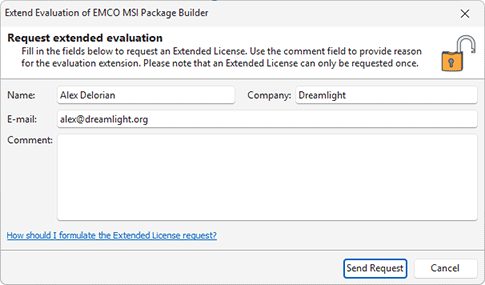Evaluation Wizard
As long as the EMCO MSI Package Builder is not activated on each program startup the Evaluation Wizard Pic 1 is displayed on the screen, showing you the information about the evaluation process and providing with quick links for the program activation, purchase and extended evaluation request.
The welcome page of the Evaluation Wizard allows you to choose between four options to continue. Those are Evaluate, Enter License Code, Request extended evaluation and Buy now. Optionally you can press Exit button to close the program. In this section we will help you to choose the option that will best fit your needs.
The Evaluate option shows you the time left until the evaluation period expires. You should choose this option to continue the evaluation process – the wizard will be closed and you can start working with MSI Package Builder. You can use the program as long as the evaluation period does not expire to get a closer introduction to its main features.
It you have already purchased the license for using the EMCO MSI Package Builder you should choose the Enter License Code option to activate the program. This options also should be chosen if the extended evaluation request has been approved by EMCO Software and you have been provided with the Extended License. If you are having problems with finding the License Code refer to the Where can I get my License Code? section of this document. After choosing the Enter License Code option the program activation page is displayed on the screen Pic 2.
To activate EMCO MSI Package Builder copy and paste the License Code to the input field on this page and press Activate - the program will be restarted to activate.
If the evaluation period has expired and you are not sure you have fully introduced yourself to EMCO MSI Package Builder main features you can once request the extended evaluation. As soon as the request is processed by EMCO Software you are provided with the Extended License to prolong the evaluation period. To request the Extended License you should choose the Request extended evaluation option. After choosing this option the request form will appear on the screen Pic 3.
To request the Extended License fill the fields on the request form regarding the recommendations and press the Send Request button.
The Evaluation Wizard also provides you with the short cut action that allows you to visit EMCO Software web store. To use this feature choose the Buy Now option. The on-line ordering process is fast, easy, and fully secure.