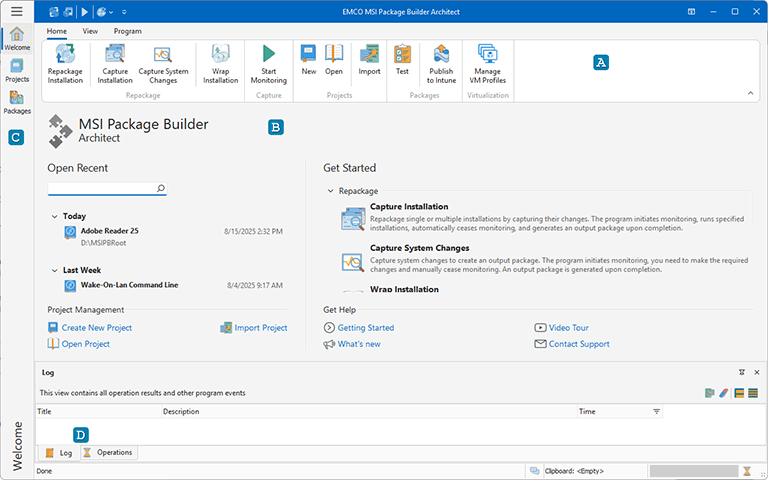Program Interface Overview
EMCO MSI Package Builder is designed for creating, modifying, and testing installation packages. It supports various formats, including MSI, MSIX/AppX and IntuneWin. The user interface grants access to all necessary features for creation and editing packages in different formats. Key operations like installation repackaging and package testing are automated. The program's graphical interface wizards guide you through these complex tasks, so they can be performed quickly and easily. This chapter explains the organization of the graphical interface and how to utilize the available views in the program.
The program features a modern Ribbon-based interface Pic 1. The Ribbon menu, located at the top of the screen A, includes a few main tabs with the main items. Additional contextual tabs appear on the Ribbon when using certain views and editors.
Under the Ribbon the main area is located B. It includes one of the main views of the program. By default, the Welcome view is presented, which lists recent projects that can be opened for editing. This view also offers access to the program's primary actions, including repackaging and project management. To navigate to other views, use the navigation bar on the left side of the main screen C.
If you select the Projects button on the navigation bar, the Projects view appears in the main area. This view enables you to create new installation projects and edit existing ones to produce output packages. Within this view you can review and edit content of a package to be generated using the views and editors described in the following chapters.
When you click the Packages button on the navigation bar, the Packages view will be shown in the main area. This view lists all the packages generated by the program, providing functionality for package management, testing and publishing. Use this view to find generated packages, initiate test deployments, and examine test results as well as package installation and uninstallation logs. This view allows you to publish packages to Intune, enabling distribution to remote machines and users.
At the bottom of the main screen, you can find the Log and Operations views D. The Log view can be used to see all the events and error messages reported by the program. The Operations view can be used to manage the running operations.
To configure the program settings, you can open the Preferences dialog by selecting the corresponding option under the Application menu. The Preferences dialog allows you to configure various settings on the program, such as user interface options, projects configuration, monitoring filters and so on.
What's Inside