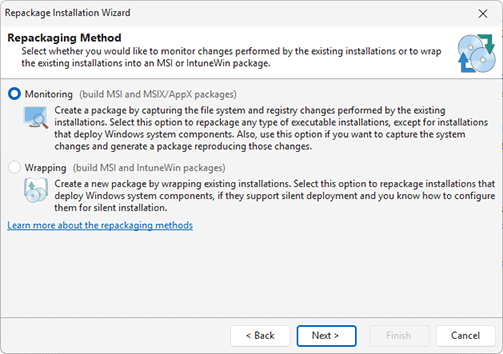Installations Repackaging
The main goal of MSI Package Builder is to provide you with an easy-to-use installation repackaging tool. We have designed and developed two different repackaging models, which are monitoring operating system changes and wrapping existing installations. You can choose between smart repackaging, which allows you to easily create a deployment package based on existing installations by simply following the steps of the Repackage Installation wizard, and low-level repackaging, which allows you to control each aspect of the repackaging process.
|
Repackage Installation The Repackage Installation button from the Builder group on the Home Ribbon page should be used to open the Repackage Installation wizard, that is designed to help you with the repackaging process. |
The Repackage Installation wizard was designed to make the repackaging process as intuitive as it is possible. By default, it is displayed on the program startup, so you can repackage existing installation with no additional actions required. If you do not need it to be displayed on each startup, you can disable this option other on the wizard welcome page, or on the User Interface preference page.
While going through the steps of the Repackage Installation wizard, you are choosing the repackaging mode you would like to use, configure a deployment package to be generated and a project to be created. The project containing the repackaging results is saved to the projects storage and can be used in the future to upgrade the installation package. In this chapter we'll go through the available repackaging modes and take a closer look at each one, providing you with some tips and tricks on using the repackaging abilities shipped with MSI Package Builder.
What's Inside
How to Choose a Repackaging Method
How should I configure the repackaged installations to support an upgrade?