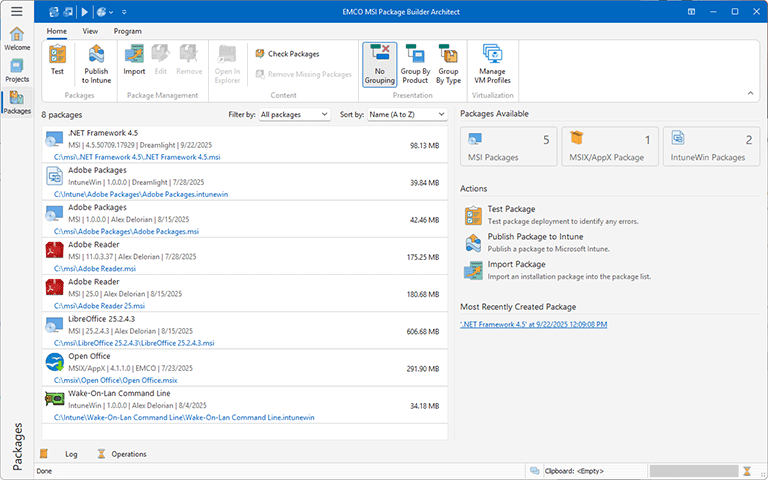Packages Management
MSI Package Builder offers an interface for managing and performing actions on packages generated by the program. These packages are listed in the Packages view, which can be accessed either through the vertical navigation toolbar on the left side of the main screen or by clicking the Packages button on the View tab of the Ribbon.
The program saves generated packages in the folders designated during the package creation process. As packages may reside in various locations across the file system, the program aggregates them into a single list to facilitate easy navigation. This list displays each package's project name, size, file location, and a suite of properties including type, generation date, and version. You have the ability to sort this list by a package property and to filter the view by package type.
When no packages are selected, the interface displays the total count of packages, categorized by type, as managed by the program. Since each package is linked to the originating project, you can utilize the Edit action from the context menu or the Ribbon to open and edit the project. This enables modifications to the project content, if necessary, and allows the subsequent regeneration of the package.
Within the package list, you have the option to open the file location of any generated package in Windows Explorer. Since output package files may be altered outside the program, such as being moved to another folder, discrepancies can occur where the package is listed in the program but its file is absent from the expected location. To address this, the Check All Packages action is provided. This function, found on the Home tab of the Ribbon and within the context menu, verifies the presence of all package files. Should you wish to remove all listings of packages with missing files, the Remove All Missing Packages action is also available.
The Packages view grants access to the generated packages and enables the performance of various actions on them. The following chapter will guide you through the process of testing these generated packages.
What's Inside