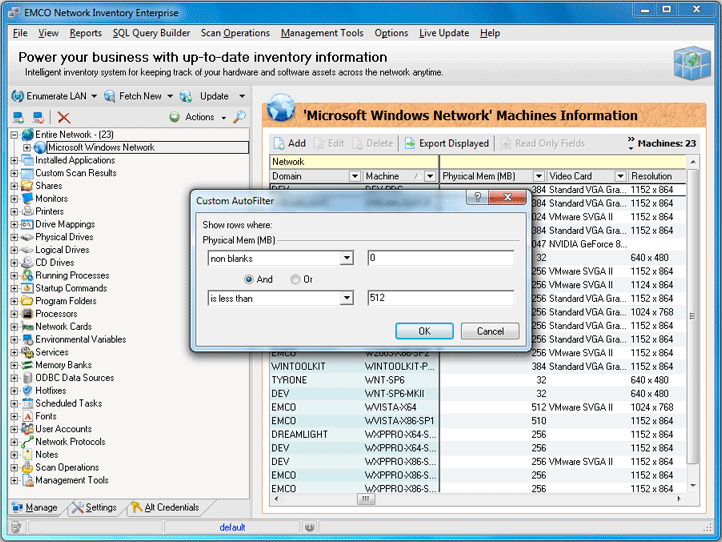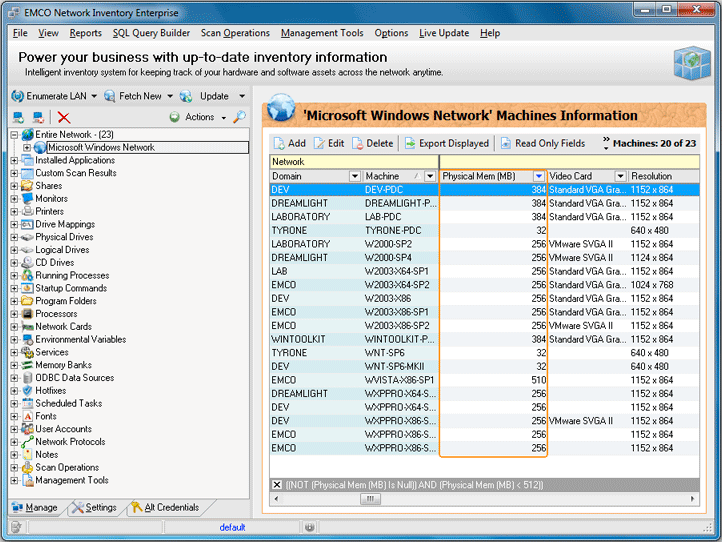Browse, Filter and Analyze Inventory Information
When collection of inventory information is finished, you can browse it by selecting required nodes in the Machine Tree. By this way you can get inventory information for each particular PC or the general overview for particular asset across the network. But if you have hundreds or thousands PCs in the network, it's hard to find required information.
Network Inventory can help you to easily manage and narrow information by applying filters. For example, let's detect problematic PCs, which have a lack of memory. In order to find them, select the domain or workgroup under the Entire Network node in the tree. Summary information about PCs in this domain or workgroup is displayed on the right side. This information includes Physical Mem field, so we can apply filter by this field to display only problematic PCs. Click on the down button on the field's caption and in appeared menu select (Custom...) item. On the Custom AutoFilter dialog select is less than option and enter 512 value to display only those PCs, which have less than 512MB of memory. Pic 1
After applying the filter the displayed data will be updated to show only those PCs that fulfill the filter condition. Pic 2
Note that you can apply multiple filters at once, for example to detect PCs that have Windows Vista and a low memory.