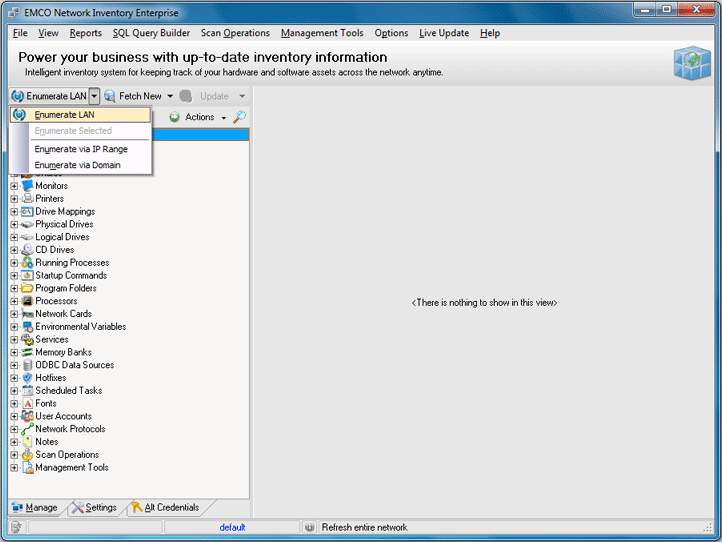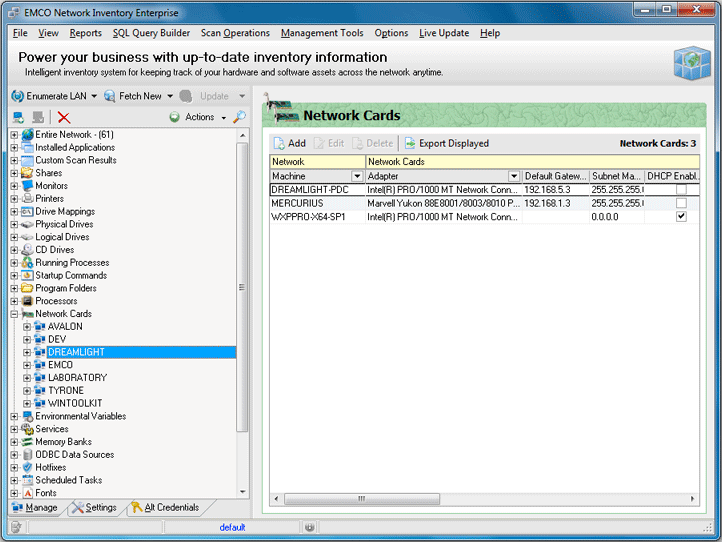Collect Hardware and Software Information from Remote PCs
As you may know, Network Inventory allows you to make hardware and software inventory of remote PCs without installation of any agents on client computers. It simplifies the process, because in order to prepare to the remote inventory you just need to check only two things. First, you need to have administrative access to remote PCs. If your current account doesn't have administrative permissions, you need to go to the Alt Credentials tab and setup credentials there. Second, you need to switch to the Settings tab and check what data will be collected from remote PCs. Please note that some data is collected through the Windows Management Instrumentation (WMI), so this service should be enabled on remote Pcs.
Collection of inventory information is activated by the Enumerate LAN button located on the management toolbar. This button launches the network enumeration to detect PCs in all available domains and workgroups within the local network. Inventory information is extracted from all remote PCs and stored in the local database. If you would like to reduce the range of scanned PCs, you can choose other options, like a scan by IP range, available from the Enumerate LAN pop-up menu. Pic 1
After a scan the Machine Tree displays detected PCs grouped by domains and workgroups. You can browse the tree to see inventory information for the selected tree node. Thus, you can see asset information for workgroup/domain or PC or components of particular PC, etc. Pic 2
When you make the first scan, the Machine Tree is filled by the collected data. Next time, when you need to make an inventory, you can choose to collect information from the new PCs available in the network, or to update information on existing PCs in the tree. In this case you need to use Fetch New or Update buttons on the management toolbar. If you make Enumerate LAN, then the network scan and the data collection procedure will be repeated again and your current data will be replaced by the new one.