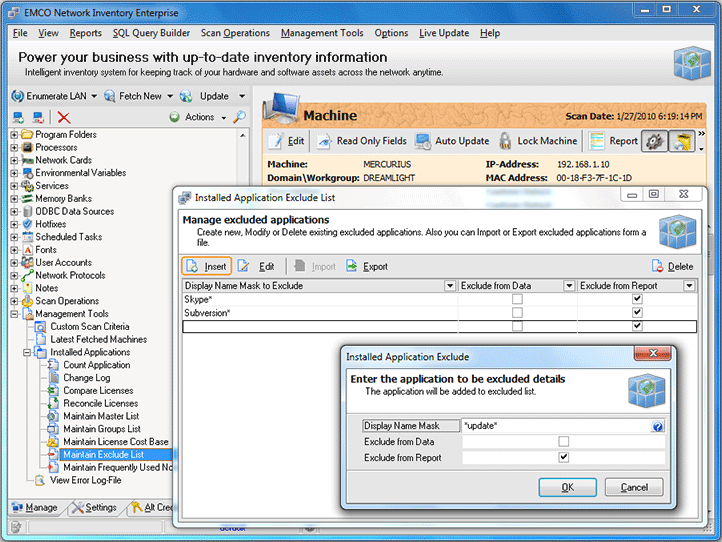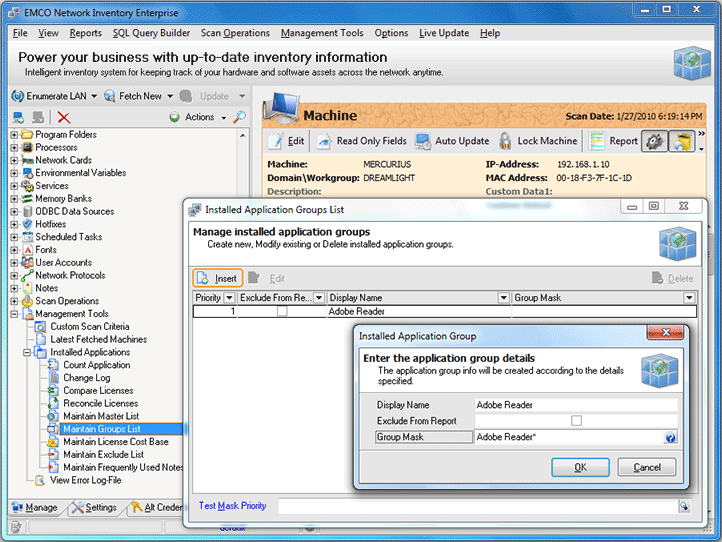Reconcile Software Licenses
A list of installed applications for each PC is available under the Installed Applications node in the Machine Tree. It represents the same data as displayed by the Add/Remove Programs in the Control Panel. But if you have a lot of computers in the network, it's very hard to get the general vision what software is used in the organization, because the information represented per PC.
The summary information about software used within organization is available on the Machine Tree under the Management Tools > Installed Applications. The Count Application node opens the dialog that represents all software items found in the network together with the number of used copies. Pic 1 It helps you to have the summarized information about all software assets. But such representation has two disadvantages. First, it includes a freeware that should be often skipped from the software assets evaluation. Second, it groups software by the full name coincidence, so same applications with different version numbers can be represented few times in the list.
To filter out applications from the summary view, the Installed Application Exclude List dialog can be used. It is activated by the Maintain Exclude List node. In this dialog you can define a application name mask to remove all occurrences according with mask from the applications list. Pic 2
The similar functionality is available for application entries grouping. Using the Maintain Groups List node you can activate dialog where set the mask and group name. All entries compliant to mask will be replaced by the defined group name. Pic 3
Finally, when freeware is filtered out and all groups are defined, you can select the Reconcile Licenses node to open correspondent dialog. Pic 4
This dialog can help you to review all software assets. You can see a number of used copies for each application and can enter the number of licenses that your organization owns to get the number of unused or required licenses. Such approach can easily shows licensing problems and simplify decision making for software purchases.