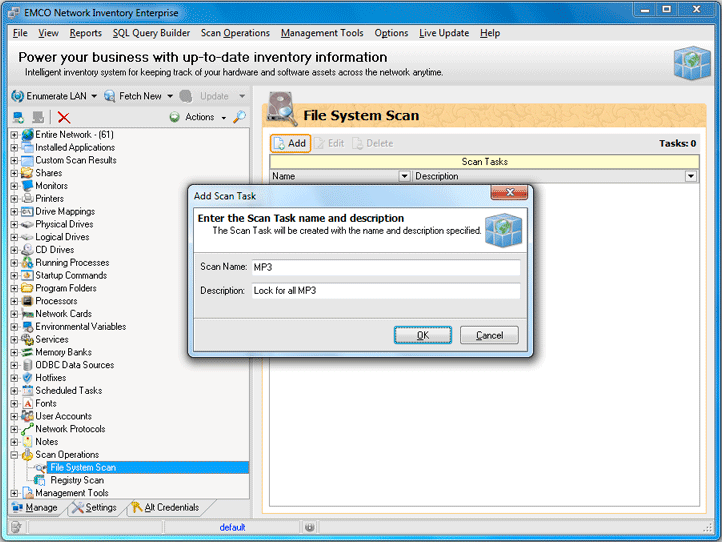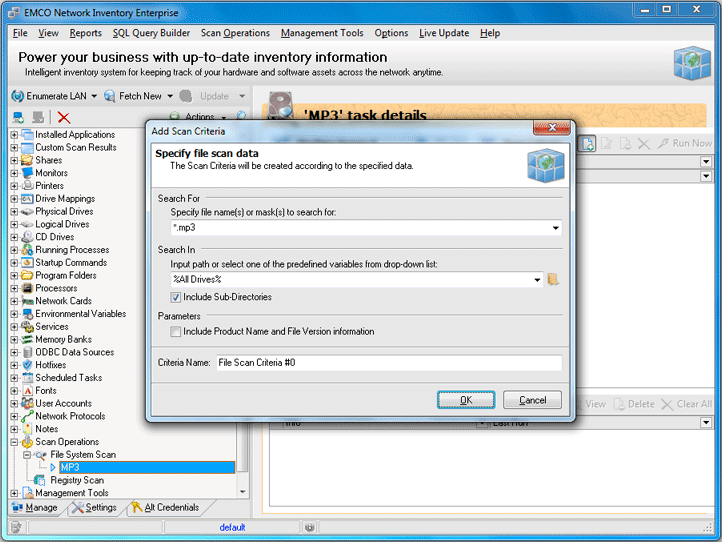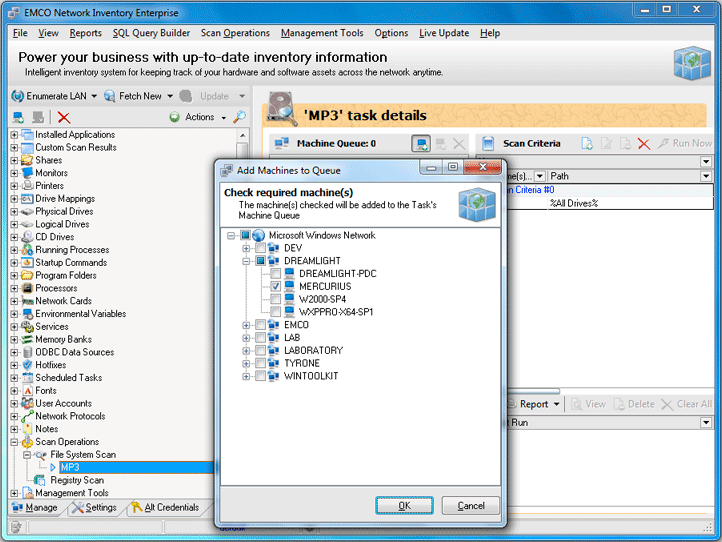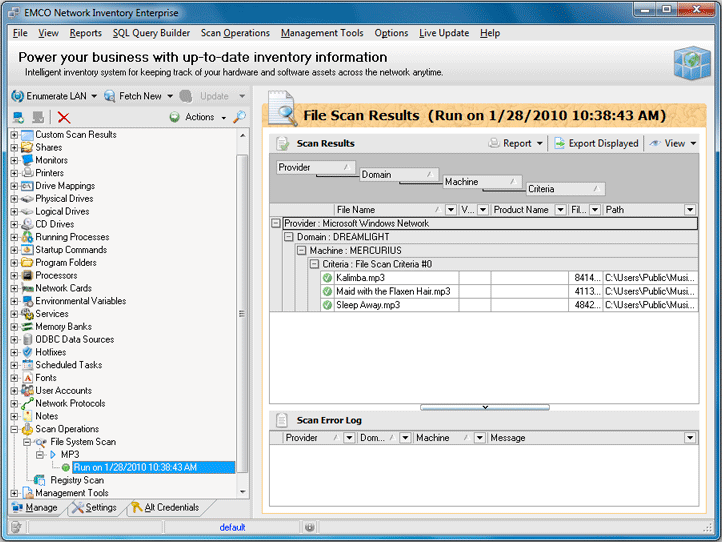Detect Licensing or Policies Violations on Remote PCs
Network Inventory has an ability to make a custom search on remote computers. You can define specific conditions to search resources on the file system and registry. This feature is useful in various cases, for example, to detect remote PCs with specific resources, settings or viruses, etc. It can help also to detect licensing or company policies violations. For example, let's detect PCs that have MP3 files on hard drives.
Remote search options are available under the Scan Operations node in the Machine Tree. To make a files scan select File System Scan node and press Add button to configure a new scan task. On the appeared Add Scan Task dialog enter scan task name and description. Pic 1
New scan task will appear in the tree and you can select it to configure conditions. Click on the Add button on the toolbar and on the Add Scan Criteria dialog Pic 2 enter file mask *.mp3 and select %All Drives% as a search criteria to look for MP3 files on all available drives. Press OK button to finish.
Next, we need to configure the search scope, so click on the Include Machine button located on the Machine Queue toolbar. On the appeared Add Machines to Queue dialog Pic 3 you can choose domains/workgroups or individual PCs where search should be performed and press OK button to fill the Machine Queue.
When search conditions and Machine Queue are configured, you can launch the search by pressing Run Now button on the toolbar. After scan completion you can see search results below. Pic 4 To get a detailed report about resources found, you can click on the row in the search results.
Now you are familiar with File System Scan and you can use it any way and any time you need.