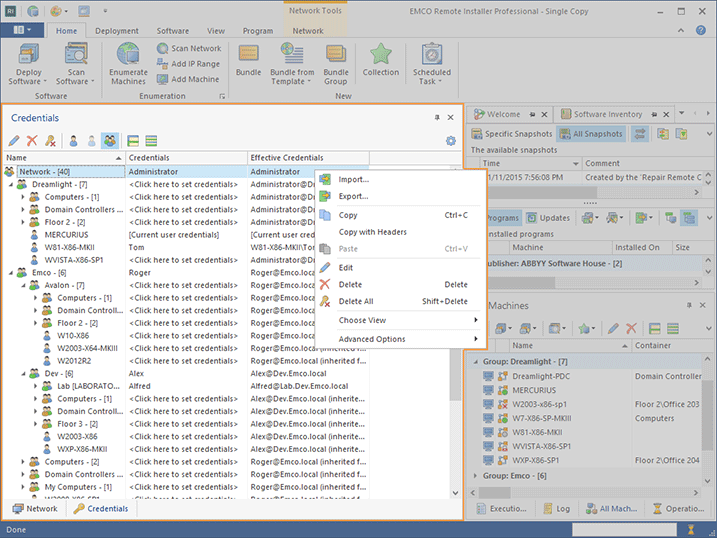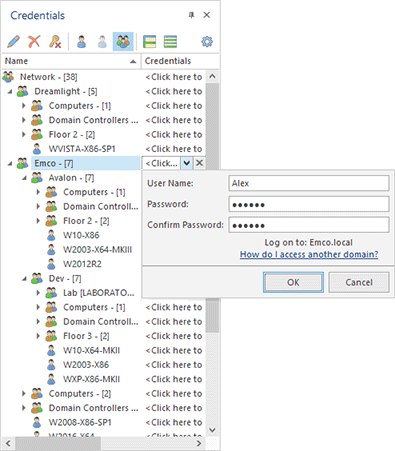Credentials View
The Credentials view is by default located on the left of the main program window. Its purpose is to define the credentials to be used to connect to remote Machines intended for processing. The representation of the Credentials view Pic 1 is very similar to that of the Network view, but it also contains credentials associated with each network item. This tree is built and maintained automatically using the network structure.
The Credentials used to connect to remote Machines are stored until they are reset, i.e. even if the Machine referenced by the credentials is removed, the credentials will still exist but become inactive. Those credentials items are removed only if they are reset.
Item Icon represents the item type and shows if the credentials defined for this item are currently active or not. The set of icons used to represent all types of the items and their states is described below:
|
- |
the root of the Credentials, that defines the default credentials to be used; |
|
- |
the Group (may be either a domain or a workgroup) credentials; |
|
- |
the Active Directory Container (an organization unit or another container in Active Directory) credentials; |
|
- |
the Machine credentials; |
|
- |
the Machine Group (may be either a domain or a workgroup) credentials that are currently inactive; |
|
- |
the Active Directory Container (an organization unit or another container in Active Directory) credentials that are currently inactive; |
|
- |
the Machine credentials that are currently inactive. |
Item Name - the name of the item.
Credentials Part – shows the login name to use while connecting to remote Machines or a hint if the credentials are not set. The in-place edit shows the pop-up window to specify the credentials Pic 2.
For the containers in the Credentials view, the number of Machines with active credentials is displayed in square brackets, so that you can always get this information quickly and easily without having to do manual counting. If the container includes both active and inactive Machines credentials, the number of active credentials and the total number of credentials are displayed, e. g. 3 of 5 means that there are 5 Machine credentials in this container and 3 of them are active.
You can review the credentials to be used to connect to the remote Machine from the tool-tip displayed for it. This may be very useful if the credentials you have provided do not explicitly specify the domain or if the network structure is quite complex. You can review the Credentials section to get a closer look at the concept used for specifying credentials for connecting to remote Machines.
Toolbar Overview
|
Edit The Edit button from the Credentials view toolbar should be used to specify the credentials for the selected network item. |
|
Delete The Delete button from the Credentials view toolbar should be used to delete the credentials from the selected network item. |
|
Delete All The Delete All button from the Credentials view toolbar allows you to delete all credentials stored for network items. |
|
Show Active The Show Active button from the Credentials view toolbar switches the view to the mode that displays only the credentials for the items currently referenced by the program business data. |
|
Show Inactive The Show Inactive button from the Credentials view toolbar switches the view to the mode that displays only the credentials for the items that are currently not referenced by the program business data. |
|
Show All The Show All button from the Credentials view toolbar switches the view to the mode that displays all the available credentials items. |
|
Full Expand The Full Expand button should be used to expand all nodes in the Credentials view. |
|
Full Collapse The Full Collapse button should be used to collapse all nodes in the Credentials view. |
|
Configuration The Configuration button provides access to the option of resetting the view layout. |
Within the Credentials view, you can define the credentials to be used to access each network resource and reset those credentials when they are no longer needed. In addition, it is possible to switch between different view modes by changing the display filter condition.
To specify the credentials to be used for a network resource, you should select such a resource in the Credentials view and click the  button of the credentials part of the in-place edit. Alternatively, you can use the Edit button from the Organize Ribbon group on the Program page, the Edit button on the toolbar or the Edit item from the pop-up menu.
button of the credentials part of the in-place edit. Alternatively, you can use the Edit button from the Organize Ribbon group on the Program page, the Edit button on the toolbar or the Edit item from the pop-up menu.
When setting the credentials' user name, pay attention to the domain it will be used for. This information is shown in the Log on to field: this field value should be the domain or the Machine name where the account with the respective user name is present. To access the other domain, see the How do I access another domain? section.
The pop-up window Pic 2 is opened for you to specify the credentials for the selected item. You are offered to provide the user name and password to be used for connection in the appropriate fields of the pop-up window. The password confirmation must exactly match the password input.
When you are ready with the credentials specification, press OK to proceed.
If the specified credentials are no longer needed, you can reset them. To reset the credentials for a network resource, select the required resource in the Credentials view and click the  button of the credentials part of the in-place edit. Alternatively, you can use the Delete button from the Organize Ribbon group on the Program page, the Delete button on the toolbar or the Delete item from the pop-up menu.
button of the credentials part of the in-place edit. Alternatively, you can use the Delete button from the Organize Ribbon group on the Program page, the Delete button on the toolbar or the Delete item from the pop-up menu.
If you want to display either the active or inactive credentials only or both kinds of the credentials, you can choose the Credentials view mode by using the Choose View drop-down item from the Credentials view pop-up menu or the view switching buttons on the toolbar.
From the Credentials view, it is possible to import and export the credentials, as well as copy and paste them. You can use either the pop-up menu or the Organize and Clipboard Ribbon groups on the Program page to reach the goal. It is also possible to reset all the credentials available in the program by using the Delete All item and to expand or collapse all the nodes in the Credentials view by using the Full Expand or Full Collapse items on the toolbar and in the pop-up menu.