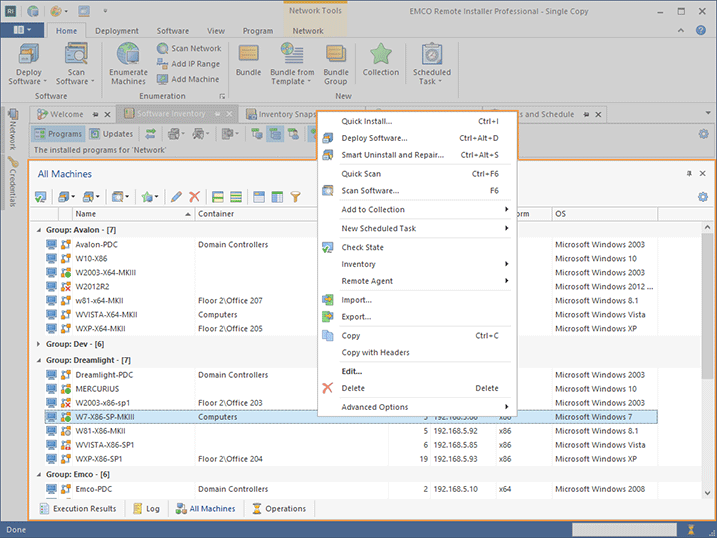All Machines View
The All Machines view Pic1 is by default located at the bottom of the program main window. This view displays information on all Machines available in the program. Using this view, you can review the available Machines, install, uninstall and repair software to/from/on them and scan them for information on installed programs and updates.
Toolbar Overview
|
Deploy Software The Deploy Software button from the All Machines view toolbar is a multifunctional button that allows you to perform a software deployment and create a scheduled deployment task to perform deployment in future. |
|
Smart Uninstall and Repair The Smart Uninstall and Repair button from the All Machines view toolbar is a multifunctional button that allows you to uninstall or repair software on remote Machines, choosing the products to uninstall or repair from inventory, and create a scheduled smart uninstall or repair task for future execution. |
|
Scan Software The Scan Software button from the All Machines view toolbar is a multifunctional button that allows you to perform a software scan and schedule a new scan software task. |
|
Check State The Check State button from the All Machines view toolbar should be used to check the access status for the selected Machines. |
|
Edit The Edit button from the All Machines view toolbar allows you to review and change the selected item's properties. |
|
Delete The Delete button from the All Machines view toolbar can be used to delete the selected Machines together with the all data referenced by those Machines. |
|
Add to Collection The Add to Collection button from the All Machines view toolbar should be used to add the selected Machines to a new or an already existing Collection. |
|
Full Expand The Full Expand button should be used to expand all the grouping rows in the table. |
|
Full Collapse The Full Collapse button should be used to collapse all the grouping rows in the table. |
|
Group By Box The Group By Box button should be used to configure the data grouping for the table. |
|
Choose Columns The Choose Columns button should be used to choose the columns to be displayed in the table. |
|
Filter Editor The Filter Editor button should be used to define the custom filter criteria to be applied to the data displayed within the table. |
|
Configuration The Configuration button provides access to the option of resetting the view layout. |
The option of scanning remote Machines for installed programs and updates, as well as the ability to export Machines and other useful options are available on the toolbar and from the All Machines view pop-up menu.
By default, the Machines in the All Machines view are grouped by the Group they are located in, but you can easily reset this grouping or customize it to fit your needs by choosing other columns and filter data – see the Grouping and Filtering Data topic for details. You can then always roll back to the default pane layout using the Reset Layout item from the view configuration menu.